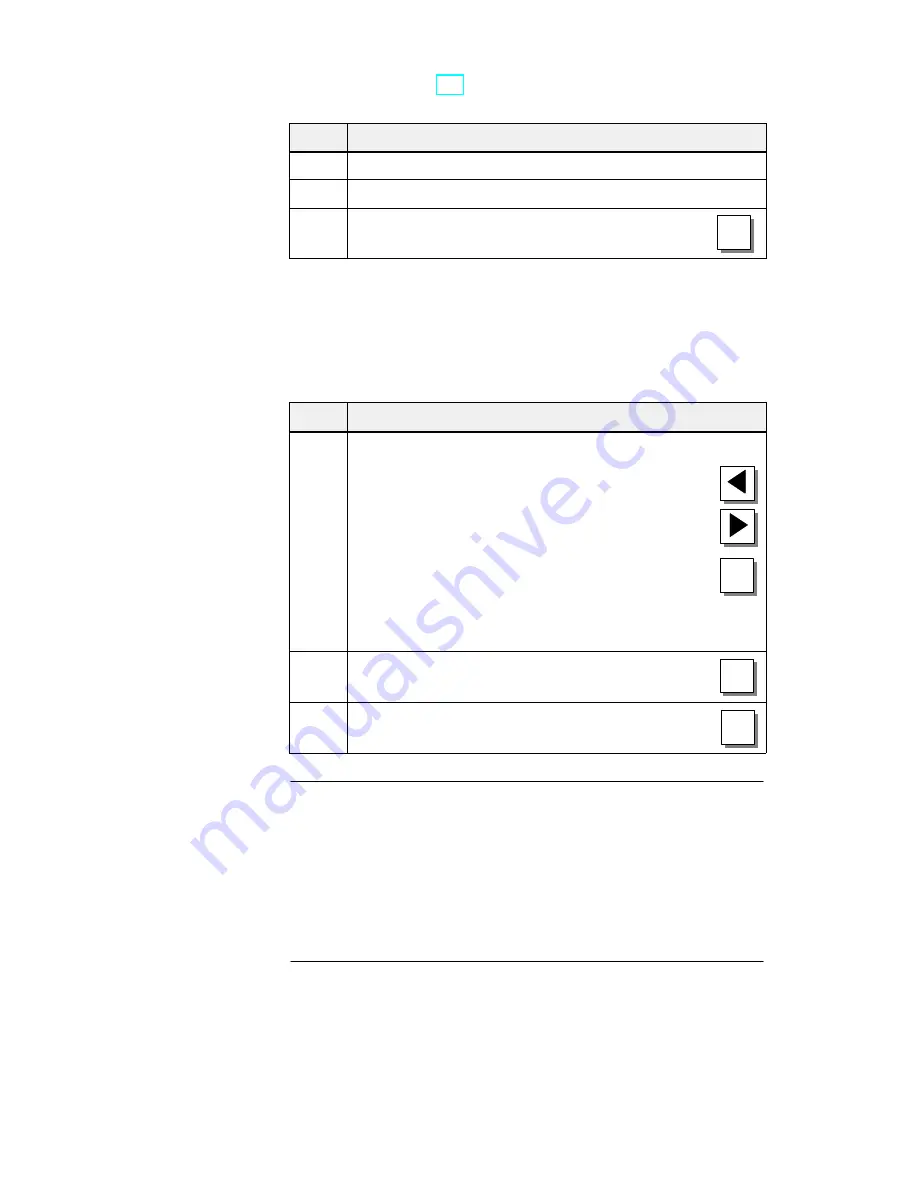
10-3
Equipment Manual OP7, OP17
Release 04/99
To define whether the oldest or the most recent alarm messages (for first/last
message refer to section 7.2) is displayed when several are waiting to be
displayed, proceed as follows:
Step
Procedure
1
Choose the standard screen System settings
→
DispMsg.
2
Select the corresponding parameter, i.e. either First or Last.
3
Exit from the standard screen by pressing
ESC
You can adjust the current date and time on the OP – for example, to allow
for summer or winter time. Any change you make will affect all messages
and screens for which a date or time tag has been defined. The display format
for date and time is defined in your configuration and cannot be changed by
means of the menu system on the OP.
Step
Procedure
1
Choose the standard screen System settings
→
Dat/Time.
Use the arrow keys to move the cursor from the date field
to the clock field and back again.
To move the arrow keys within the input field for the
date or time, activate Shift Lock mode beforehand so
that the LED is on.
Change the day of the week using a symbolic input and the date
and time of day by means a numeric input.
SHIFT
2
Confirm your input by pressing
ENTER
3
Exit from the standard screen by pressing
ESC
Note
OP7
Date and time are generated by software. This information has to
be updated every time the OP7 starts up.
OP17
Without a backup battery (upgradable option), the OP17 continues
to count the date and the time for several days following interrup-
tion of the power supply. If the OP17 starts up after this stored
energy time has expired, the internal hardware clock has to be
updated.
Setting first/last
message display
Setting date and
time
Summary of Contents for simatic hmi op7
Page 6: ...iv Equipment Manual OP7 OP17 Release 04 99 Preface ...
Page 11: ...Product Description 1 Functionality 2 Part I Introduction ...
Page 12: ...2 2 Equipment Manual OP7 OP17 Release 04 99 ...
Page 22: ...1 10 Equipment Manual OP7 OP17 Release 04 99 ...
Page 26: ...2 4 Equipment Manual OP7 OP17 Release 04 99 ...
Page 28: ...2 6 Equipment Manual OP7 OP17 Release 04 99 ...
Page 74: ...7 16 Equipment Manual OP7 OP17 Release 04 99 ...
Page 90: ...9 6 Equipment Manual OP7 OP17 Release 04 99 ...
Page 96: ...10 6 Equipment Manual OP7 OP17 Release 04 99 ...
Page 98: ...10 8 Equipment Manual OP7 OP17 Release 04 99 ...
Page 104: ...11 6 Equipment Manual OP7 OP17 Release 04 99 ...
Page 110: ...13 4 Equipment Manual OP7 OP17 Release 04 99 ...
Page 138: ...16 10 Equipment Manual OP7 OP17 Release 04 99 ...
Page 140: ...P 12 Equipment Manual OP7 OP17 Release 04 99 ...
Page 162: ...B 20 Equipment Manual OP7 OP17 Release 04 99 ...






























