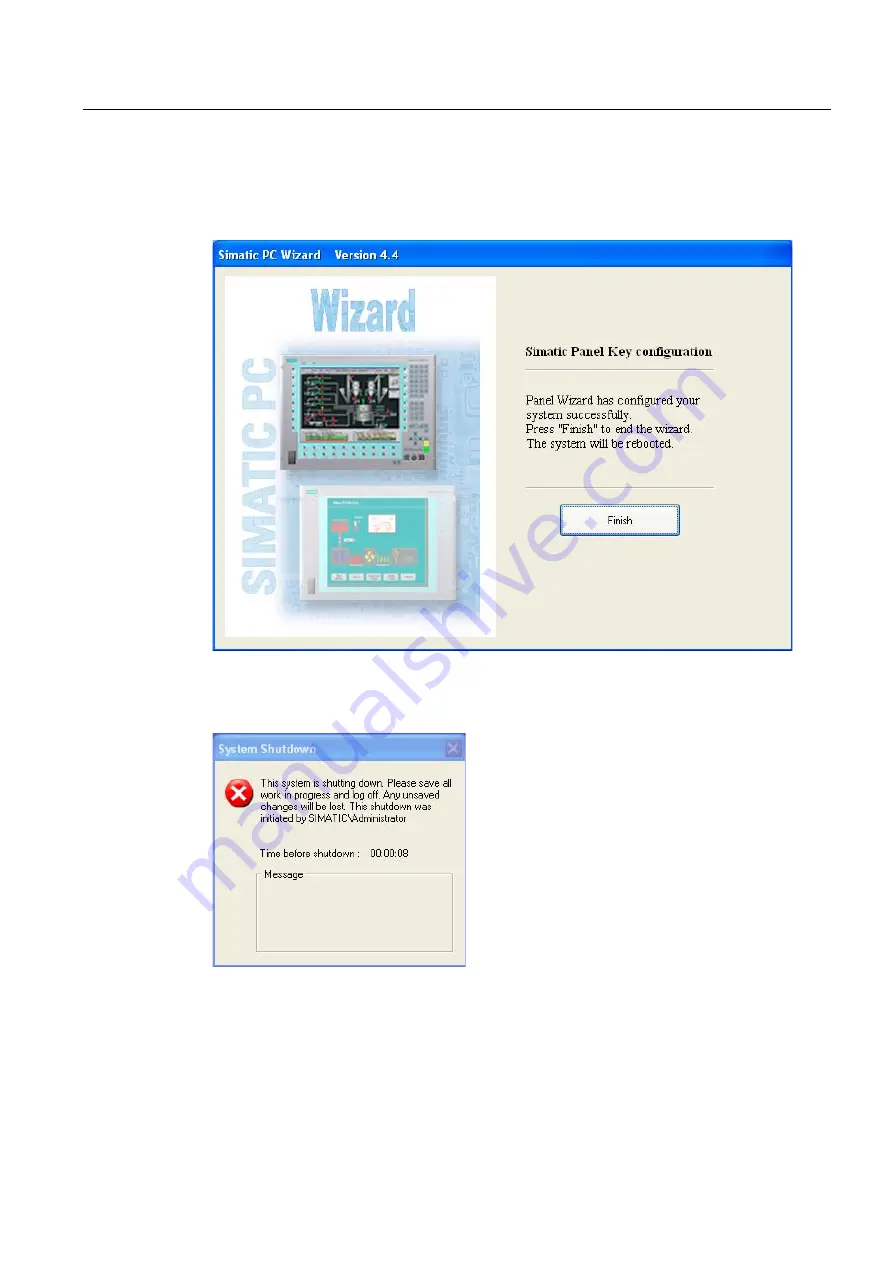
Operating Instructions (compact)
1.9 Commissioning
SIMATIC HMI IPC577C
Operating Instructions (Compact), 05/2009, A5E02368077-01
31
1.9.4.3
Key Panel configuration
1.
Follow all dialogs until the end.
2.
Click on the button "Finish".
1.9.4.4
Automatic restart
An automatic restart is perfumed after every configuration.






































