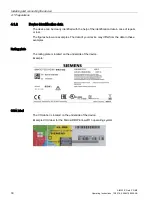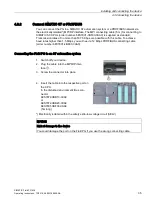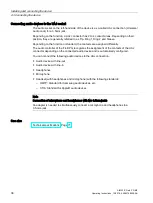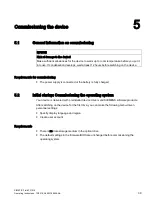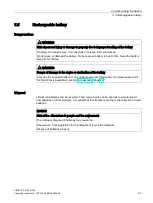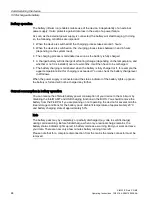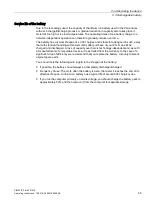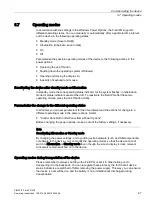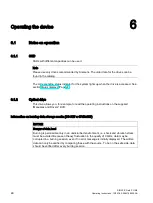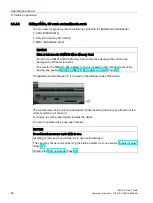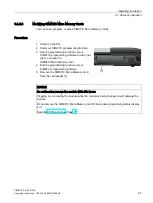Commissioning the device
5.4 Use of SIMATIC software with license key
SIMATIC Field PG M6
42
Operating Instructions, 12/2018, A5E43198909-AA
5.4
Use of SIMATIC software with license key
A product-specific license key (user authorization) is required for use of SIMATIC software.
This protected software may only be used with the relevant authorization. The license keys
for your SIMATIC software are stored on the included USB memory stick.
Remove the cap from the USB memory stick and insert the stick into a free USB port of your
computer to access the license keys.
After a short time a drive named "License_Key" will appear in Windows Explorer.
During a new installation, you will be notified by the Setup program if a matching license key
has not been installed on your computer. You can then choose to have the Setup program
install the license or to install the license later with the Automation License Manager you are
going to install.
If you want to transfer the license key later, follow these steps:
1.
Close the Automation License Manager. Locate the drive named "License_Key" in the left
pane.
2.
Click the drive named "License_Key".
This displays an overview of the license keys found on the license stick.
3.
Use a drag-and-drop operation to move the desired license key to one of your drives.
4.
After the transfer, the license key is located on the corresponding drive and you can now
use the activated software.
Prior to removing the license stick, make sure to disconnect it according to the Windows
specifications ("Safely removing hardware").
You may also use the USB license stick to transfer the license keys to a different computer,
or to store them intermediately.
Note
Software installed on the SIMATIC Field PG M6 for which a license key is not included in the
scope of delivery cannot be used or will only run in Trial mode.