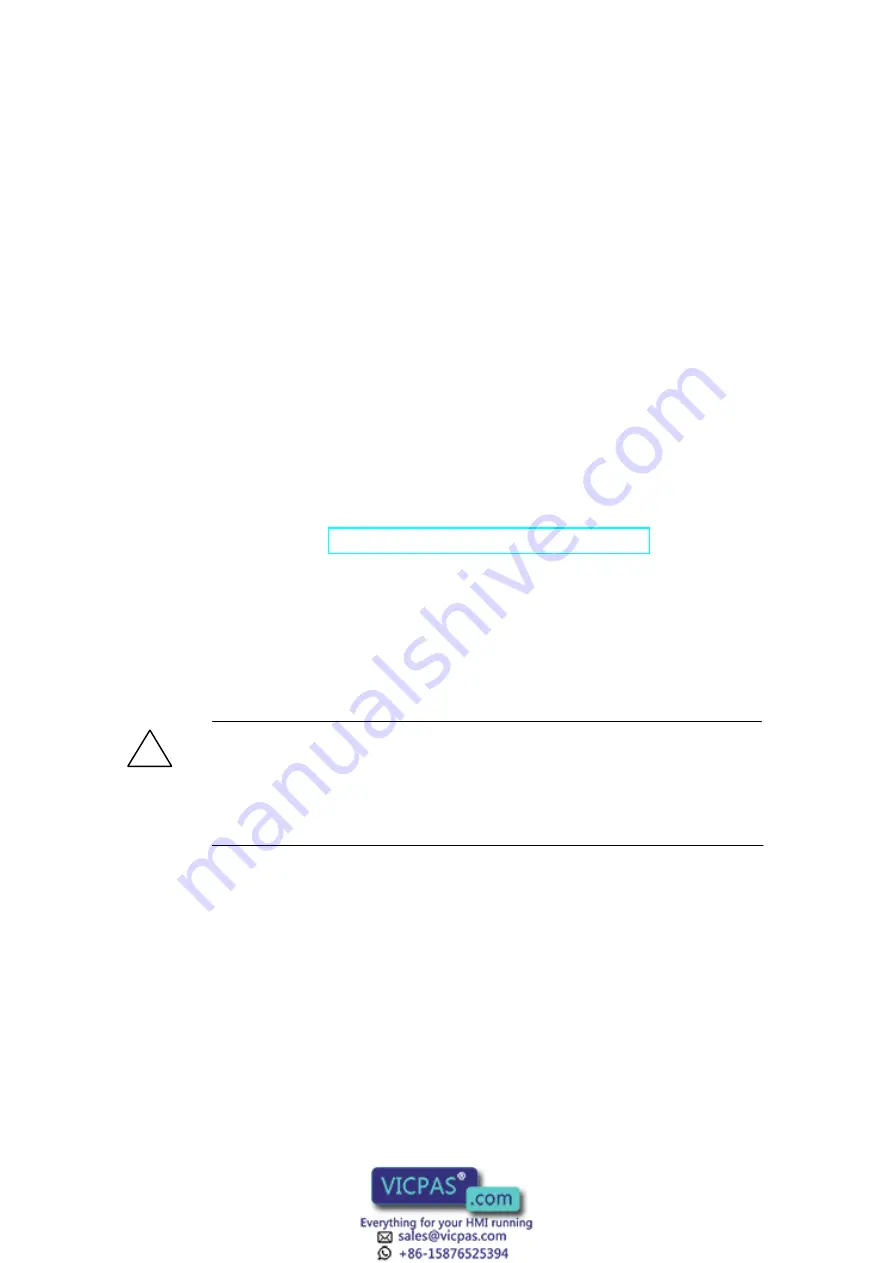
3-1
Installing and Wiring the C7-635
3.1
Labeling Strips (C7-635 Key only)
Labeling Strips
The function keys can be labeled individually with labeling strips that are inserted in
the keyboard from below.
System-Specific Labeling
The template for the labeling strips is provided with ProTool (V6.0 + Service
Pack 2, directory Utilities) or can be obtained from the Internet. With it, you can
design and print out system-specific labeling strips easily.
Internet address: www.siemens.com/automation/service&support
The file “SLIDE635.DOC” with the labeling strips can be obtained by selecting
Product Support > Automation Systems > SIMATIC Industrial Automation Systems
> PLC > SIMATIC C7 > Control Systems > Downloads
To make your own labeling strips, use transparent film (0.1 to 0.15 mm thick) so
that the LEDs in the function keys remain visible. Label the film using either a
printer or a wipe-resistant foil pen.
!
Caution
To prevent the keyboard from smudging on the inside, the labeling must be
covered with a transparent adhesive strip or a transparent adhesive film.
Otherwise, operating pressure causes the labeling color to rub off on the inside of
the key. A key that has been smudged from the inside cannot be cleaned and can
only be replaced at the factory.
The labeling strips have to be cut exactly along the indicated cutting edge. If the
labeling strip is cut too large, it cannot be inserted.
3
Summary of Contents for SIMATIC C7-635
Page 12: ...Document Guide 1 2 C7 635 Control System A5E00155581 04 ...
Page 14: ...Product Overview 2 2 C7 635 Control System A5E00155581 04 Figure 2 2 C7 635 Key ...
Page 48: ...Installing and Wiring the C7 635 3 26 C7 635 Control System A5E00155581 04 ...
Page 58: ...Special Features of the C7 635 4 10 C7 635 Control System A5E00155581 04 ...
















































