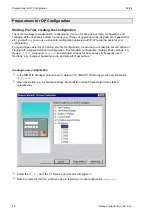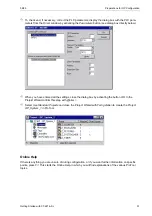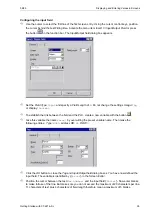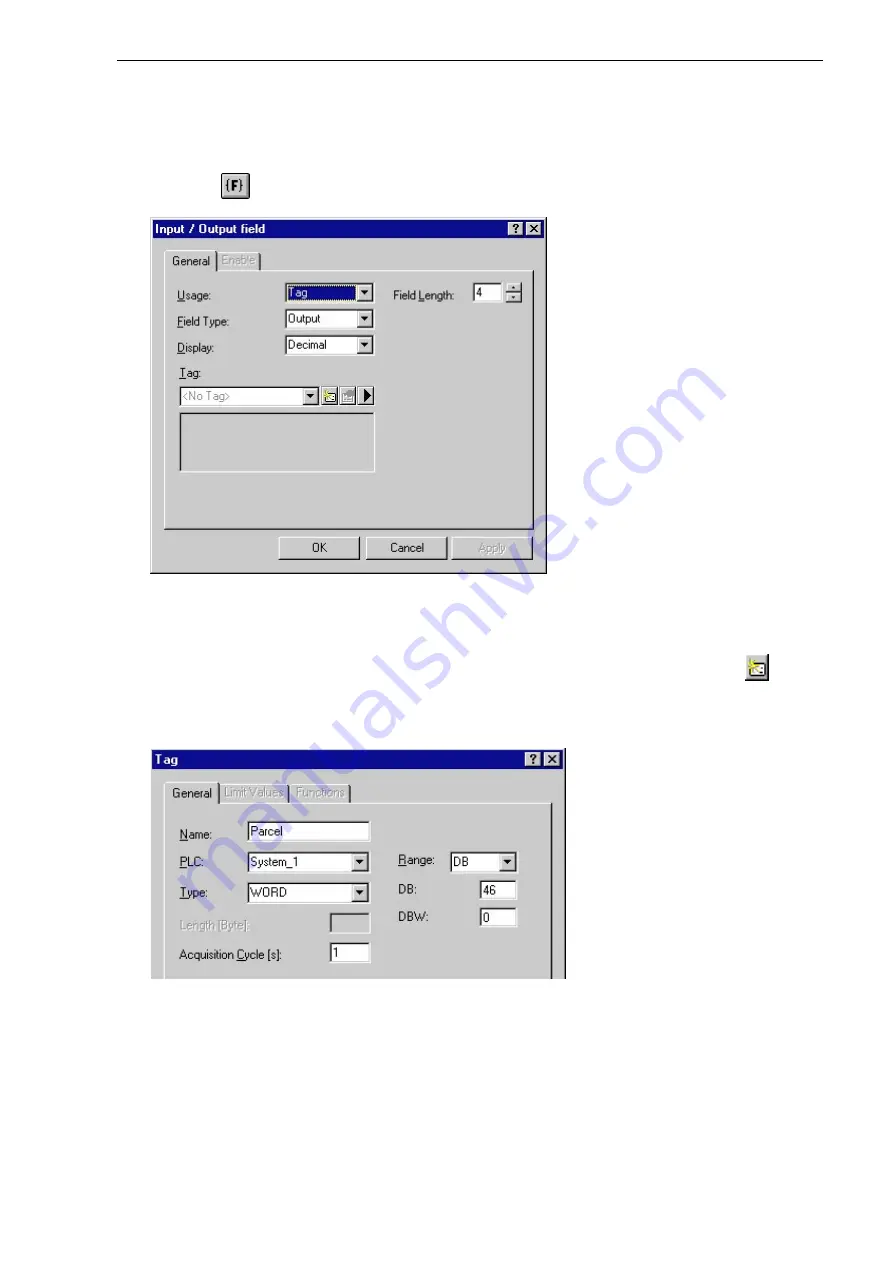
04/99
Displaying and Entering Values in Screens
Getting Started with C7-621-AS-i
35
Configuring the input field
Use the cursor to select the first line of the first screen entry. Using the cursor control keys, position
the cursor behind the text Filling time. Activate the menu item
Insert
→
Input/Output Field
or press
the button
in the function bar. The
Input/Output field
dialog box appears.
Set the
Field Type
:
Input
and specify a
Field Length
of
4
. Do not change the settings
Usage:
Tag
or
Display:
Decimal
.
To establish the link between the field and the PLC, create a new variable with the button
.
Give this variable the name
Parcel
by overwriting the preset variable name. Then make the
following entries:
Type:
WORD
, address
DB:
46
,
DBW:
0
.
Click the
OK
button to close the
Tag
and
Input/Output field
dialog boxes. You have now defined the
input field. The variable is identified by
{
Parcel
}
in the Screen Editor.
Position the cursor between the text
Max.number:
and the input field
{
Parcel
}
. Now enter blanks
to make full use of the line. But make sure you do not exceed the maximum of 20 characters per line.
11 characters of text plus 4 characters of field length therefore mean a maximum of 5 blanks.