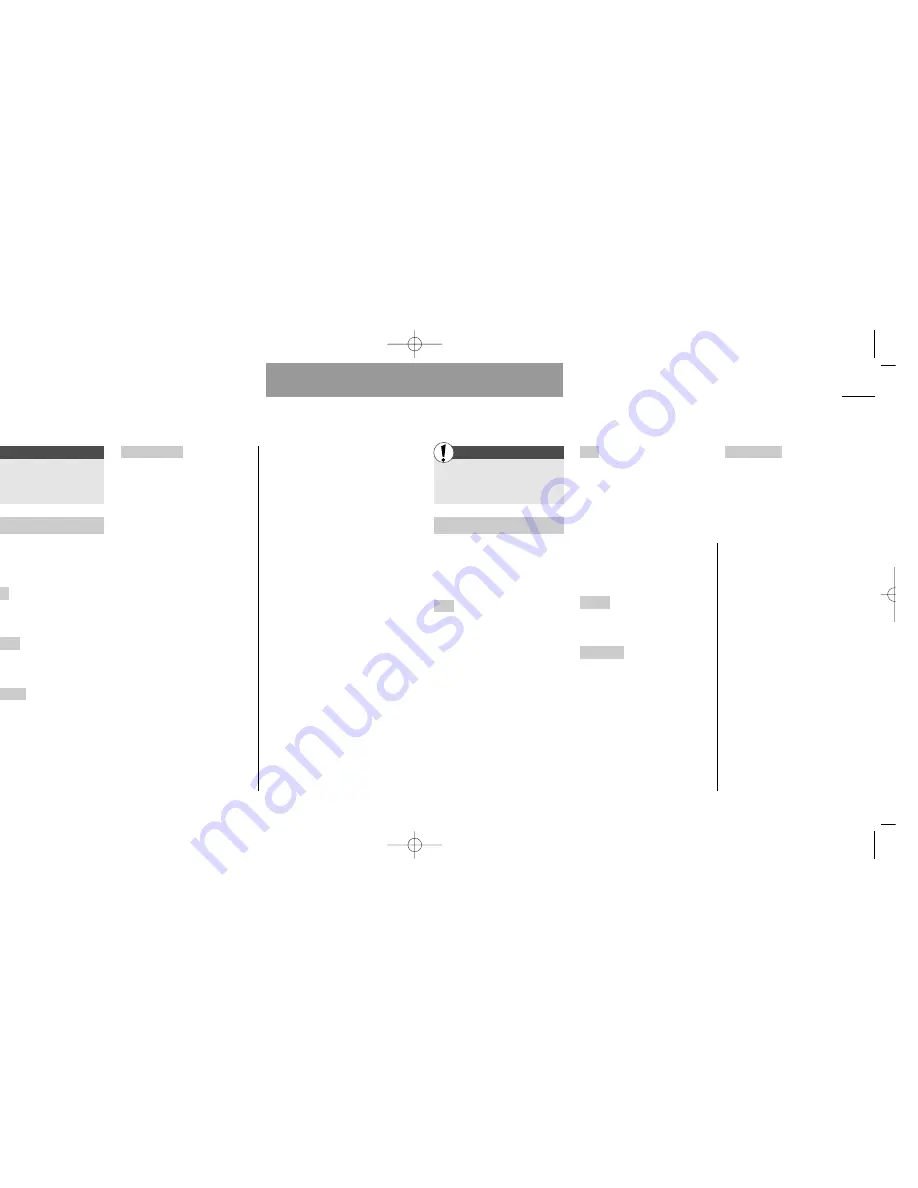
Enter the Setup menu
by pressing »MENU«
Select »Calendar setup«
Calendar
You can select to have the time
and date shown in the standby dis-
play by entering this menu. You
have the following options:
Time
Select »Set time« to set
and/or edit the current time. Enter
the current hour or use the arrow
keys to edit the displayed hour.
Press »NEXT« and enter the min-
utes or use the arrow keys to edit
them. Select »Set time format« to
specify whether you want a 12- or
24-hour display. If you have select-
ed a 12-hour display, you can
switch between am and pm with
the arrow keys.
Date
Select »Set date« to set
and/or edit the current date. Enter
the current date or use the arrow
keys to edit the displayed date.
Press »NEXT« and enter the month
or use the arrow keys to change it.
Press »NEXT« to jump to the year
and enter/edit it. Select »Set date
format« to specify the sequence in
which you want the date to be
shown, e.g. date, month and year.
Display
Select whether you want
the time and/or the date to be
shown in the display.
Start of day
If the start and end
times of the day in your calendar
do not fit with your actual working
day, you can change them accord-
ing to your wishes by selecting
»Start of day« and then »End of
day«. The times selected will be
used in the »Show week« option
in the List menu (p. 37).
Remove events
You can choose
that all events should be removed
automatically from your calendar
after a certain period specified by
you.
Facts & Tips
• As long as the time/date function is
active, all outgoing, incoming and
missed calls as well as messages,
voice memos and events will be
time/date stamped.
• The time/date indication in the dis-
play will disappear if the battery runs
completely out of power. You must
then set time and date again.
• A recurring event cannot be
removed automatically.
• You will not be notified when an
event is removed automatically.
• Please use extreme caution in utiliz-
ing this feature when driving or per-
forming other tasks where your divid-
ed attention could cause a hazard to
yourself or others.
First
71
Calendar setup
Setup menu
Message setup
70
Setup menu
First
Enter the Setup menu
by pressing »MENU«
Select »Message setup«
Text input setup
In this submenu you have various
options related to the different text
editors and to the keypad.
T9 editor
Select whether you want
the T9 text input feature to be acti-
vated or deactivated.
T9 language
Here you can change
the language of the T9 text input.
The default language is English.
Startup mode
Select the text edi-
tor mode which you want to be the
default for entering information in
your address and phone books or
writing messages. If you have
deactivated the T9 text input fea-
ture it will not be an option here.
Keypad alphabet
Set the keypad to
a language corresponding to the
alphabet of your local language or
another language of your own
choice.
Facts & Tips
• To benefit the most from the T9 text
input you should choose the same
language for T9 and for the keypad.
Otherwise T9 will not be able to store
new words in the linguistic database.
• When you change the menu lan-
guage of your phone, it is advisable to
change the keypad language accord-
ingly.
User guide S40 US 19/09/01 15:44 Side 70
Summary of Contents for S40
Page 1: ...s S40 User Guide ...














































