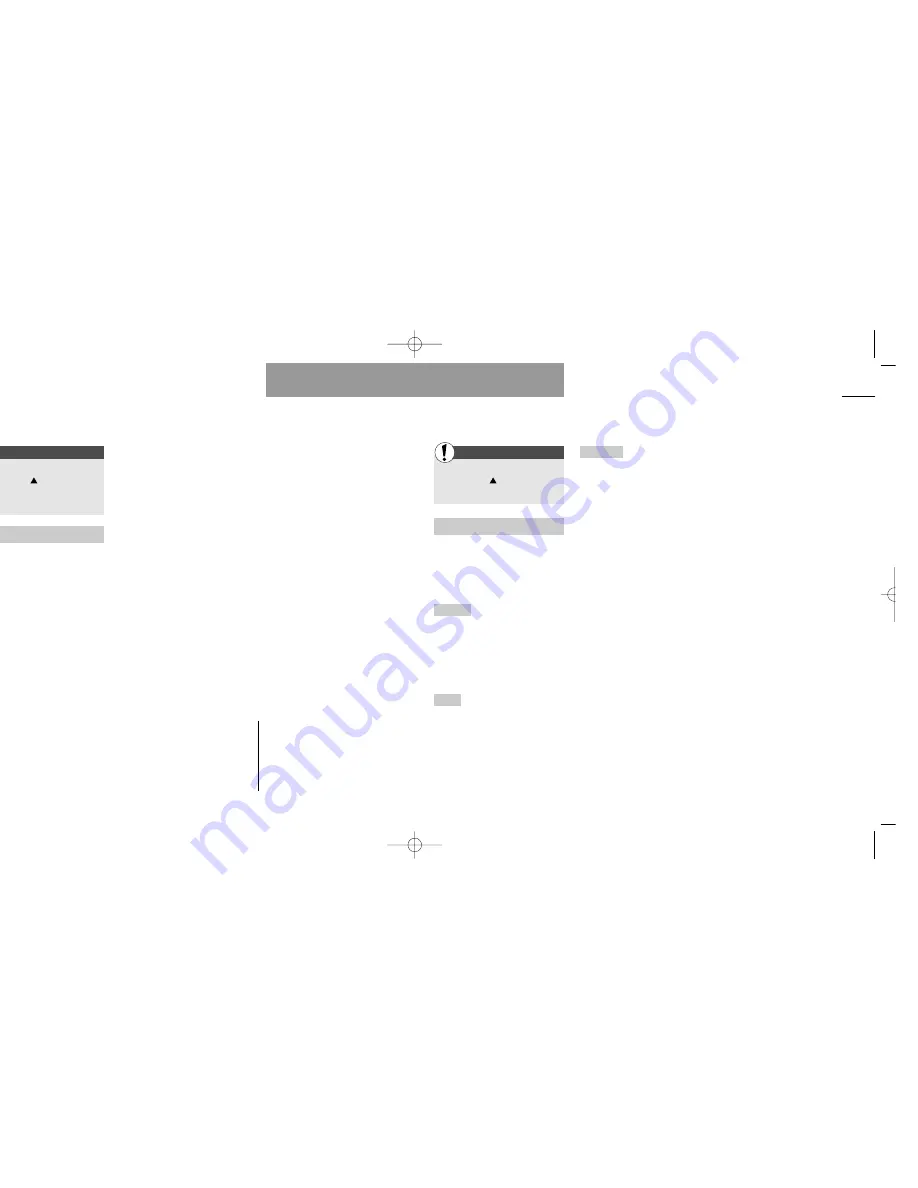
33
Status
32
Address and phone book editing
List menu
List menu
First
First
Enter the List menu
by pressing
Select »Phone books« and
then »Groups«
Groups
(continued)
• Ringing tone:
You can change
the ringing tone used for the group.
• Add to group:
If the selected entry is not already
assigned to a group, »Add to
group« will be displayed. Specify
the group to which you want the
entry to be assigned and press
»SELECT«. The phone will confirm
that the entry has been added to
the specified group.
• Remove from group:
If you do
not want the entry to be assigned
to a group any longer, press »OK«,
and the phone will inform you that
the entry has been removed from
the group.
• Change group:
This option is
available only if you have created
more than one group.
If the selected entry is assigned
to a group, the option »Change
group« will be displayed. Select the
group to which you want to move
the entry. Press »SELECT«, and the
phone will confirm that the entry
has been moved to another group.
Facts & Tips
• When calling a number or receiving
a call from a number which is
assigned to a group, both the names
of the caller and the group will be
shown in the display.
Enter the List menu
by pressing
Select »Status«
Status
In this menu you can see the sta-
tus of your SIM card, address and
phone books, voice memos, and
messages.
SIM card
This submenu shows
you the status of your phone books
and SMS messages. See how
many entries you have stored and
how many storage locations are
free.
Phone
This submenu shows you
the status of your address book,
your messages, and your calendar.
See how many entries, messages,
and events you have stored, and
how many groups you have creat-
ed. The free capacity will be shown
as a percentage.
Voice Memo
This submenu shows
you the status of your voice
memos. See how many voice
memos you have stored and the
total time consumption. The free
capacity will be shown as a per-
centage.
User guide S40 US 19/09/01 15:43 Side 32
Summary of Contents for S40
Page 1: ...s S40 User Guide ...
















































