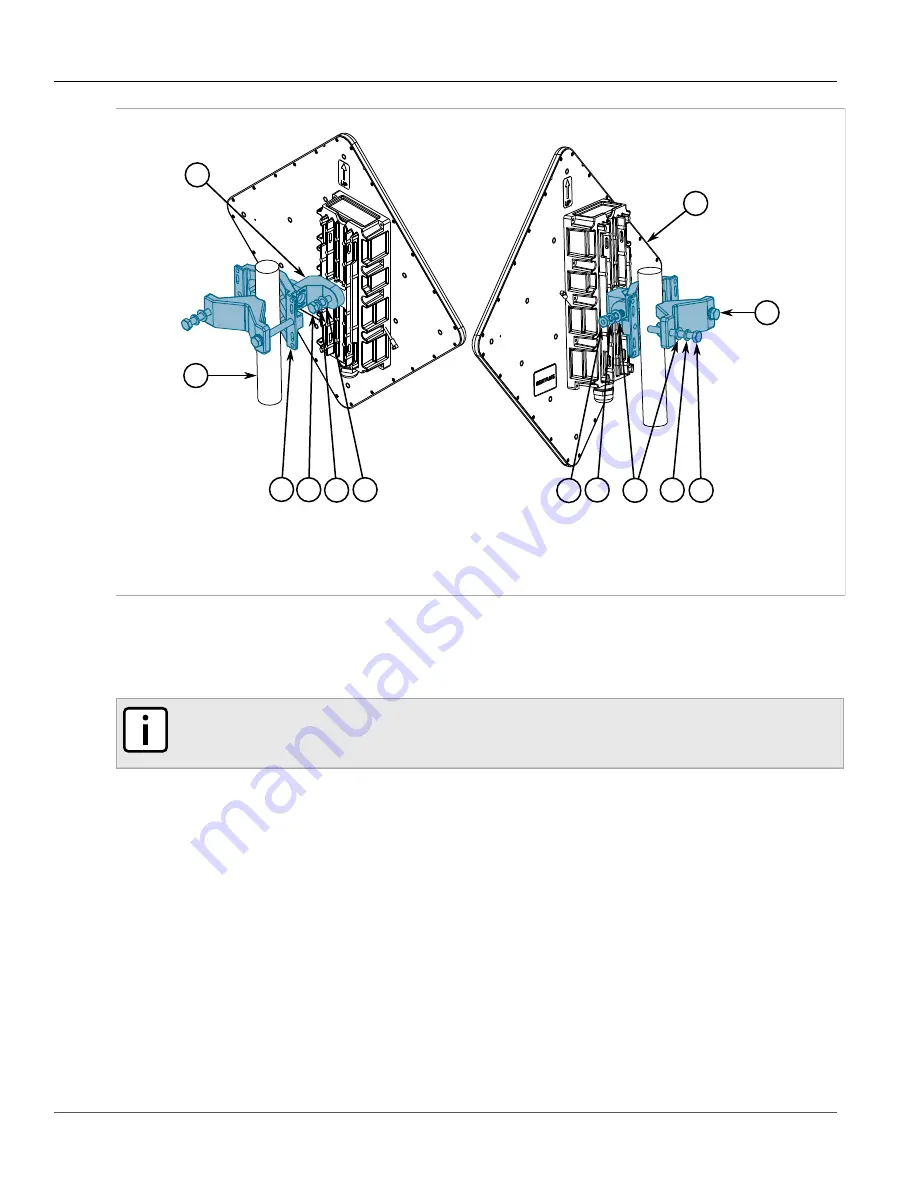
Chapter 2
Installing the Subscriber Unit
RUGGEDCOM WIN5251
Installation Guide
12
Mounting the Subscriber Unit to a Pole
3
6
8
6
5
7
3
2
4
1
9
6
7
Figure 4: Mounting the Subscriber Unit to a Small Pole
1.
Subscriber Unit
2.
Pole
3.
Clamping Bracket
4.
Mounting Bracket
5.
M8-25 Hex Screw
6.
M8 Spring Washer
7.
M8 Flat
Washer
8.
M8 Nut
9.
M8-70 Hex Screw
2. Liberally apply an anti-corrosion spray to all galvanized steel components, including mounting brackets, nuts,
washers and screws.
3. Select a mounting location on the pole.
4. Position the mounting bracket against the pole.
NOTE
When mounting the subscriber unit, note the orientation of the clamping bracket in
.
5. Secure the clamping bracket to the mounting bracket using screws, spring washers and nuts. Make sure the
screws are hand tightened.
6. Point the front face of the subscriber unit in the general direction of the designated base station.
7. Make sure the
PWR LED
on the subscriber unit is on.
8. Position the subscriber unit until the maximum RSSI link quality reading is achieved. A single RSSI LED
indicates the subscriber unit is at minimum synchronized with the base station. For information about the
RSSI LED indicators, refer to
If the subscriber unit is not synchronized with the base station, make sure the subscriber unit is properly
configured. For more information, refer to the
RUGGEDCOM WIN SU User Guide
.
If the expected link quality still cannot be achieved, try to improve the reception quality by placing the
subscriber unit at a higher point or in an alternate location.
9. Make sure the subscriber unit is properly grounded according to local standards. For more information, refer















































