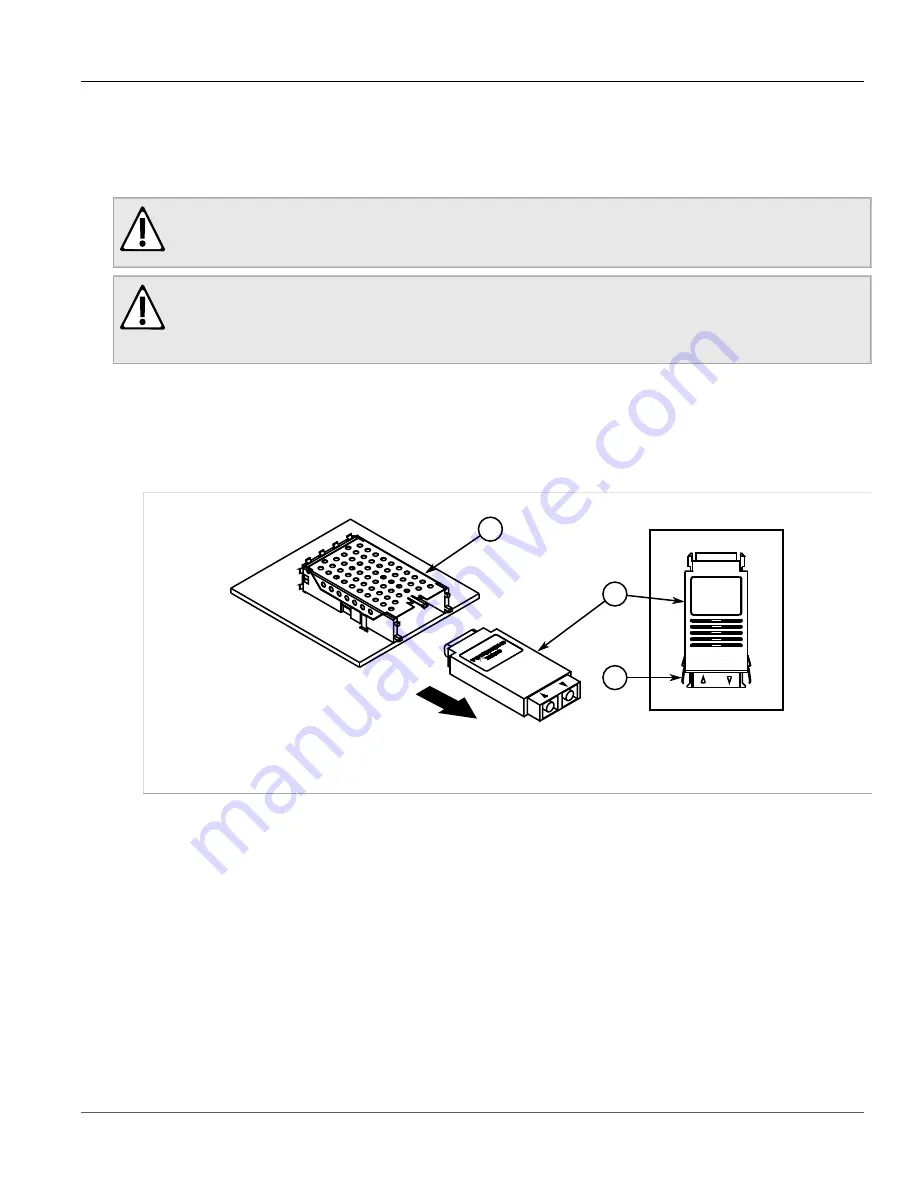
RUGGEDCOM RSG2100
Installation Guide
Chapter 3
Communication Ports
Removing a GBIC Optical Port
27
Section 3.4.2
Removing a GBIC Optical Port
To remove an GBIC optical port, do the following:
WARNING!
Explosion hazard – risk of serious personal injury and/or equipment damage. Do not install or remove
GBIC optical ports when an explosive atmosphere is present.
CAUTION!
Electrical hazard – risk of damage to equipment. Make sure all electrostatic energy is dissipated before
performing installing or removing components from the device. An electrostatic discharge (ESD) can
cause serious damage to the component once it is outside the chassis.
1. Make sure all potential electrostatic build-up has been properly discharged to prevent an electrostatic
discharge (ESD). This can be accomplished by wearing an ESD-preventive wrist trap connected to either the
chassis ground connector or a bare metal surface on the router/switch.
2. Disconnect the cable from the port and install the dust cap to the cable end.
3. Squeeze the latches on either side of the port and pull it from the socket.
2
1
3
Figure 25: Removing a GBIC Optical Port
1.
Socket
2.
GBIC Optical Port
3.
Locking Latch
4. Store the port in an ESD-safe bag or other suitable ESD-safe environment, free from moisture and stored at
the proper temperature (-40 to 85 °C or -40 to 185 °F).
5. Insert a dust plug into the socket opening to prevent the ingress of dust and dirt.
Summary of Contents for RUGGEDCOM RSG2100
Page 4: ...RUGGEDCOM RSG2100 Installation Guide iv ...
Page 12: ...Chapter 1 Introduction RUGGEDCOM RSG2100 Installation Guide 4 Description ...
Page 28: ...Chapter 2 Installing Device RUGGEDCOM RSG2100 Installation Guide 20 Configuring the Device ...
Page 46: ...Chapter 5 Dimension Drawings RUGGEDCOM RSG2100 Installation Guide 38 ...
















































