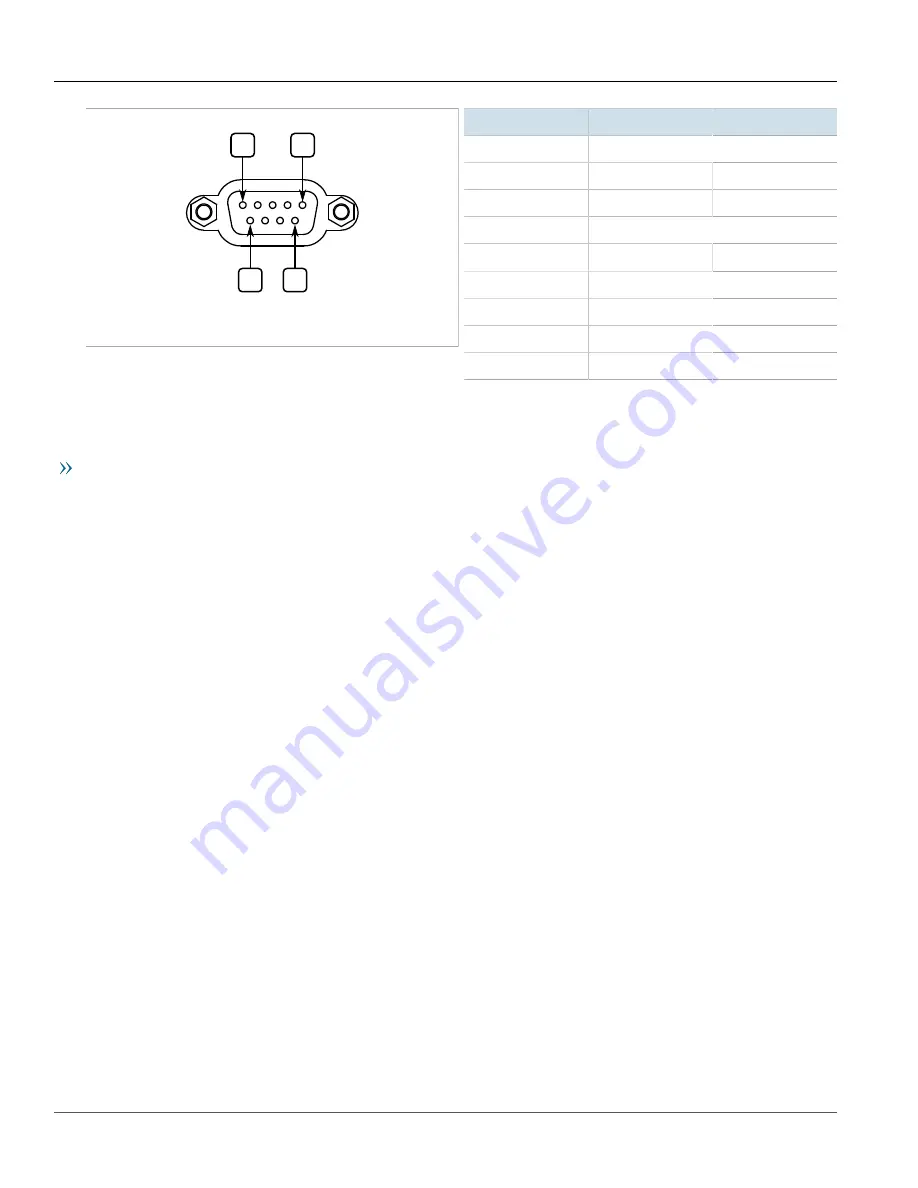
Chapter 3
Device Management
RUGGEDCOM RS900GP
Installation Guide
16
Configuring the Device
5
1
6
9
Figure 9: Serial DB9 Console Port
Pin
Name
Description
1
a
Reserved (Do Not Connect)
2
TX
Transmit Data
3
RX
Receive Data
4
a
Reserved (Do Not Connect)
5
GND
Signal Ground
6
a
Reserved (Do Not Connect)
7
b
Reserved (Do Not Connect)
8
b
Reserved (Do Not Connect)
9
Reserved (Do Not Connect)
a
Connected internally.
b
Connected internally.
Communication Ports
Connect any of the available Ethernet ports on the device to a management switch and access the RUGGEDCOM
ROS console and Web interfaces via the device's IP address. The factory default IP address for the RUGGEDCOM
.
For more information about available ports, refer to
Section 3.2
Configuring the Device
Once the device is installed and connected to the network, it must be configured. All configuration management
is done via the RUGGEDCOM ROS interface. For more information about configuring the device, refer to the
RUGGEDCOM ROS User Guide
associated with the installed software release.
Summary of Contents for RUGGEDCOM RS900GP
Page 4: ...RUGGEDCOM RS900GP Installation Guide iv ...
Page 10: ...Preface RUGGEDCOM RS900GP Installation Guide x Customer Support ...
Page 14: ...Chapter 1 Introduction RUGGEDCOM RS900GP Installation Guide 4 Decommissioning and Disposal ...
Page 24: ...Chapter 2 Installing the Device RUGGEDCOM RS900GP Installation Guide 14 Connecting Power ...
Page 40: ...Chapter 5 Technical Specifications RUGGEDCOM RS900GP Installation Guide 30 Dimension Drawings ...
















































