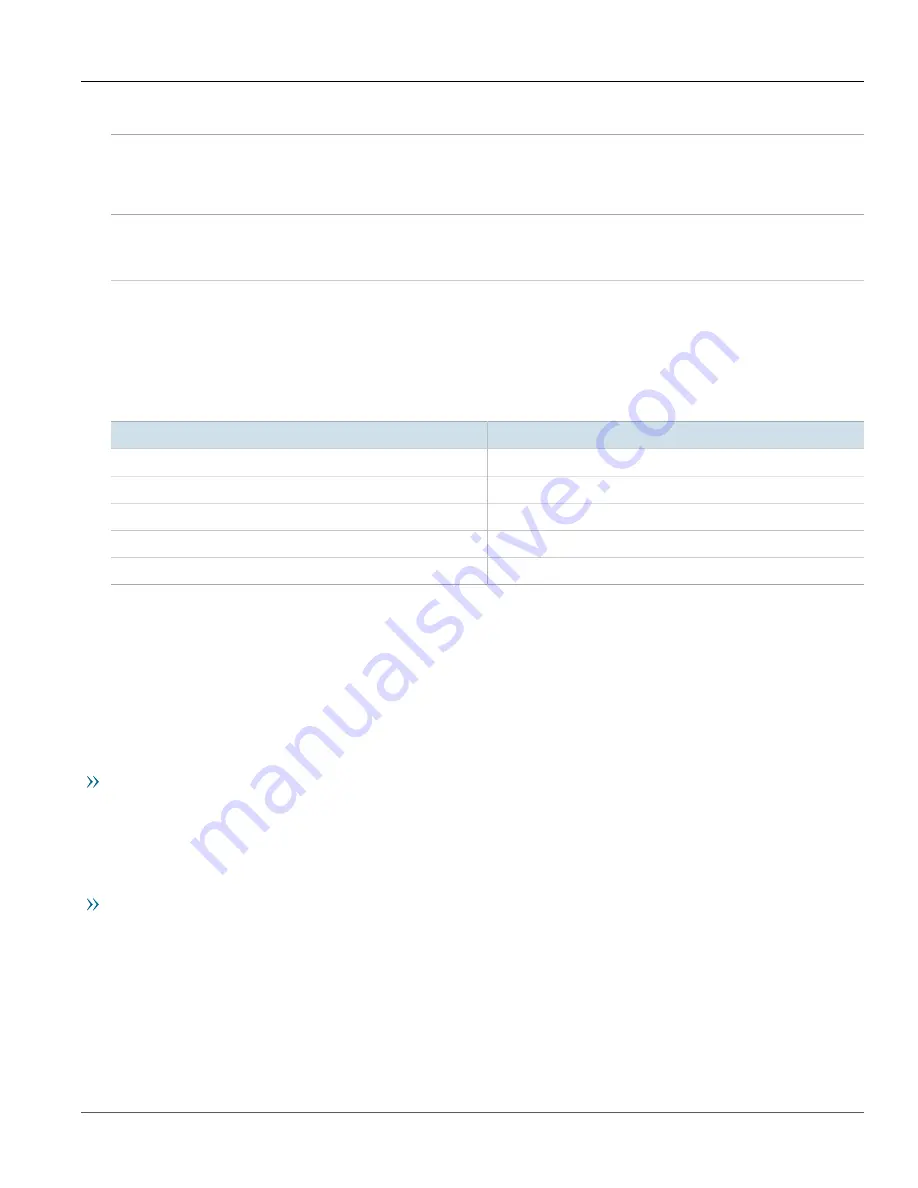
RUGGEDCOM RS900GP
Installation Guide
Chapter 1
Introduction
Required Tools and Materials
3
ALARM LED
Illuminates when an alarm condition exists.
Failsafe Alarm Relay
Latches to default state when a power disruption or other alarm condition occurs. For more
information, refer to:
•
Section 2.6, “Connecting the Failsafe Alarm Relay”
•
Section 5.3, “Failsafe Alarm Relay Specifications”
Power Supply Terminal Block
A pluggable terminal block. For more information, refer to:
•
Section 2.7, “Connecting Power”
•
Section 5.1, “Power Supply Specifications”
Section 1.3
Required Tools and Materials
The following tools and materials are required to install the RUGGEDCOM RS900GP:
Tools/Materials
Purpose
DC power cord (16 AWG)
For connecting power to the device.
CAT-5 Ethernet cables
For connecting the device to the network.
#2 Phillips Flathead screwdriver
For mounting the device to a DIN rail.
Phillips screwdriver
For mounting the device to a panel.
4 x M3.5 (#6-32) screws
For mounting the device to a panel.
Section 1.4
Decommissioning and Disposal
Proper decomissioning and disposal of this device is important to prevent malicious users from obtaining
proprietary information and to protect the environment.
Decommissioning
This device may include sensitive, proprietary data. Before taking the device out of service, either permanently or
for maintenance by a third-party, make sure it has been fully decommissioned.
For more information, refer to the associated
User Guide
.
Recycling and Disposal
For environmentally friendly recycling and disposal of this device and related accessories, contact a facility
certified to dispose of waste electrical and electronic equipment. Recycling and disposal must be done in
accordance with local regulations.
Summary of Contents for RUGGEDCOM RS900GP
Page 4: ...RUGGEDCOM RS900GP Installation Guide iv ...
Page 10: ...Preface RUGGEDCOM RS900GP Installation Guide x Customer Support ...
Page 14: ...Chapter 1 Introduction RUGGEDCOM RS900GP Installation Guide 4 Decommissioning and Disposal ...
Page 24: ...Chapter 2 Installing the Device RUGGEDCOM RS900GP Installation Guide 14 Connecting Power ...
Page 40: ...Chapter 5 Technical Specifications RUGGEDCOM RS900GP Installation Guide 30 Dimension Drawings ...














































