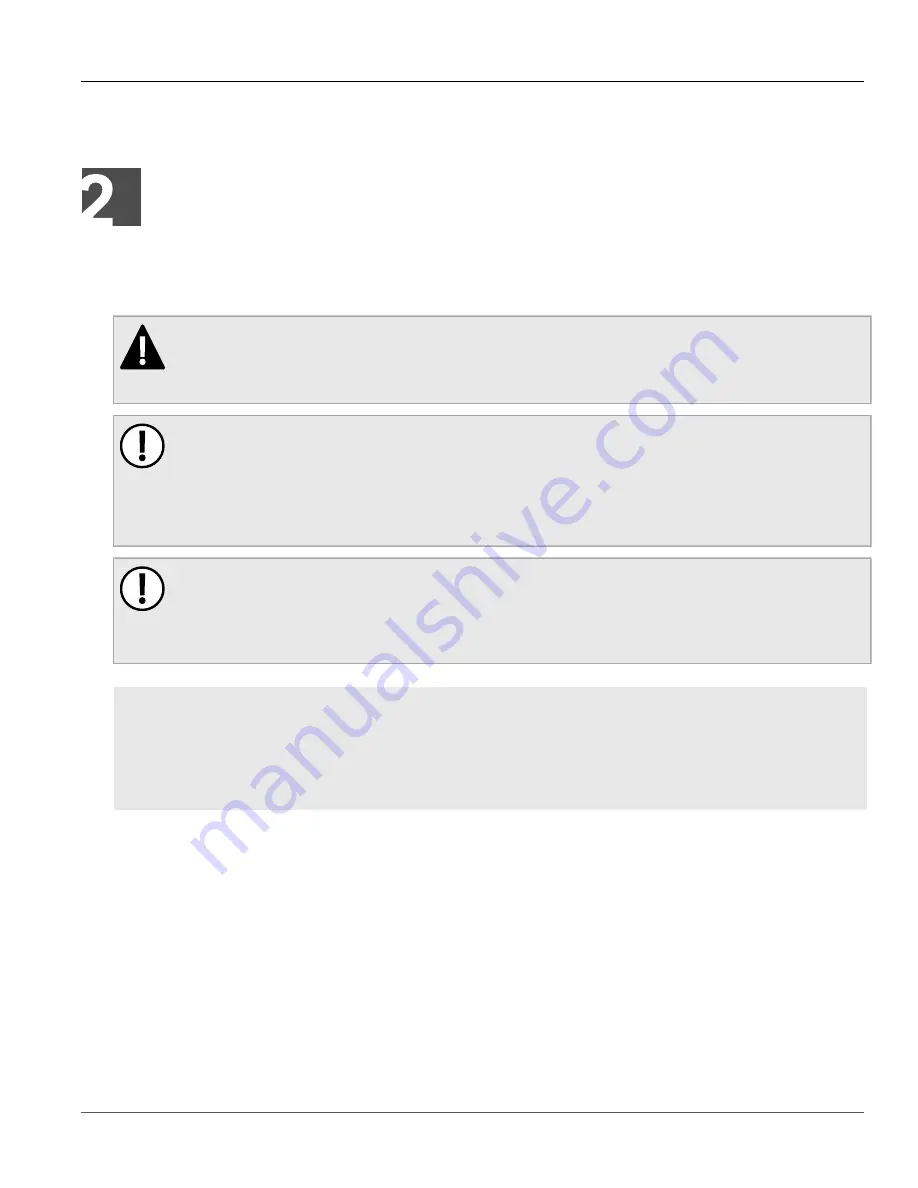
RUGGEDCOM RS8000
Installation Guide
Chapter 2
Installing the Device
General Procedure
7
Installing the Device
This chapter describes how to install the device, including mounting the device, connecting power, and
connecting the device to the network.
DANGER!
Electrocution hazard – risk of serious personal injury and/or damage to equipment. Before performing
any maintenance tasks, make sure all power to the device has been disconnected and wait
approximately two minutes for any remaining energy to dissipate.
IMPORTANT!
This product contains no user-serviceable parts. Attempted service by unauthorized personnel shall
render all warranties null and void.
Changes or modifications not expressly approved by Siemens Canada Ltd could invalidate
specifications, test results, and agency approvals, and void the user's authority to operate the
equipment.
IMPORTANT!
This product should be installed in a
restricted access location
where access can only be gained by
authorized personnel who have been informed of the restrictions and any precautions that must be
taken. Access must only be possible through the use of a tool, lock and key, or other means of security,
and controlled by the authority responsible for the location.
CONTENTS
•
Section 2.1, “General Procedure”
•
Section 2.2, “Mounting the Device”
•
Section 2.3, “Connecting the Failsafe Alarm Relay”
•
Section 2.4, “Connecting Power”
Section 2.1
General Procedure
The general procedure for installing the device is as follows:
1. Review the relevant certification information for any regulatory requirements. For more information, refer to
Section 6.1, “Approvals”
.
2. Mount the device.
3. Connect the failsafe alarm relay.
4. Connect power to the device and ground the device to safety Earth.
Summary of Contents for RUGGEDCOM RS8000
Page 4: ...RUGGEDCOM RS8000 Installation Guide iv ...
Page 10: ...Preface RUGGEDCOM RS8000 Installation Guide x Customer Support ...
Page 16: ...Chapter 1 Introduction RUGGEDCOM RS8000 Installation Guide 6 Supported Fiber Optic Cables ...
Page 28: ...Chapter 4 Communication Ports RUGGEDCOM RS8000 Installation Guide 18 ...
Page 34: ...Chapter 5 Technical Specifications RUGGEDCOM RS8000 Installation Guide 24 Dimension Drawings ...
















































