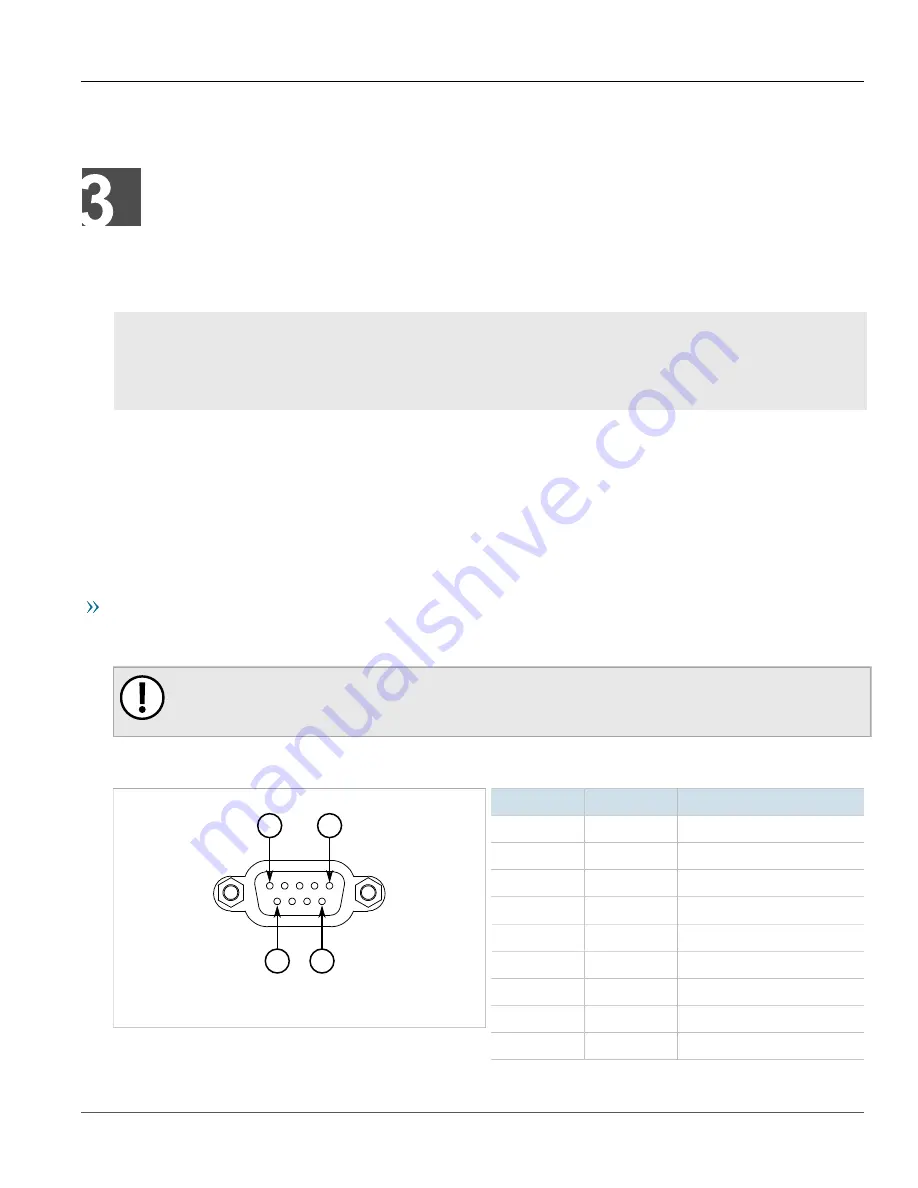
RUGGEDCOM RS8000
Installation Guide
Chapter 3
Device Management
Connecting to the Device
15
Device Management
This section describes how to connect to and manage the device.
CONTENTS
•
Section 3.1, “Connecting to the Device”
•
Section 3.2, “Configuring the Device”
•
Section 3.3, “Resetting the Device”
Section 3.1
Connecting to the Device
The following describes the various methods for accessing the ROS console and Web interfaces on the device. For
more detailed instructions, refer to the
ROS User Guide
for the RUGGEDCOM RS8000.
Serial Console Port
Connect a PC or terminal directly to the serial console port to access the boot-time control and ROS console
interface.
IMPORTANT!
The serial console port is intended to be used only as temporary connections during initial
configuration or troubleshooting.
The serial console port implements RS232 DCE (Data Communication Equipment) on a DB9 connector. The
following is the pin-out for the port:
5
9
6
1
Figure 10: Serial DB9 Console Port
Pin
Name
Description
1
NC
No Connection
2
TX
Transmit Data
3
RX
Receive Data
4
NC
No Connection
5
GND
Signal Ground
6
NC
No Connection
7
NC
No Connection
8
NC
No Connection
9
NC
No Connection
Summary of Contents for RUGGEDCOM RS8000
Page 4: ...RUGGEDCOM RS8000 Installation Guide iv ...
Page 10: ...Preface RUGGEDCOM RS8000 Installation Guide x Customer Support ...
Page 16: ...Chapter 1 Introduction RUGGEDCOM RS8000 Installation Guide 6 Supported Fiber Optic Cables ...
Page 28: ...Chapter 4 Communication Ports RUGGEDCOM RS8000 Installation Guide 18 ...
Page 34: ...Chapter 5 Technical Specifications RUGGEDCOM RS8000 Installation Guide 24 Dimension Drawings ...
















































