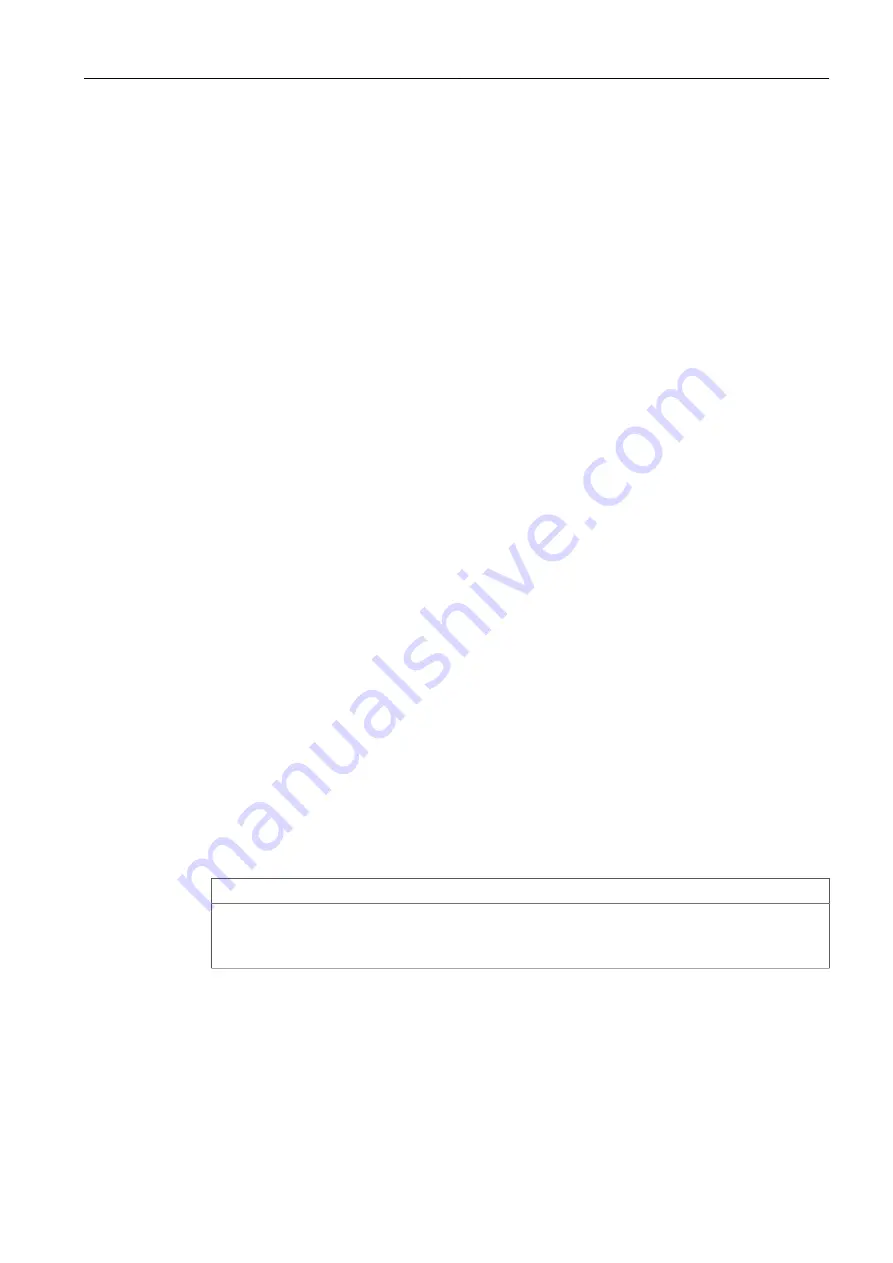
Overview
1.4 Operating Temperature Range and Behavior
Communication
• Log messages should be delivered using TLS-encrypted syslog over TCP to pre-
vent them from being sent as plain text.
Physical/Remote Access
• Do not connect the device to the Internet. Deploy the device only within a secure
network perimeter.
• Exercise extreme caution when changing any settings in the BIOS. For example,
USB and PXE boot are disabled by default; enabling these settings is not advis-
able for securing the module.
• Control access to the USB, SD Card slot, and gigabit Ethernet ports to the same
degree as any physical access to the module.
• Be aware of enabling any non-secure protocols on the module. Appropriate safe-
guards against non-secure protocols should be taken to prevent unauthorized ac-
cess to the module/network.
Policy
• Periodically audit the module to make sure it complies with these recommenda-
tions and/or any internal security policies.
• Review the user documentation for other Siemens products used in coordination
with RUGGEDCOM APE for further security recommendations.
1.4
Operating Temperature Range and Behavior
The RUGGEDCOM APE is rated for operation within the temperature range of -40 to
70 °C (-40 to 158 °F).
1.5
Rebooting/Powering Down the RUGGEDCOM APE Module
The RUGGEDCOM APE may be powered down or reset using the
Power
button on the
front face of the module. The
Power
button is recessed and can only be reached us-
ing either a pin, unfolded paper clip, or a small screwdriver.
NOTICE
Whenever possible, shut down or reboot the RUGGEDCOM APE from the operat-
ing system instead of requesting a shutdown or reboot with the
Power
button. This
helps to safeguard against improper shutdowns and protect data integrity.
Powering Down the RUGGEDCOM APE
To fully power down the module, press the
Power
button with a pin and hold for 4 to
5 seconds .
4
RUGGEDCOM APE (Application Processing Engine)
Configuration Manual, 12/2019, C79000-G8976-1121-05














































