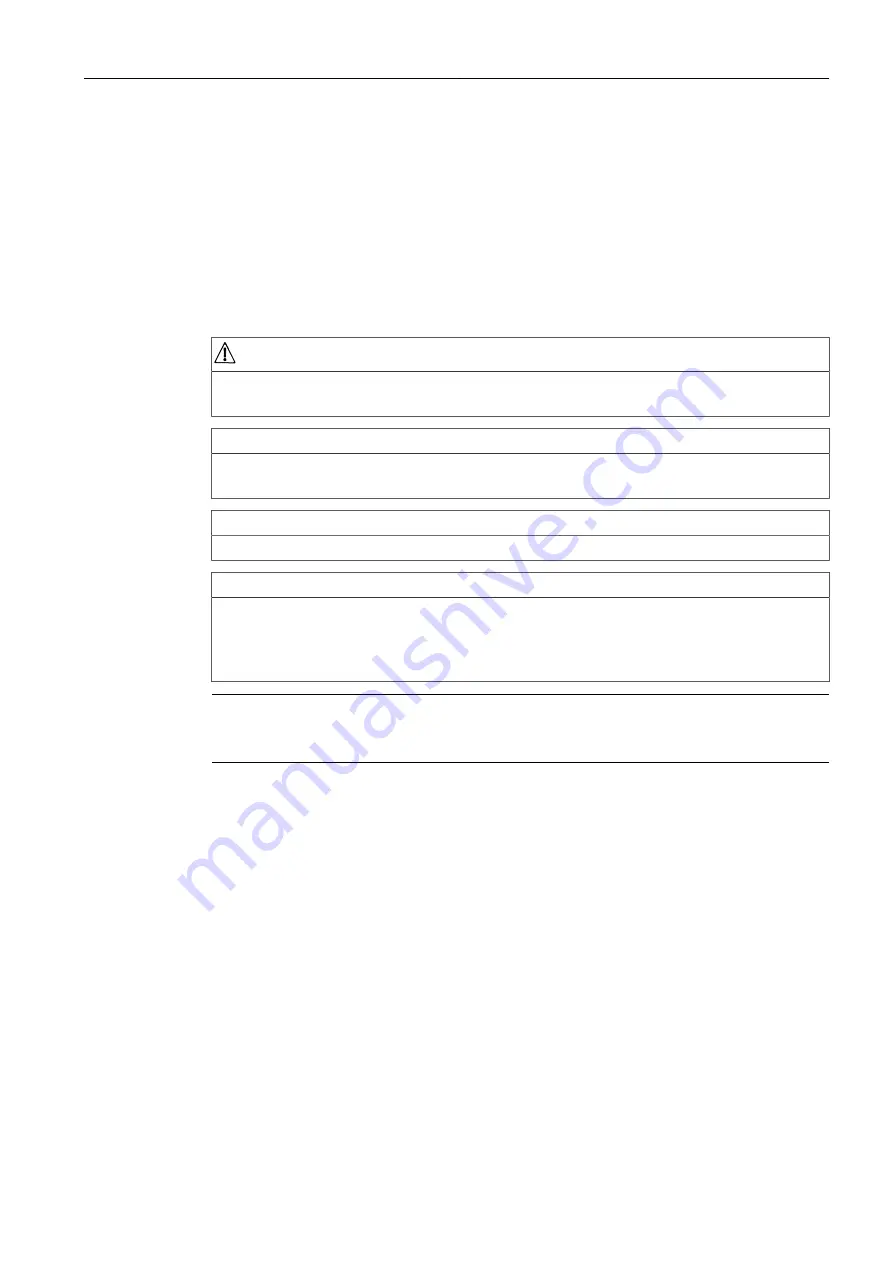
Configuring and Using the RUGGEDCOM APE
2.14 Updating Linux Software
6. Restart the module or restart the networking service by typing:
/etc/init.d/networking
restart
2.14
Updating Linux Software
Outlined below are the steps required when updating the Linux software on the
RUGGEDCOM APE.
CAUTION
Take care to follow the steps below in the correct order. If any steps are omitted or
executed out of order, the RUGGEDCOM APE may become unusable.
NOTICE
To upgrade the complete Linux distribution currently running on the device, contact
Siemens Customer Support.
NOTICE
This procedure is only applicable to Linux variants of the APE1402 and APE1404.
NOTICE
Updates must be performed sequentially. Debian v9 (Stretch) cannot be installed
on a device running Debian v7 (Wheezy). The Linux software on the RUGGEDCOM
APE must be upgraded to Debian 8 (Jessie) before it can be upgraded to Debian v9
(Stretch).
Note
Unless otherwise indicated, Siemens does not provide specific software support for
third-party applications.
Preliminary Steps
Prior to updating the software, do the following:
1. Log in to the RUGGEDCOM APE.
2. Make sure the RUGGEDCOM APE is connected to the upgrade server by pinging
the server's name or IP address.
3. Backup any application or configuration files.
4. Disable the
gma500_gfx driver
. Using vi, open the file
/etc/mod
probe.d/fbdev-blacklist.conf
and add the following line:
blacklist gma500_gfx
When done, save and close the file.
18
RUGGEDCOM APE (Application Processing Engine)
Configuration Manual, 12/2019, C79000-G8976-1121-05
























