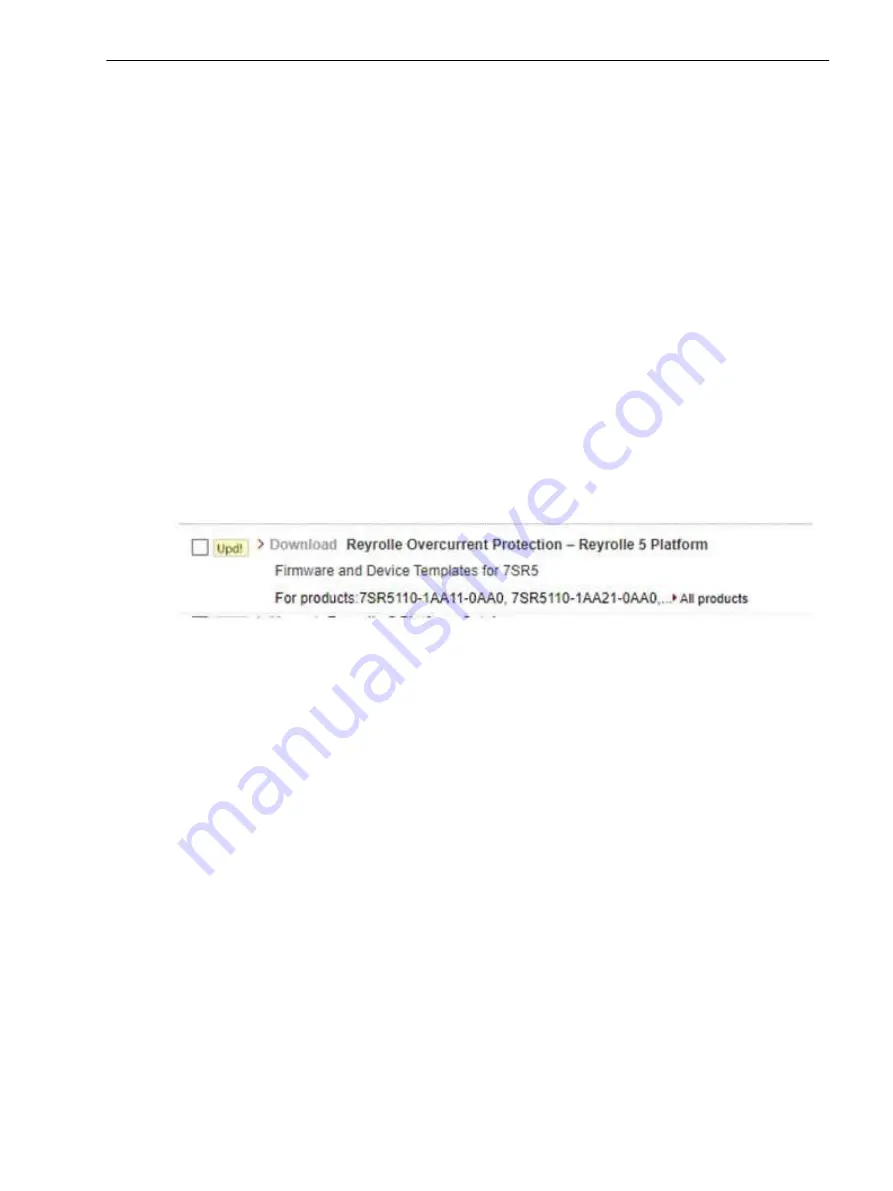
Update Firmware and Configuration
General
Hardware and certain functional characteristics are selected with the latest released firmware for the chosen
model.
Reydisp Manager 2 can be used for updating both the configuration and the firmware. No additional tool is
necessary for updating the firmware of the device or the firmware of the communication module.
Downloading from the Siemens Website
Download the device drivers or protocol drivers necessary for updating the 7SR5 device from the Siemens
download area
http://www.siemens.com/reyrolle
Click the Reyrolle5 icon and then select the device type 7SR51, 7SR54, or 7SR57 by clicking
Learn more
.
Click
Downloads
on the menu bar.
Click the link for
Manuals, Certificates, Software, Device Drivers, CAx (SIOS)
.
Click the link for
Firmware and Device drivers
Select the desired version ( for example V2.XX) and download
7SR5 Reydisp Manager Template & Device
Firmware
.
Save the file to any location on your Reydisp Manager 2 installed PC.
[sc_7SR5_FirmwareDeviceDriversLink, 1, --_--]
Figure 8-15
Firmware and Device Drivers Link
Installing the New Firmware Templates to Reydisp Manager
Reydisp Manager 2 must be installed on the PC to ensure the correct USB drivers are installed.
Clicking the self extracting
.exe
file will load the files into the Reydisp Manger templates location.
For a new device follow the instructions in the Engineering manual section 2.2 Starting Reydisp Manager 2
and Creating a Project and 2.4 Adding a 7SR5 Device.
When selecting the template, select the version for this upgrade.
If the device is already existing within a project, the instructions procedure in the Engineering manual section
3.2 Change Device Template must be followed to upgrade the device to the new firmware template.
Firmware Upgrade Procedure
The device should be out of service and disconnected from the power system.
Any configuration and data stored in the device will be lost during a firmware upload.
Loading Device Firmware to the 7SR5 Device
The device must be connected to the PC via the front USB port.
The PC will connect to the device and proceed to transfer the firmware package to the device.
Double-click the
Install Device Firmware
in the selected device task area.
8.4
8.4.1
8.4.2
8.4.3
8.4.4
8.4.5
Device Maintenance
8.4 Update Firmware and Configuration
Reyrolle 7SR5, Operating, Manual
129
C53000-B7040-C013-1, Edition 05.2021
Summary of Contents for Reyrolle 7SR5
Page 6: ...6 Reyrolle 7SR5 Operating Manual C53000 B7040 C013 1 Edition 05 2021 ...
Page 10: ...10 Reyrolle 7SR5 Operating Manual C53000 B7040 C013 1 Edition 05 2021 ...
Page 40: ...40 Reyrolle 7SR5 Operating Manual C53000 B7040 C013 1 Edition 05 2021 ...
Page 76: ...76 Reyrolle 7SR5 Operating Manual C53000 B7040 C013 1 Edition 05 2021 ...
Page 114: ...114 Reyrolle 7SR5 Operating Manual C53000 B7040 C013 1 Edition 05 2021 ...






























