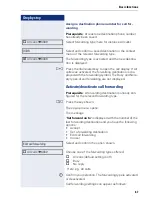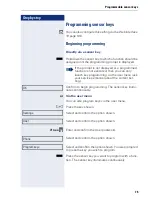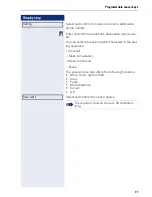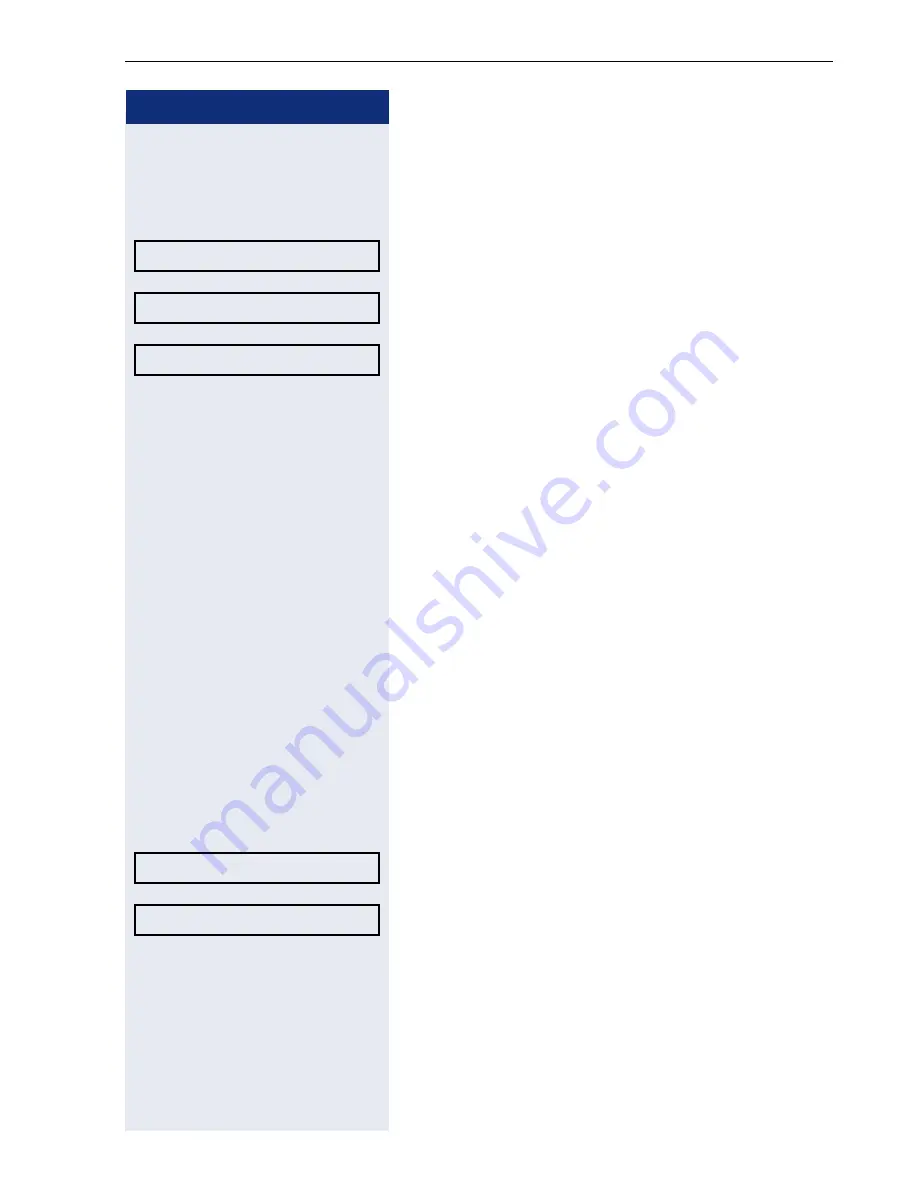
Basic functions
67
Step by step
Assign a destination phone number for call for-
warding
Prerequisite
: At least one destination phone number
has already been saved.
Select forwarding type (here for instance All calls
)
Select and confirm a saved destination in the context
menu of the relevant forwarding type.
The forwarding type is activated and the new destina-
tion is displayed.
N
Press the illuminated key to open the call display. If All
calls was activated, the forwarding destination is dis-
played with the forwarding symbol. The Busy and No re-
ply types of call forwarding are not displayed.
Activate/deactivate call forwarding
Prerequisite
: A forwarding destination is already con-
figured for the relevant forwarding type.
r
Press the key shown.
The pop-up menu opens:
The message:
"
Set forward on to
" is displayed with the number of the
last forwarding destination and you have the following
options:
•
Accept
•
Set a forwarding destination
•
Edit call forwarding
•
Cancel
Select and confirm the option shown.
Choose one of the forwarding types offered
"
All calls (default setting is off)
"
Busy
"
No reply
. Here e.g. All calls.
i
Confirm your selection. The forwarding type is activated
or deactivated.
Call forwarding settings can appear as follows:
"
All calls
g
3339
3336
#
All calls
g
3336
Edit call forwarding
"
All calls
g
3339