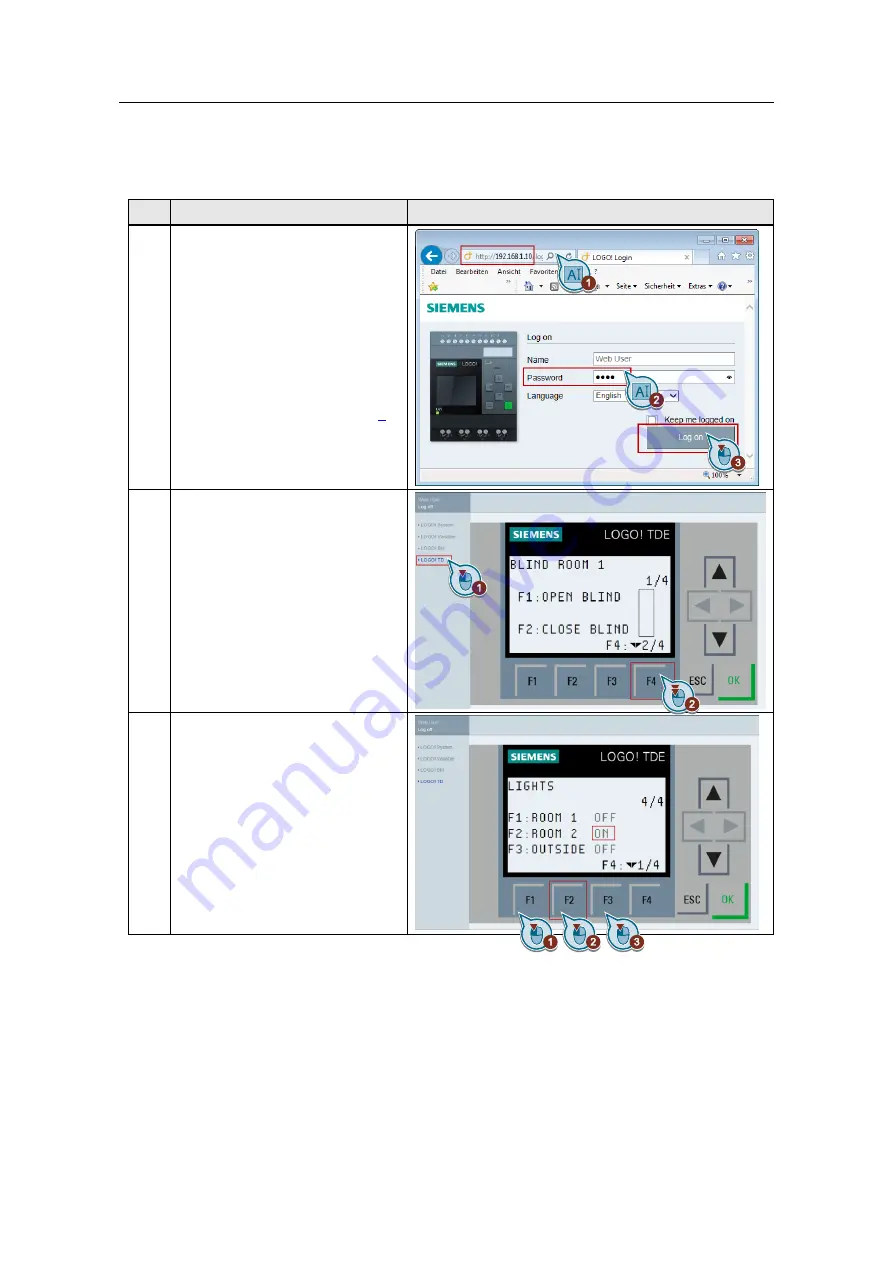
4 Operating the Application Example
Frei verwendbar House Control with Master-Slave - LOGO! Set 9
Entry ID: 64143308, V2.2, 09/2018
35
©
S
ie
m
e
n
s
A
G
2018
A
ll
r
ig
h
ts
r
e
s
e
rv
e
d
4.4.1
Operating example for light control via the web server
Table 4-5
No.
Action
Web server screen (tablet, smartphone or PC)
1.
Open your internet browser (tablet,
smartphone or PC) and carry out the
following steps:
1. Enter the IP address of your
master LOGO! (here:
192.168.1.10).
2. Enter the password that you
have specified in "Tools >
Transfer > Access control” in
LOGO! Soft Comfort V8 (see
Chapter 3-5, Table 3-4, step
3.
Click on the "Log On” button.
2.
1.
Click "LOGO! TDE” to open the
virtual display of LOGO! TDE.
The first screen in the menu for
web server operation opens.
2. Press the F4 button until you
get to the light operation screen.
3.
1.
Click the "F1” button to switch
the light in room 1 on and off.
2.
Click the "F2” button to switch
the light in room 2 on and off.
3.
Click the "F3” button to switch
the exterior light on and off.


















