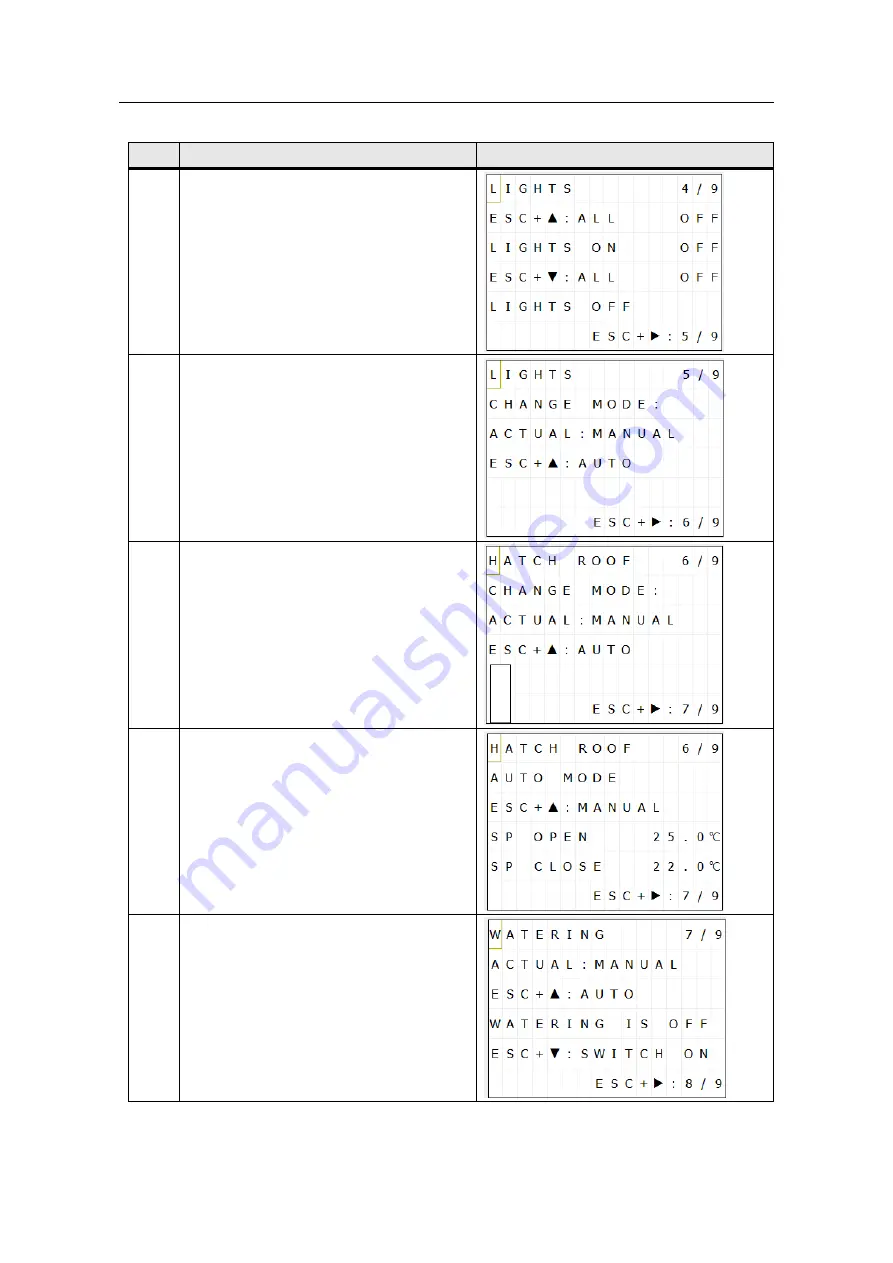
4 Operating the Application Example
Frei verwendbar House Control with Master-Slave - LOGO! Set 9
Entry ID: 64143308, V2.2, 09/2018
31
©
S
ie
m
e
n
s
A
G
2018
A
ll
r
ig
h
ts
r
e
s
e
rv
e
d
No.
Description
LOGO! display and LOGO! TDE
17.
Lights: Central control
18.
Lights: Change mode
19.
Hatch roof: Change mode
20.
Hatch roof: Auto mode
21.
Watering








































