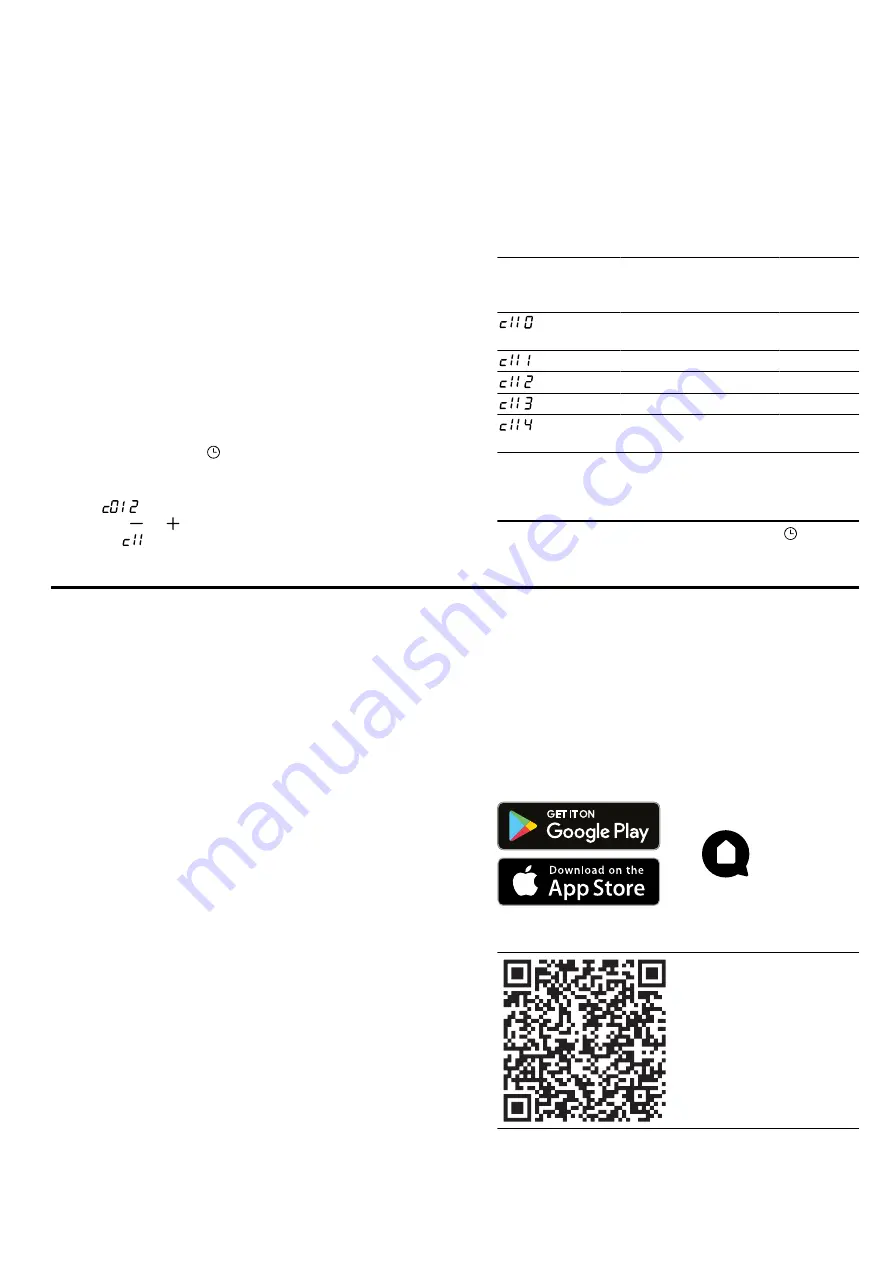
en
Home Connect
22
15.3 Discarding changes to the basic
settings
▶
Turn the function selector.
a
All changes are discarded and not saved.
15.4 Setting the water hardness
ATTENTION!
If the wrong water hardness has been set, the appli-
ance cannot remind you to descale it at the right time.
▶
Set the water hardness correctly.
Using unsuitable liquids may damage the appliance.
▶
Do not use distilled water, highly chlorinated tap wa-
ter (>40 mg/l) or other liquids.
▶
Only use cold, fresh tap water, softened water or
non-carbonated mineral water.
Requirements
¡
Before you set the water hardness, ask your water
supplier about the hardness of your tap water.
¡
The appliance must be switched off.
1.
Press and hold the button for approximately
four seconds.
a
The first basic setting appears in the display,
e.g. .
2.
Use the or button to switch to the next basic
setting .
3.
Use the temperature selector to set the water hard-
ness.
Tip:
If your tap water is very hard, we recommend
that you use softened water. If you use only
softened water, you can set your appliance to the
"softened" water hardness range.
Tip:
If you use mineral water, set the water hardness
range to "very hard". If you use mineral water, you
must only use non-carbonated mineral water.
Water hardness
basic setting
Water
hardness
in mmol/l
German
hardness
in °dH
French
hardness
°fH
=
softened
1
-
-
-
= soft
Up to 1.5 Up to 8.4 Up to 15
= medium
1.5-2.5
8.4-14
15-25
= hard
2.5-3.8
14-21.3
25-38
= very
hard
2
Above
3.8
Above
21.3
Above 38
1
Only set this if you will be using solely softened
water.
2
Also set for mineral water. Only use non-carbon-
ated mineral water.
4.
To save the changes, press and hold the button
for approx. four seconds.
16 Home Connect
This appliance is network-capable. Connecting your ap-
pliance to a mobile device lets you control its functions
via the Home Connect app, adjust its basic settings
and monitor its operating status.
The Home Connect services are not available in every
country. The availability of the Home Connect function
depends on the availability of Home Connect services
in your country. You can find information about this at:
www.home-connect.com.
The Home Connect app guides you through the entire
login process. Follow the instructions in the Home Con-
nect app to configure the settings.
Tips
¡
Please consult the documents supplied by
Home Connect.
¡
Please also follow the instructions in the Home Con-
nect app.
Notes
¡
Please note the safety precautions in this instruction
manual and make sure that they are also observed
when operating the appliance via the Home Con-
nect app.
¡
Operating the appliance on the appliance itself al-
ways takes priority. During this time it is not possible
to operate the appliance using the Home Connect
app.
¡
In networked standby mode, the appliance requires
a maximum of 2 W.
16.1 Setting up Home Connect
Requirements
¡
The appliance is connected to the power supply and
is switched on.
¡
You have a smartphone or tablet with a current ver-
sion of the iOS or Android operating system.
¡
The smartphone and the appliance are within range
of your home network's Wi-Fi signal.
1.
Download the Home Connect app.
2.
Open the Home Connect app and scan the follow-
ing QR code.
3.
Follow the instructions in the Home Connect app.
















































