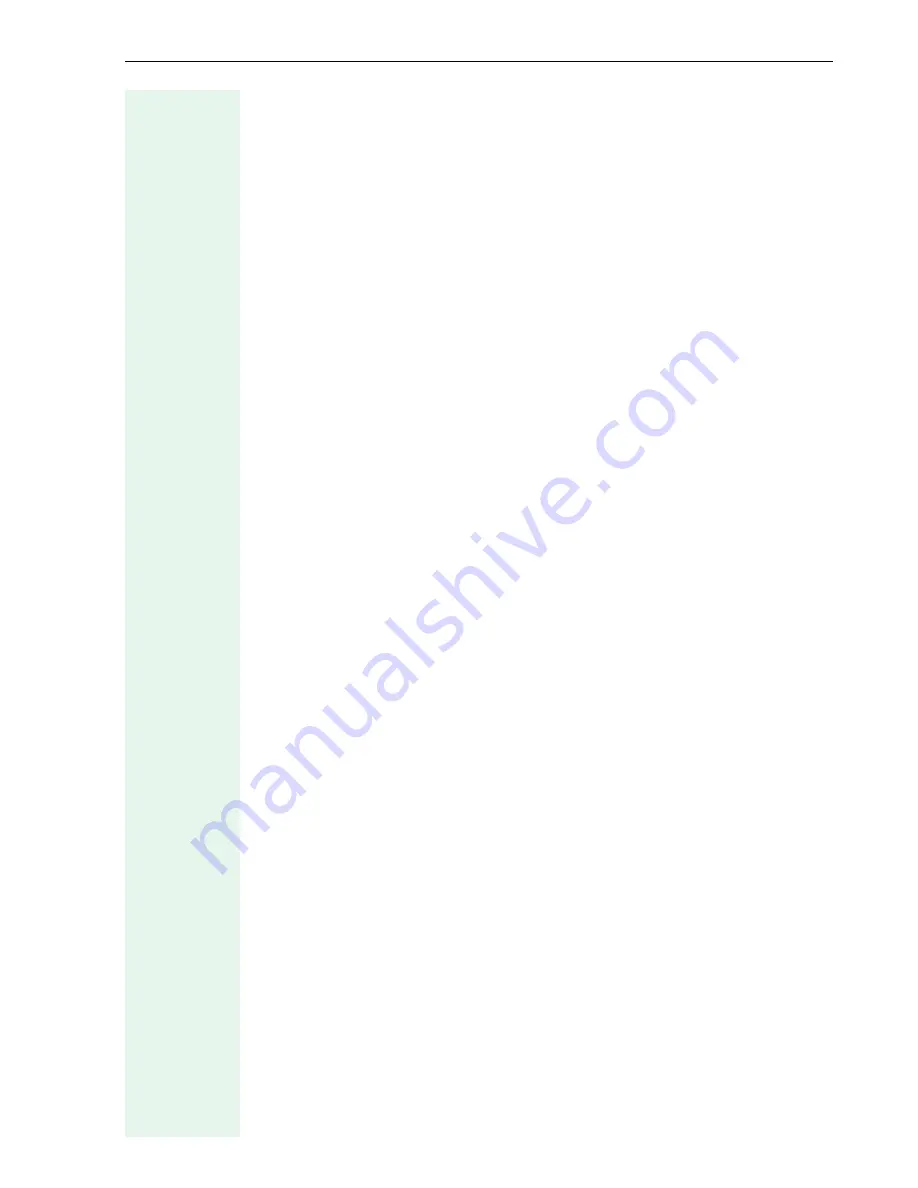
Parameters
69
System type
•
Enter
HiPath GK
if the system environment is HiPath 5000.
•
Enter
Non-HiPath GK
if you are using a third-party
Æ
Gatekeeper.
•
Enter
Æ
Gateway if you are using a HiPath HG 1500.
•
Enter
Direct
if you are using IP dialing and no
Æ
Gatekeeper.
•
In
optiPoint 410 standard/economy/entry HFA
, you can choose be-
tween
HiPath 4K V1.x
,
HiPath 4K V2.x
and
HiPath 3K V4.0.
Tag
Enter the required tag for the current alarm to be set in the Audio/Visual
Indications
tab.
Terminating line preference
Reserved for later use.
Time
•
You should only mark this option if this information is not automatically
transmitted (for example by the
Æ
PBX or an
Æ
DHCP server).
•
If this option is marked, the computer’s system time is applied.
Time to live (minutes)
Use this function to specify the interval at which the telephone should
send a signal to the
Æ
Gatekeeper (every time one third of the time set
elapses). If the "Time to live" value is set to three minutes, for example, the
telephone sends a signal every minute.
The highest value you can set is 4320 seconds, that is, three days.
Timezone offset
•
You should only enter data here if an
Æ
SNTP server provides time in-
formation.
•
The data describes the offset in hours compared to time information of
the SNTP server.
Tone_Duration
Enter the duration of the tone in seconds for the current alarm to be set in
the Audio/Visual Indications tab.
















































