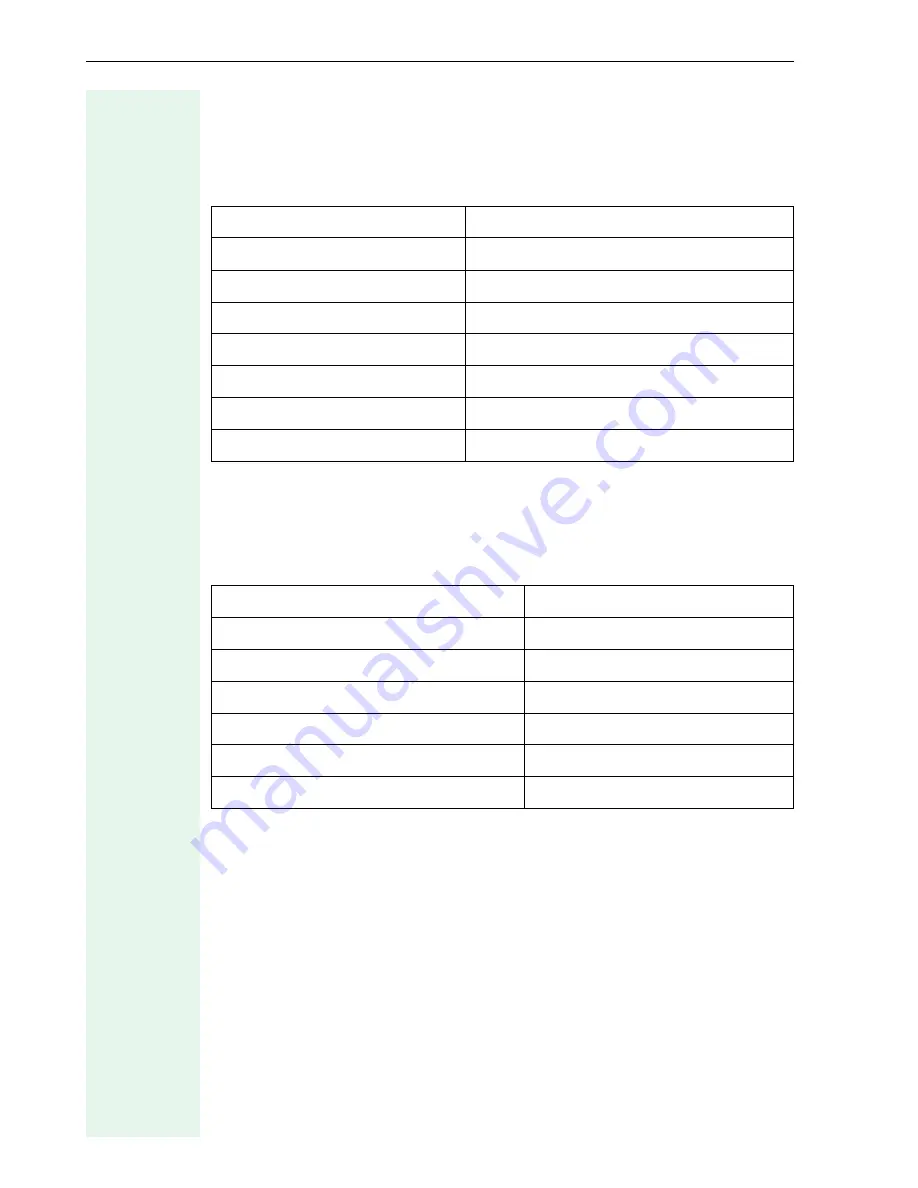
Configuration Tab
46
Personal Directory
Personal Directory (600 office HFA, 600 office U
P0/E
,
600 office SIP V2.x)
Presence
Presence (400 standard SIP V3.0)
Parameter
Setting
Server address
Æ
page 57
File path
Æ
page 57
Filename
Æ
page 57
Username
Æ
page 58
Password
Æ
page 57
Account name
Æ
page 53
Import personal directory
Æ
page 59
Parameter
Setting
Presence Publishing
Æ
page 63
Presence Watching
Æ
page 63
Proximity Timer (secs)
Æ
page 63
Ring Seen Timer (secs)
Æ
page 65
Ring No Reply Timer (secs)
Æ
page 65
Unused Timer (secs)
Æ
page 70
















































