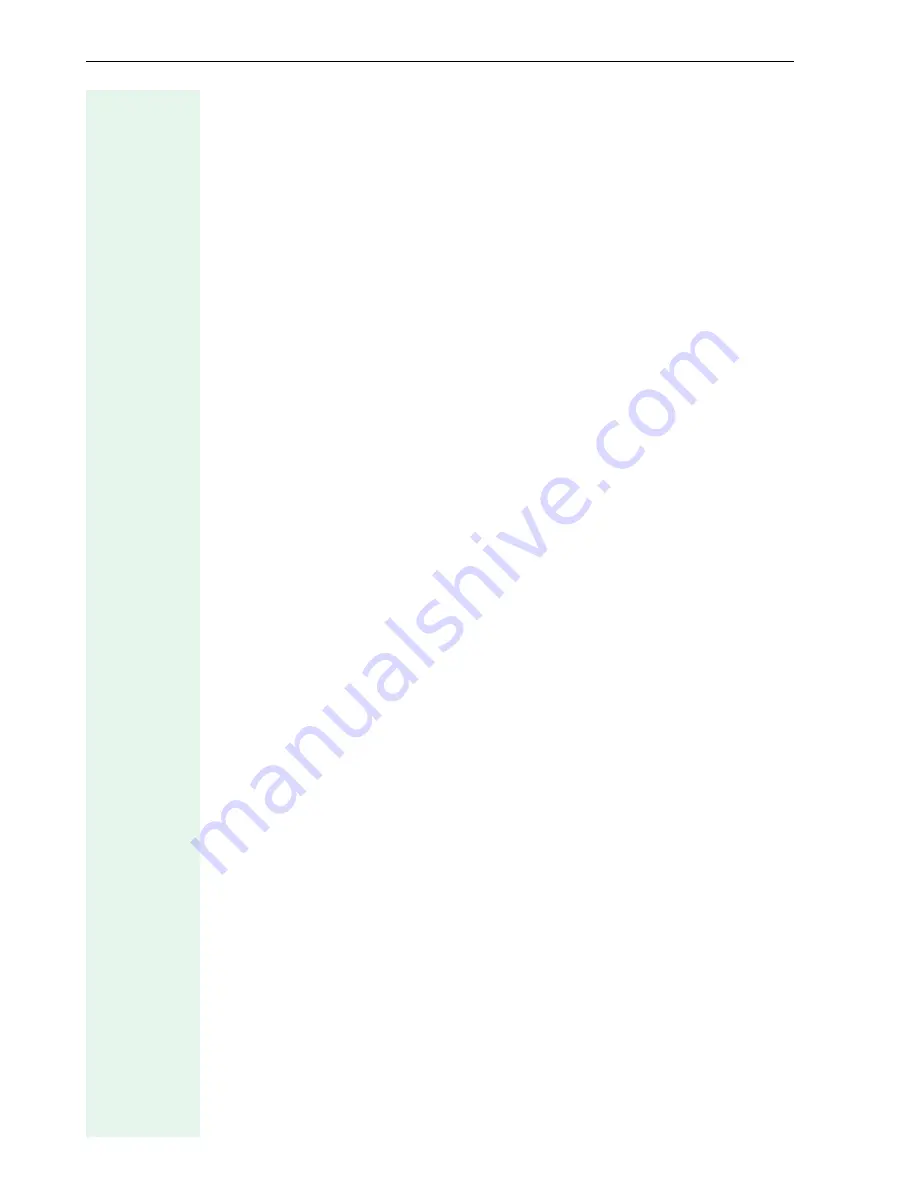
Parameters
66
Security profile
You should define the
Æ
Security protocol setting if the optiPoint 400 stan-
dard is connected to a HiPath 5000 system.
Three settings are available:
•
off
(voice encryption is disabled).
•
reduced
(voice encryption on one side only –
Æ
Gatekeeper encrypts
data sent).
•
on
(voice encryption on both sides –
Æ
IP phone and
Æ
Gatekeeper
encrypt data sent)
Security window (seconds)
A time window is used if the IP phone is connected to a HiPath 5000 sys-
tem and
Æ
Security profile is activated (
reduced
or
on
). The tool only ac-
cepts messages from the
Æ
Gatekeeper that arrive within the defined
time window. The highest value you can enter here is 120 minutes.
Server type
In the list field, specify the communication system. The following options
are available:
•
Other
•
HiQ8000
•
Broadsoft
•
Sylantro
The default is
Other
.
Session Duration (minutes)
Enter a maximum duration in minutes for a session here.
Session Timer
Switches the
SIP Session timer
on and off. The timer controls the dura-
tion of a session.
Silence Suppression
The option can be enabled or disabled.
SIP Gateway Adress
Enter the
Æ
IP Address of the SIP gateways if gateway mode is in use.
SIP Gateway Port
Enter the
Æ
Port number for communicating with the SIP Gateway.






























