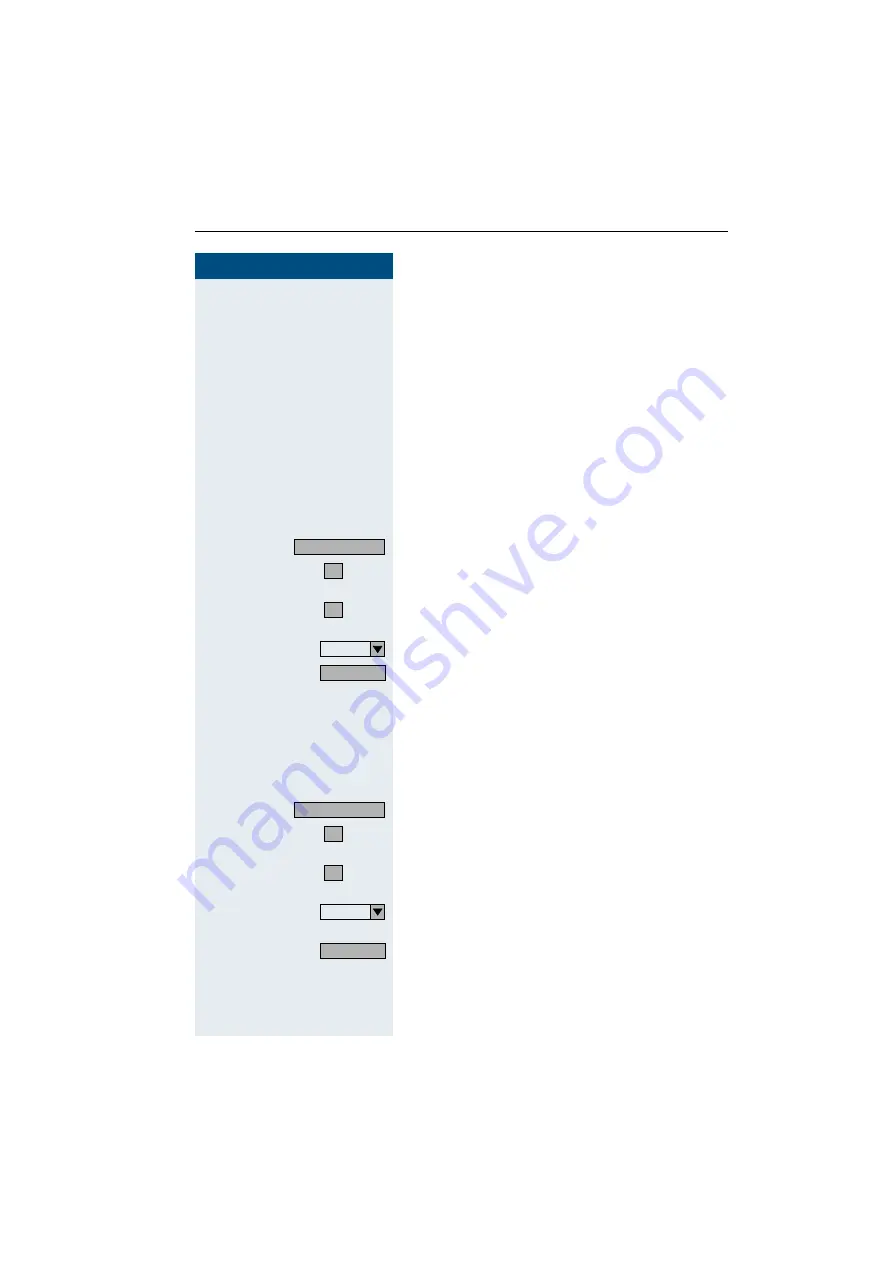
Using local applications
149
149
149
149
Step by Step
Selecting a Language for the External
Keyboard
Your optiPoint 600 office tries to automatically detect
the language type used by the external keyboard con-
nected via USB
page 123. If this is not possible, you
can set the keyboard language manually.
The following languages can be selected
(language group A):
•
English UK
•
English US
•
German
•
Spanish
•
Italien
•
French
Click on the Service tab.
or
:
Click on the menu item "Phone control" or enter the
code.
or
=
Click on the menu item "USB keyboard selection" or en-
ter the code.
Click on the drop-down list and choose a language.
Click on the softkey.
Changing the Display Reset Time
You can specify whether, and if so, after what period of
time the display should return to its standard setting
(Phone tab
page 16), switching off the display illumi-
nation, without any action by the user.
Click on the Service tab.
or
:
Click on the menu item "Phone control" or enter the
code.
or
>
Click on the menu item "Inactivity timeout" or enter the
code.
Click on the drop-down list and choose a period or de-
activate the one selected.
Click on the softkey.
Service
1
4
Save
Service
1
5
Save
















































