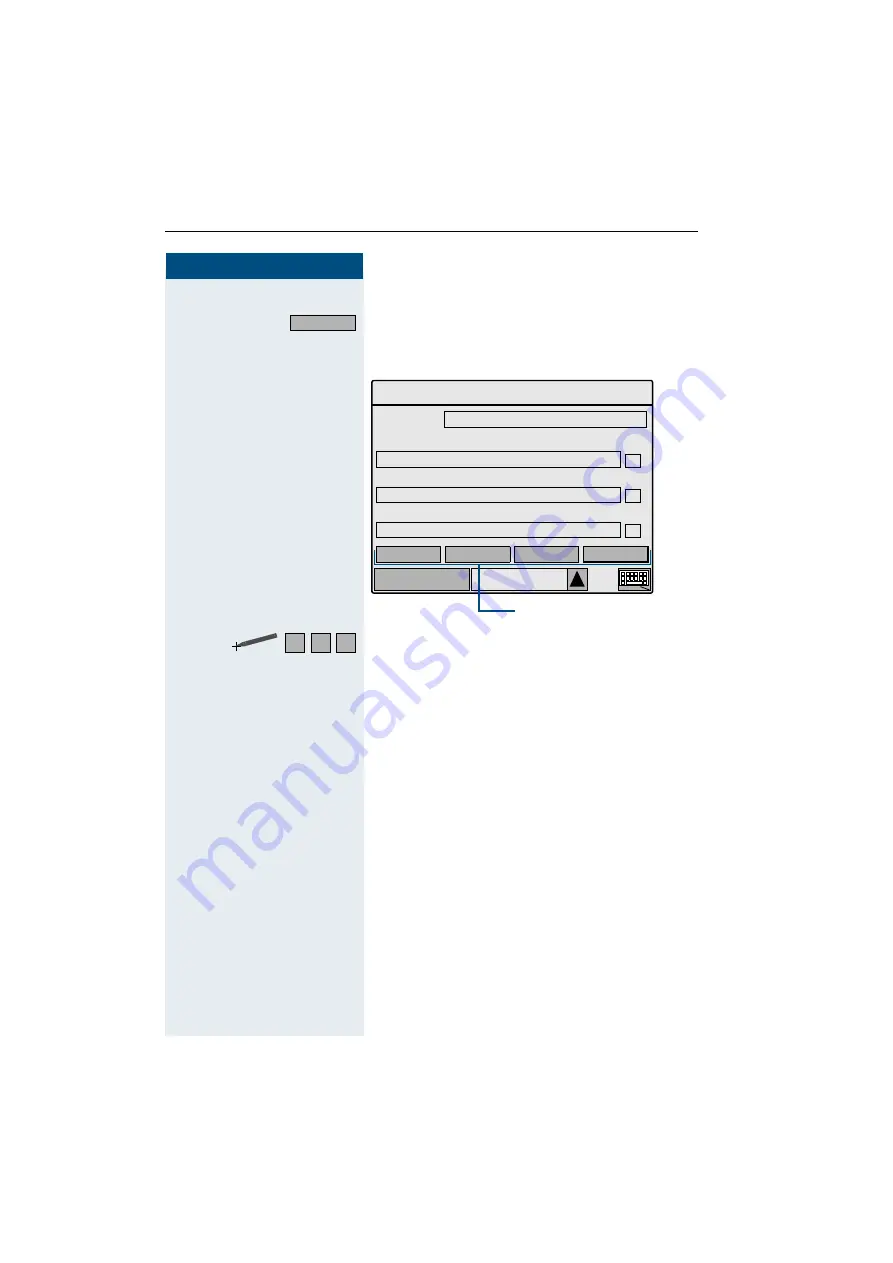
Step by Step
Using local applications
130
130
130
130
Changing an entry
Click on the softkey.
The first page of the two-page "Change directory entry" in-
put form appears.
Click on the required field and make your changes (En-
tering characters
if necessary
á
Delete characters to the left of the cursor one by one.
On page 1 you can change the name and up to three
telephone numbers, On page 2 you can change any ad-
ditional information such as company and department
names.
The procedure is the same as for creating a new entry
Change
Phone
Personal
Sanders, Thomas
Change directory entry
Menu
Cancel
Save
Next
089-876543210
Private
1 of 2
Softkeys
0170-701071170
Mobile
089-012345678
Office
9
Name
Default
A
B
C






























