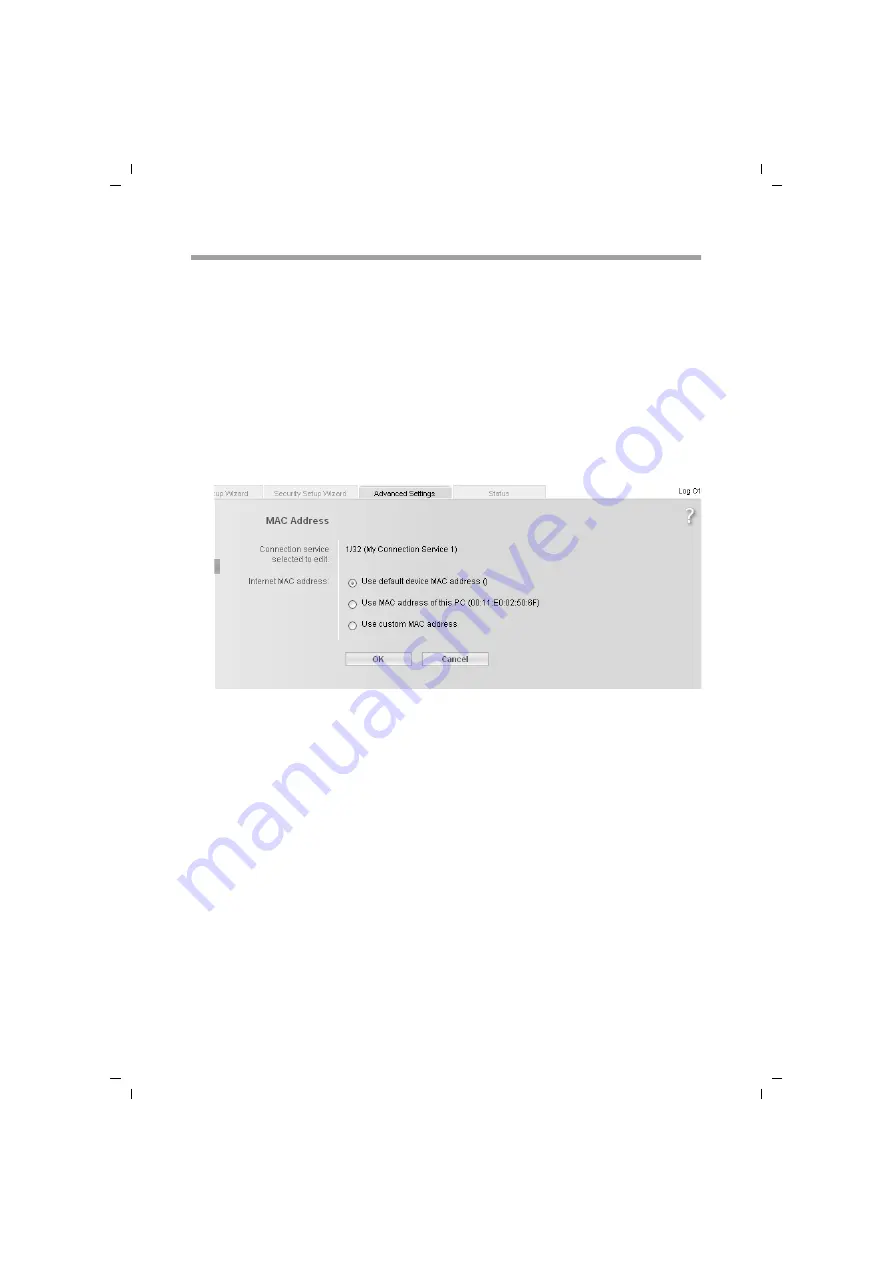
53
Configuring Advanced Settings
Gigaset SX762 WLAN dsl / en / A31008-M707-L101-1-7619 / configure_router.fm / 15.05.2007
Sc
hablone 200
5_05_
02
MAC Address
If you already had Internet access through the same Internet service provider before
connecting the Gigaset SX762 WLAN dsl, it is possible that the MAC address of one of
your PCs was used for registration when the connection was being set up. In this case,
you must either replace the current MAC address with the MAC address registered with
the Internet service provider or ask your Internet service provider to register a MAC
address for you.
Carry out the following steps:
ì
Connect a PC to the Gigaset SX762 WLAN dsl and open the configuration environ-
ment.
ì
In the
Advanced Settings
–
Internet
–
Internet Connection
menu, select
MAC
Address
.
All settings apply for the displayed connection service that you selected for editing on
the
Advanced Settings
–
Internet
(page 48) screen. If you only set up one connection
service, this information is not displayed.
ì
Specify which MAC address is to be used for the Internet connection:
–
Use default device MAC address
: You can leave this default setting if the MAC
address of the Gigaset SX762 WLAN dsl is used for connecting to the Internet.
–
Use MAC address of this PC
: Select this option if the MAC address of the cur-
rently connected PC has previously been registered for connecting to the Internet
or if you have re-registered the MAC address of the PC on which you are currently
working.
–
Use custom MAC address
: Select this option if you have asked your Internet
service provider to register a new MAC address and this is not the MAC address of
the PC on which you are currently carrying out the configuration.
ì
Click
OK
to apply the settings.






























