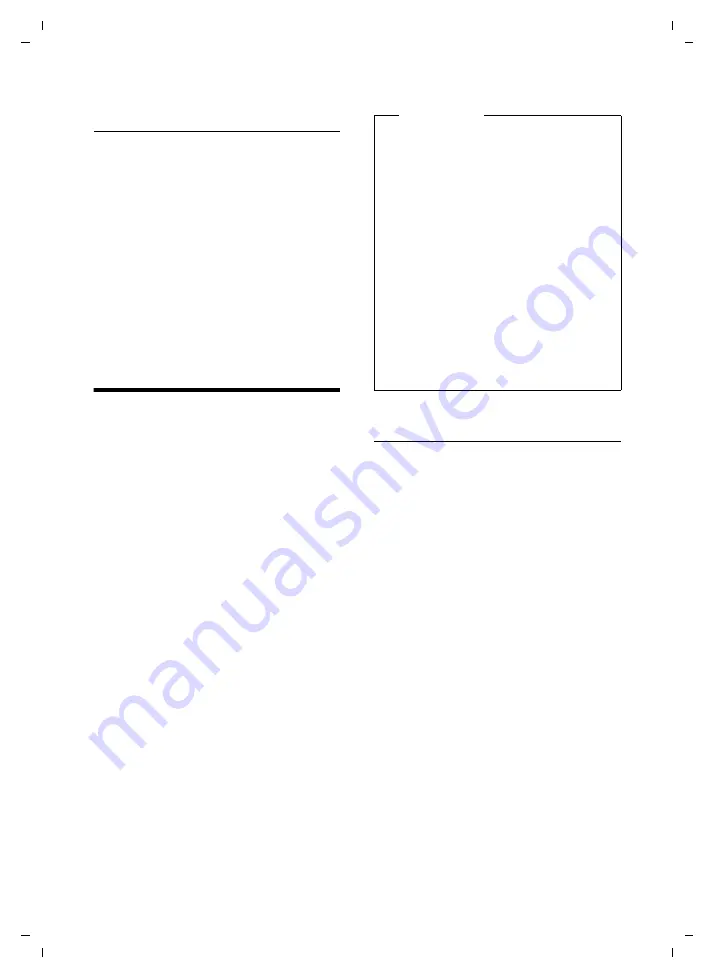
37
Using a handset as a room monitor
Gigaset SL78H / EN-USA-CANADA / A31008-M2058-R301-2-6019 / registr_sett.fm / 30.03.2010
V
e
rsion 4, 16.0
9
.2005
Deactivating the wake-up call/
repeat after pause (snooze mode)
Requirement
: A wake-up call is sounding.
§OFF§
Press the Display key. The wake-
up call is deactivated.
or
§Snooze§
Press the Display key or any key.
The wake-up call is deactivated
and then repeated after 5 min-
utes. After the second repeti-
tion, the wake-up call is deacti-
vated.
Using a handset as a
room monitor
When the room monitor function is acti-
vated and the handset detects a specific
noise level, the handset automatically calls a
destination phone number. That phone
number can be either another handset or an
external number.
The room monitor call to an external
number stops after around 90 seconds. The
room monitor call to an internal number
(handset) stops after approx. 3 minutes
(depending on the base station). When the
room monitor is activated, all keys are locked
except the End Call key. The handset's
speaker is muted.
When the room monitor is activated, incom-
ing calls to the handset are indicated
with-
out a ringer
and are only shown on the
screen. The display and keypad are not illu-
minated, and advisory tones are also turned
off. When the room monitor function is acti-
vated, all of the handset keys are deactivated
except for the Display keys.
If you accept an incoming call, the room
monitor is suspended for the duration of the
call, but the function
remains
activated.
If you deactivate then reactivate the hand-
set, the room monitor remains activated.
Activating the room monitor and
entering the destination number
v
¢
É
¢
Room Monitor
¤
You can enter data in the following fields:
Activation:
Select
On
to activate.
Alarm to:
Select
Internal
or
External
.
External number:
Select the number
from the directory (press Display key
ö
)
or enter it directly.
Internal number:
Press the
§Change§
Dis-
play key
¢
Select handset or
Call All
(if all
registered handsets are to be called)
¢
§OK§
.
The destination number or the internal
destination number is displayed in the
idle display.
Sensitivity:
Select noise level sensitivity (
Low
or
High
).
¤
Press
§Save§
to save the settings.
Warning!
u
Always check the operation of the
room monitor before use. For exam-
ple, test its sensitivity. Check the
connection if you are diverting the
room monitor to an outside number.
u
When the function is switched on, the
handset's operating time is considera-
bly reduced. If necessary, place the
handset in the charging cradle.
u
Ideally, the handset should be posi-
tioned 1 to 2 meters (3 to 6 feet) away
from the baby. The microphone must
be directed towards the baby.
u
The connection to which the room
monitor is forwarded must not be
blocked by an activated voice mail.






























