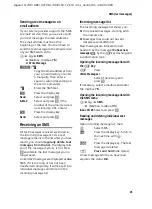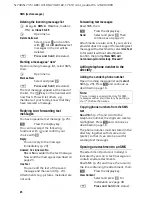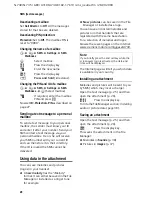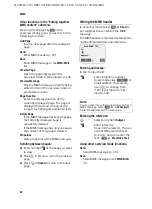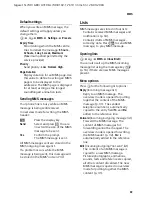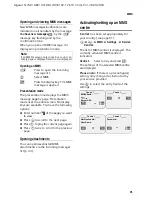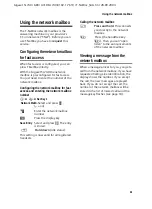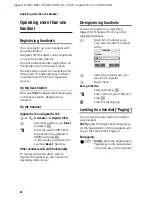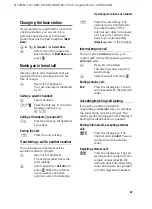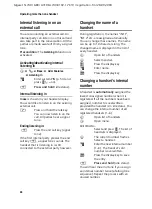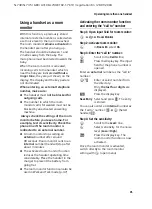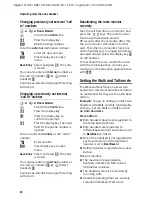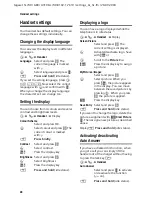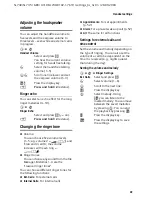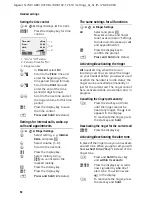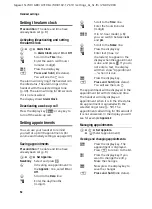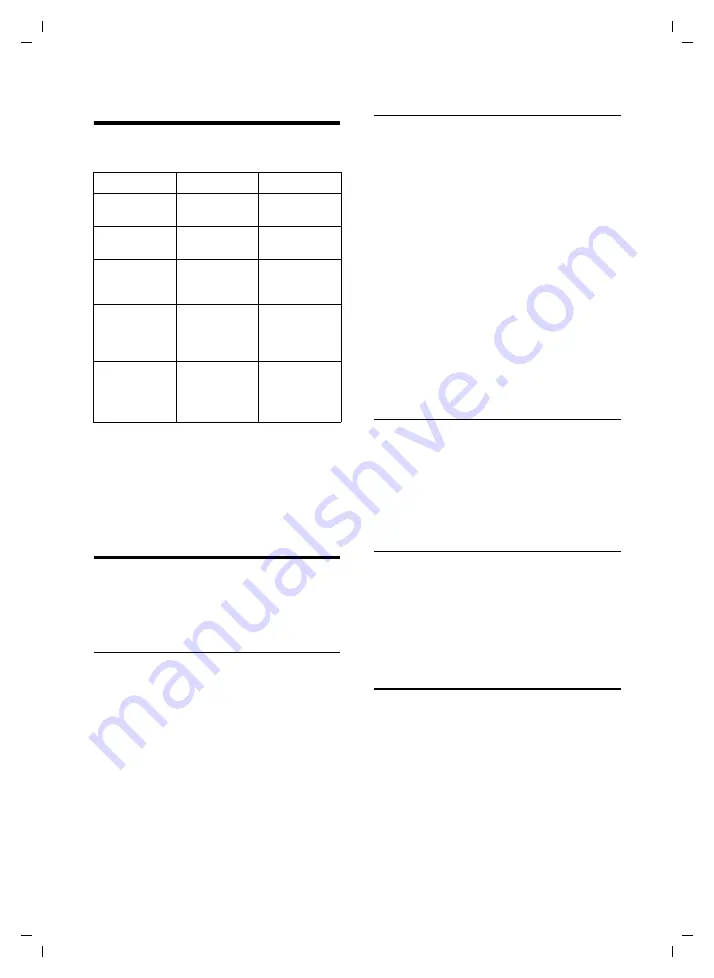
37
File Manager
Gigaset SL740 / GBR / A3108-L740-B102-1-7619 / resource_directory.fm / 28.09.2004
File Manager
Your telephone uses the File Manager to
store various data types:
A total of approx. 1 MB memory is
available for the File Manager and MMS
together.
For exchanging data with a PC
Editing entries
v
¢
Ï
¢
MyPictures
/
Images
/
Animations
/
Sounds
/
Text Modules
¢
q
(Select entry)
Renaming entries
v
Open
menu.
Rename
Select and press
OK
.
~
OK
Edit the name (up to 16 cha-
racters, do not use spaces,
special characters or umlauts)
and press
OK
.
The entry is stored with the
new name.
You cannot rename sounds
that cannot be deleted (
è
).
a
Press and hold
(idle status).
Deleting entries
v
Open
menu.
Individual entry
Delete Entry
Select and press
OK
. The entry
is deleted. If the entry cannot
be deleted (
è
) or is being used
as a ringer tone or logo, you
will see an error message.
a
Press and hold
(idle status).
All entries in a list
Delete List
Select and press
OK
.
All deletable entries in the
list will be deleted.
a
Press and hold
(idle status).
Sending entry as MMS
v
Open
menu.
Send as MMS
Select and press
OK
.
Turn to section "Writing/sending MMS
Viewing properties
v
Open
menu.
Properties
Select and press
OK
. The name,
format and size of the entry
are displayed.
a
Press and hold
(idle status).
Pictures
Own photographs are stored in
MyPictures
, all other pictures in
Images
. You have the
same options with both types of images.
Animated graphics are stored in
Animations
and cannot be used as a logo or
in the directory.
In menu
Data type
Formats
MyPictures
Own
photographs
JPEG
Images
Graphics
from
any source
JPEG, BMP, GIF,
PNG, WBMP
Animations
Graphic
sequences
from MMS
Animated GIF
Sounds
Ringer
tones,
melodies
MIDI, MMF,
AMR, iMelody,
Gigaset
melodies
Text Modules
Templates
Sent
as
Unicode/
Unicode can
be received