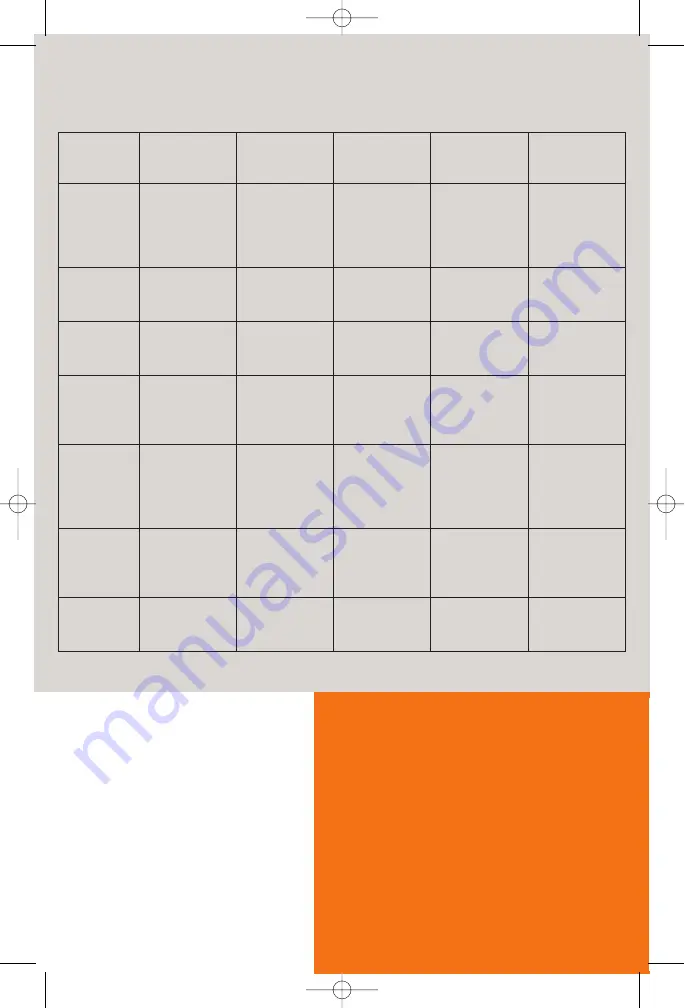
8
Troubleshooting
LED
Off
Green
Blinking
Green
Blinking
Red/Green
Red
Power
Power is off.
Power is on.
N/A
Flash write in
progress.
- POST in
progress.
- POST error
occurred (if
persistent).
Ethernet
1-4
- Power not
applied.
- No link.
Normal
operation, Link
okay.
User traffic
flowing in either
direction.
N/A
N/A
Wireless
- Power not
applied.
- No link.
Normal
operation, Link
okay.
Wireless user
traffic flowing in
either direction.
N/A
N/A
DSL
- Power not
applied.
- DSL Signal not
detected.
DSL line is
trained and
ready for traffic.
Steady blinking-
DSL line is
attempting to
train.
N/A
N/A
Internet
- Power not
applied.
- No LAN data
activity.
- DSL link and
WAN interface
are up.
- WAN interface
has IP Address.
N/A
N/A
N/A
Activity
- Power not
applied.
- No WAN or
LAN activity.
N/A
LAN user traffic
flowing in either
direction.
N/A
N/A
USB (model
SE568 only)
- Power not
applied.
- No link.
USB connected. USB user traffic
flowing in either
direction.
N/A
007_se01_001_print.qxd 26.02.2007 10:34 Seite 8
Issued by
Gigaset Communications GmbH
Schlavenhorst 66, D-46395 Bocholt
Gigaset Communications GmbH is a
© Gigaset Communications GmbH 2008
All rights reserved.
Subject to availability. Rights of modifications reserved.
www.gigaset.com
trademark
licensee of Siemens AG
A31008-
207-R101-1-7619_18-10-2008
M9
A31008-M9207-R101-1-7619


























