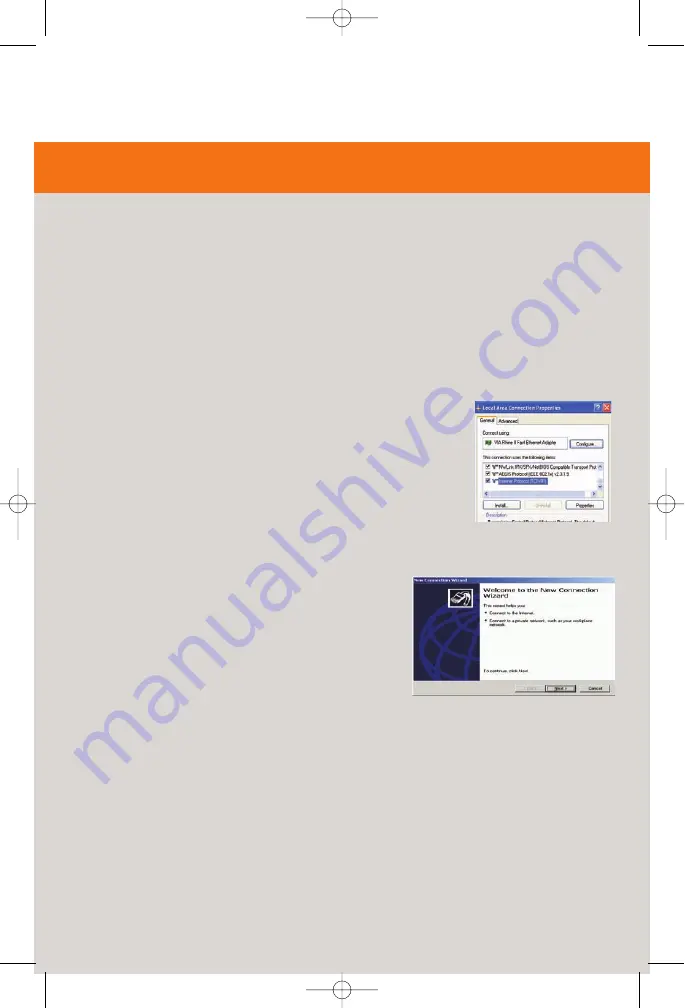
Option B> Macintosh Configuration
1: Configuring Windows®
To setup the Gigaset® device, you must first
configure your PC to obtain an IP address
from a DHCP server. Follow the procedure
below:
Note: The following procedures are for a PC
running Windows XP. Please refer to the
User Guide on the CD-ROM for help
configuring other operating systems.
1. Click
Start > Control Panel.
2. Double-click the
Network Connections
icon.
3. Double-click your Network Card.
4. Click
Properties.
5. Select
Internet Protocol (TCP/IP).
6. Click
Properties.
7. Select
Obtain an IP address automatically.
8. Select
Obtain DNS server address
automatically.
9. Click
OK
and exit out of the Control Panel.
10. Configure Internet Access using the
procedure that follows.
Step 3 > Choose a Configuration Method
2: Configuring Internet Access
Next, use the procedure below to make sure
your PC will use the Gigaset device (and not
Dial-up Networking) when connecting to the
Internet.
1. Click
Start > Control Panel.
2. Double-click the
Internet Options
icon.
3. Click the
Connections
tab.
4. Click
Setup.
5. Click
Next.
6. Click
Connect to the Internet.
7. Click
Next.
8. Click
Setup my connection manually.
9. Click
Next.
10. Select
Connect using a broadband
connection that is always on.
11. Click
Next.
12. Click
Finish.
13. Configure the Gateway using the
procedure Configuring the Gateway.
The steps required to setup your system for using the Gigaset® depend on whether you use
a PC or a Macintosh. Select the appropriate option for your system.
6
Option A > Configure the PC
007_se01_001_print.qxd 26.02.2007 10:34 Seite 6
A31008-M9207-R101-1-7619








