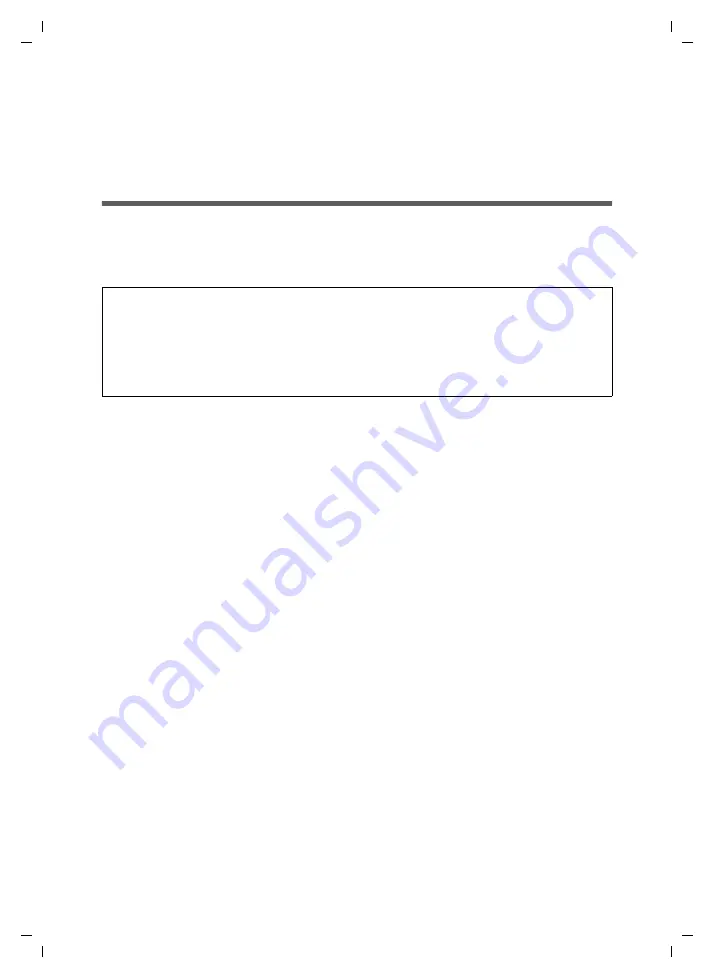
137
Installing the printer port for network printers
Gigaset SE551 WLAN dsl/cable / deutsch / A31008-M1029-B101-1-19 / printer.fm / 25.10.2006
Sc
hablone 2
004_
12_2
7
Installing the printer port for network printers
Your Gigaset SE551 WLAN dsl/cable is equipped with a USB port that you can use, for
example, to connect a printer for use as the network printer.
Introduction
A network printer is a printer on which you can print your documents without it being
connected to your PC, e.g. to LPT1, the parallel interface. This has the advantage that
you only need this printer once in your network. All PCs for which it is released can
access it and work with it.
In most cases a printer of this type is connected to another PC in the network. This does
indeed offer the advantage referred to above, but it has serious disadvantages:
u
The printer can only be used by others if the PC to which it is connected is switched
on.
u
The print job you send to the PC on which the printer depends reduces the perform-
ance (resources) of this PC.
If you use the USB port on the Gigaset SE551 WLAN dsl/cable for your printer you have
all the advantages of a network printer without the disadvantages referred to above:
u
The network, and consequently also the printer, are always ready (the Gigaset SE551
WLAN dsl/cable and the printer itself must be switched on, of course).
u
As it is connected to the USB printer port on your Gigaset SE551 WLAN dsl/cable it
does not detract from the performance of any other PC in the network.
To facilitate this option you must first set up a
printer port
on each PC wanting to use
the network printer. A printer port is an interface on the PCs which forwards the print
job to an IP address within the network.
Once you have set up this port you must install the printer driver.
Note:
For multifunction devices (combination of printer, copier or fax) only the printer func-
tionality is supported.
At present the printer server can only be used with selected printers that support USB
V2.0. You can obtain further information by contacting the hotline or else on the
Internet (see page 152).
















































