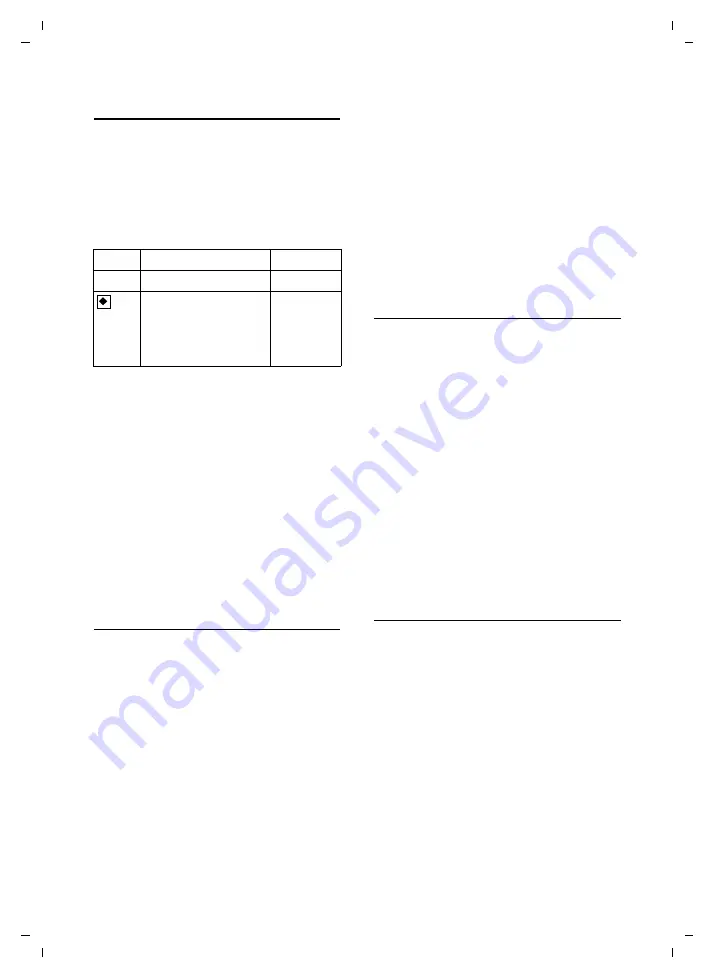
22
Handset settings
Gigaset S68H / IM-MEA / A31008-M1950-A601-1-3T19 / main.fm / 1.10.08
Ve
rs
ion 4,
16
.09.
2005
My stuff
My stuff on the handset manages sounds,
which you can use as ringer tones, and
pictures (CLIP pictures and screensavers),
which you can use as caller pictures or as
screensavers. Precondition: Calling line
identification (CLIP). My stuff can manage
the following media types:
The icon is displayed in front of the name
in My stuff. Various mono- and polyphonic
sounds and pictures are preconfigured on
your handset.
You can listen to the available sounds and
view the pictures.
You can download pictures from a PC (see
page 33). If there is not enough memory
available, you must first delete one or
more pictures. The pre-configured pic-
tures are labelled with
è
. You cannot
rename or delete them.
Playing back sounds/viewing CLIP
pictures
v
¢
Ï
¢
Screensavers
/
Caller Pictures
/
Sounds
(select entry)
§Play§
/
§View
Press the display key. Sounds
are played back or pictures are
displayed. Press the
q
key to
switch between entries.
§End§
/
”
Press the display key. Playback
of the sound or the display of
the picture ends.
While you are playing back
sounds, you can also interrupt
playback with the
u
key.
a
Press
and
hold
(idle status).
If you have saved a picture in an invalid
data format, you will see an error message
after selecting the entry. Cancel the oper-
ation with
Î
. Delete the picture
with
§Delete§
.
Sounds: Setting the volume
During playback:
§Volume§
Press the display key.
r
Set volume.
§Save§
Press the display key.
Renaming/deleting a picture
You have selected an entry.
§Options§
Open
menu.
If a picture cannot be deleted (
è
), these
options are not available. Depending on
the situation, you can select the following
functions:
Delete Entry
The selected entry is deleted.
Delete List
All entries in the list that can be deleted
are deleted.
Rename
Change the name (max. 16 characters)
and press
§Save§
. The entry is saved with
the new name.
Checking memory
You can check how much memory is avail-
able for screensavers and CLIP pictures.
v
¢
Ï
¢
Capacity
”
Back: press the display key.
Icon
Sound
Format
Ù
Ringer
tones
Standard
Picture
(CLIP picture, screen-
saver)
BMP
(128 x 128
or
128 x 64
pixels)
















































