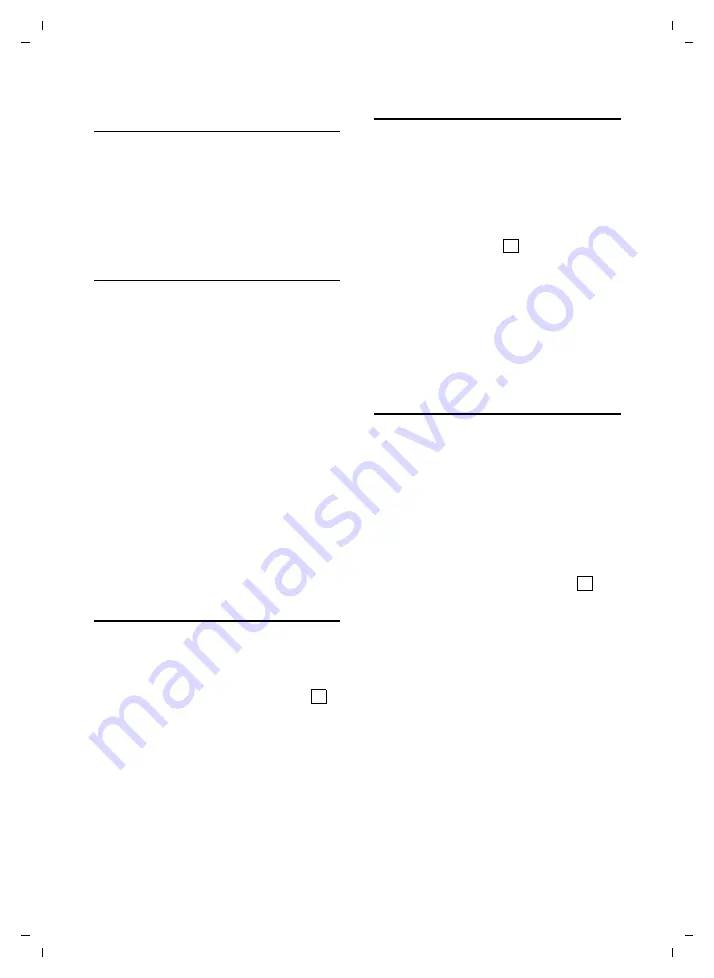
19
Handset settings
Gigaset S68H / IM-MEA / A31008-M1950-A601-1-3T19 / main.fm / 1.10.08
Ve
rs
ion 4,
16
.09.
2005
Starting the function, dialling the
number
If the handset is in idle status, press and
hold
the digit key or press the display key
briefly
.
Depending on the key assignment:
u
Numbers are dialled directly.
u
The function menu is opened.
Changing key assignments
Display key
¤
Press and
hold
the left or right display
key.
The list of possible key assignments is
opened.
¤
Proceed as is described when first
assigning the key with a shortcut
Digit key
¤
Press the digit key
briefly
.
§Change§
Press the display key. The list
of possible key assignments is
displayed.
¤
Proceed as is described when first
assigning the key with a shortcut
Changing the display language
You can view the display texts in different
languages.
v
¢
Ð
¢
Handset
¢
Language
The current language is indicated by .
s
Select a language and press
§OK§
.
a
Press and
hold
(idle status).
If you accidentally choose a language you
do not understand:
v N 4
Press keys in sequence.
s
Select the correct language
and press
§OK§
.
Setting the display
You have a choice of four colour schemes
and several different contrasts.
v
¢
Ð
¢
Display
Colour Scheme
Select and press
§OK§
.
s
Select a colour scheme and
press
§OK§
(
= current col-
our).
a
Press
briefly
.
Contrast
Select and press
§OK§
.
r
Select contrast.
§Save§
Press the display key.
a
Press and
hold
(idle status).
Setting the screensaver
You can set a picture from the Resource
Dir. (page 22) to be displayed as a screen-
saver when the handset is in idle status.
This will replace the idle status display. It
may conceal the date, time and name.
The screensaver is not displayed in certain
situations, e.g. during a call or if the hand-
set is deregistered.
If a screensaver is activated, the
Screen
Saver
menu option is marked with .
v
¢
Ð
¢
Display
¢
Screen Saver
The current setting is displayed.
¤
Change multiple line input:
Activation:
Select
On
(screensaver is displayed) or
Off
(no screensaver).
Selection:
If required, change the screensaver
(see below).
¤
Save changes: (page 32).
If the screensaver conceals the display,
briefly
press
a
to show the idle display
with time and date.
‰
‰
‰
















































