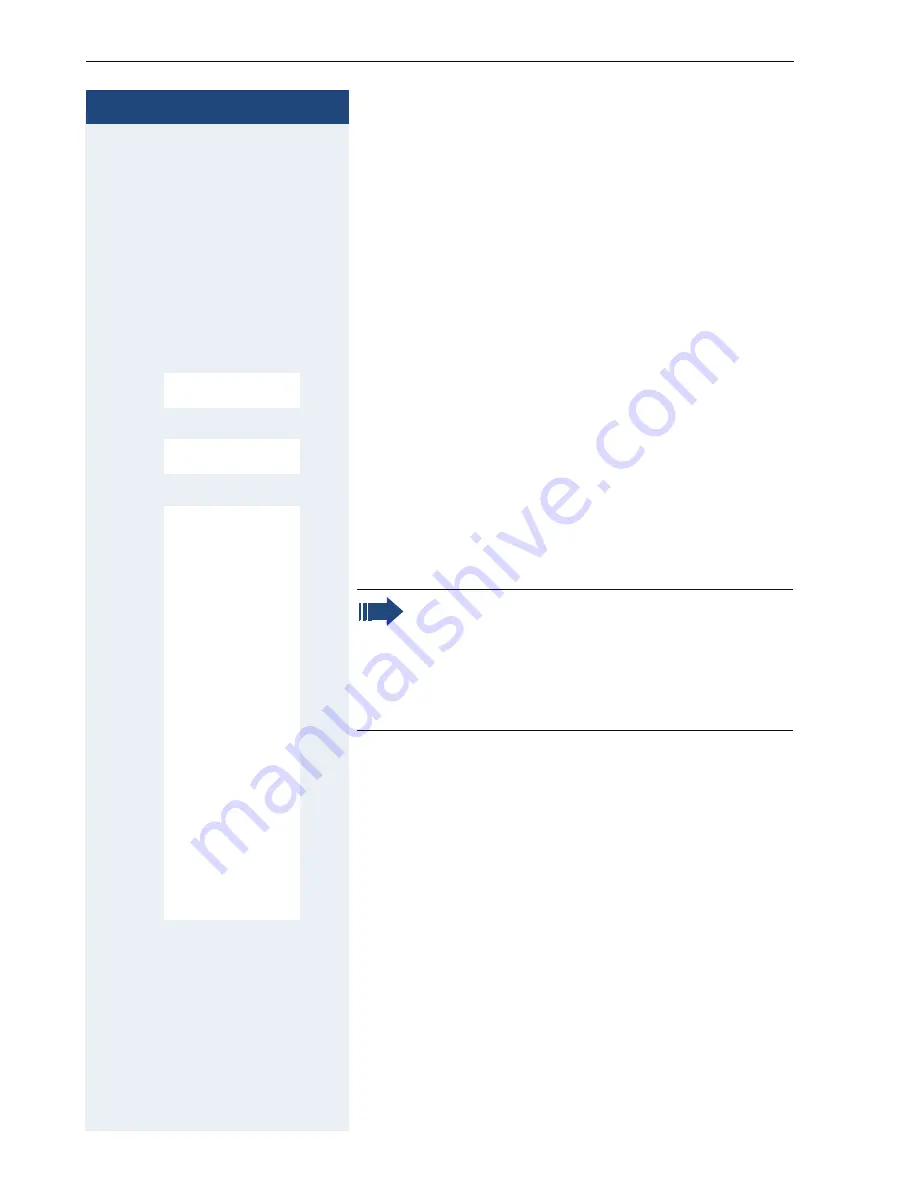
Step by Step
Putting the Handset into Operation
18
Setting the handset display language
If your preferred language for the handset’s display
texts is not set by default, then you can set it yourself.
The language of the communication system’s display
texts can only be set by the administrator.
Opening the main menu
v
Open the handset’s main menu.
Opening the first submenu
u
v
[
Select and confirm a menu.
Open a second sub menu
s t
[
Select the menu item and confirm.
Selecting a language
s t
[
Select and confirm the language you require.
a
Press the on-hook key several times to end the opera-
tion.
Settings
Ï
Language
Deutsch
English
Francais
Italiano
Espanol
Portugues
Nederlands
Dansk
Norsk
Svenska
Suomi
Cesky
Polski
Turkce
Ellinika
Magyar
Russkij
Hrvatski
Slovenscina
Romana
Srpski
Catalan
Bulgarski
Bosanski
Ukrayinska
Arabic
Note:
• If you inadvertently set a display language
that you do not understand, press "
v
O
5
" and then select the correct language.
• If you want to reset the default display lan-
guage:
Æ
Page 34.
















































