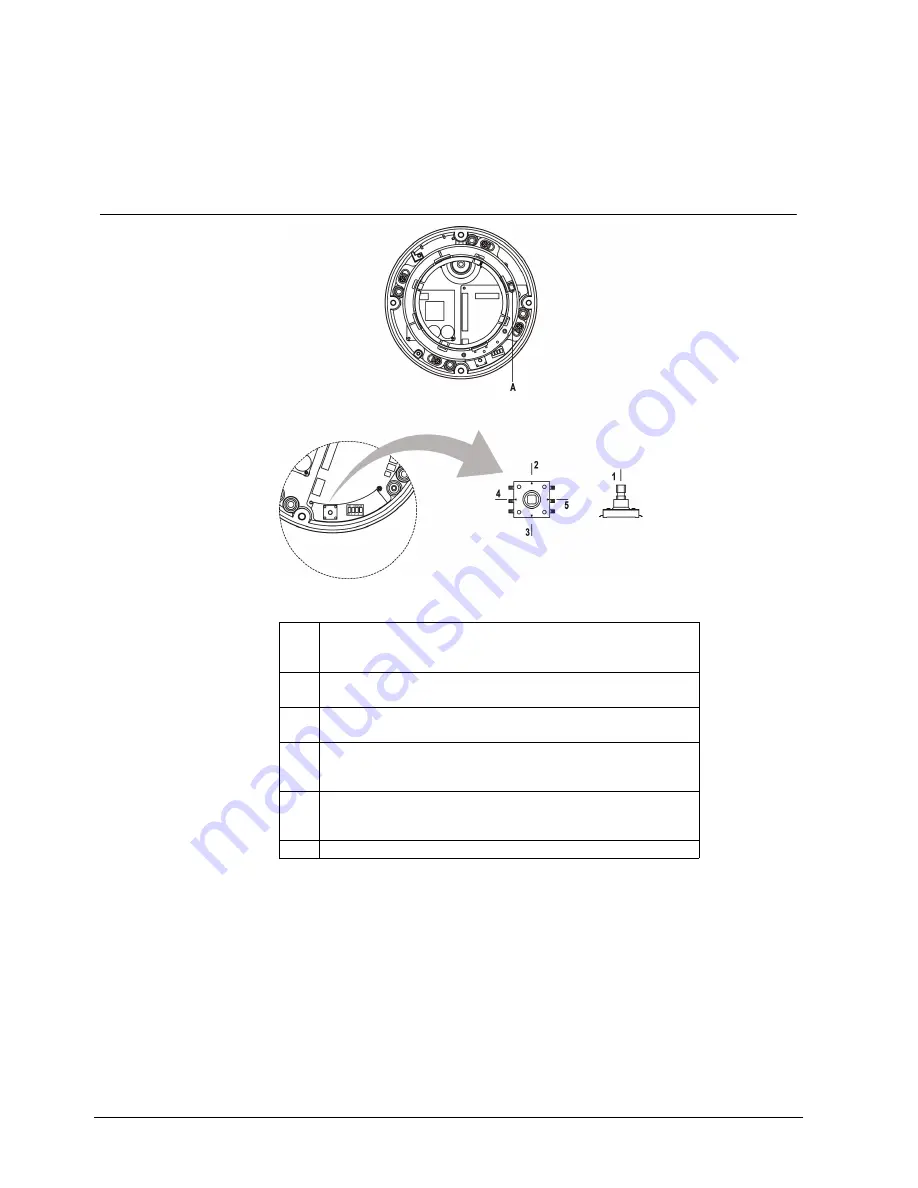
Camera settings
20
Siemens AG
04.2011
9 Camera
settings
9.1
OSD function keys
Abb. 9
OSD function keys
1
MENU
The menu functions in the OSD display can be controlled when the OSD
menu is activated.
2
TELE
Zoom control: Push
3
WIDE
Zoom control: Push
4
FAR
Press the FAR side to focus on distant objects.
The focus keys are activated when AF mode is Off.
5
NEAR
Press the NEAR side to focus on near objects and the FAR side to focus
on distant objects.
A
SPOT VIDEO OUT











































