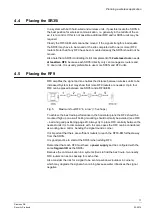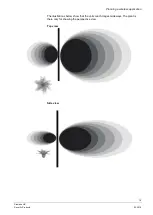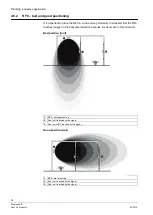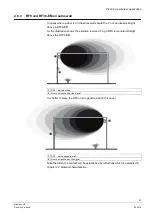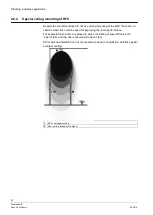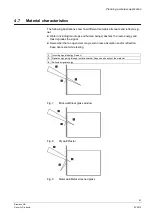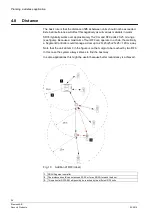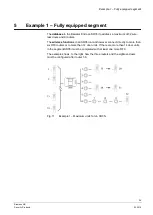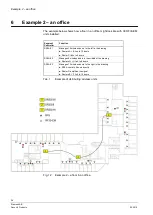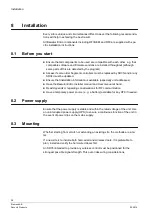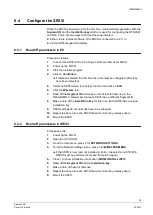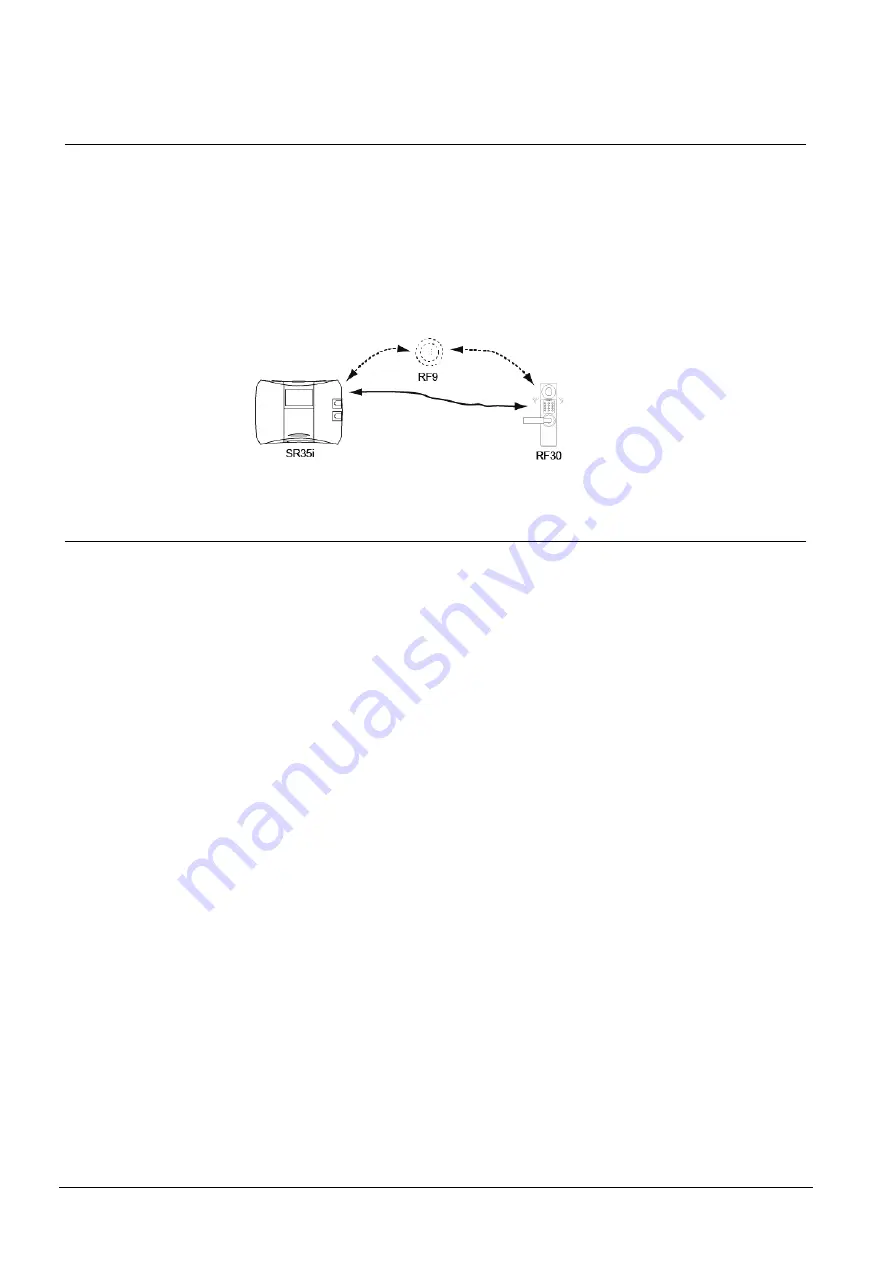
Planning a wireless application
16
Siemens AB
Security Products
03.2014
4.3 Door environments
The configuration manual for the RF30-EM describes the mechanical requirements
for installing the RF30-EM. RF30-EM is
not
suitable for use outdoors.
NOTE!
Do not mount two RF30-EM units to back on one door. They cannot both con-
trol the latch.
It is good practice to test the communication with the SR35i before permanently
mounting the RF30-EM on the door.
Fig. 4
Example of RF30-EM with or without a RF9 installed.
4.3.1 Alternative solutions
Both Entry and Exit readers
Doors that require readers on both sides of the doors cannot be equipped with
RF30-EM (or other product on the Codoor family). The mechanical design does not
allow this. Instead use hard-wired solutions like the door controller DC12 and two
proximity readers.
Bad signal quality
If adjacent equipment interferes severely, a hard-wired solution must be consid-
ered.