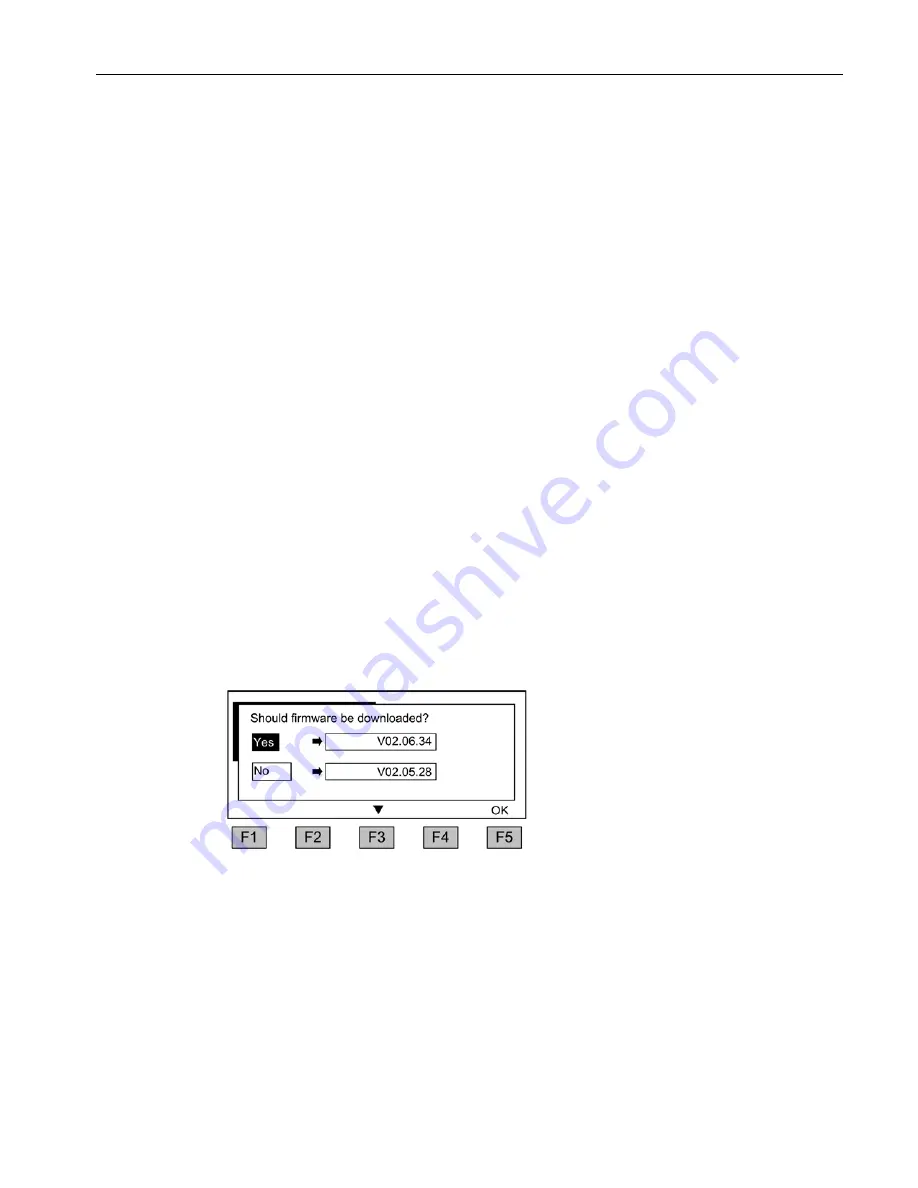
Commissioning
3.3 Loading the firmware
Cabinet Modules Operator Panel AOP30
Operating Instructions, 04/2014, A5E03263551A
19
Navigation within the interactive screens
Within an interactive screen, the selection boxes can usually be selected using the <F2>
and/or <F3> keys. Selection fields are generally texts surrounded by a frame. When they are
selected, they are highlighted with a white text on a black background.
The present value of a highlighted selection box can usually be changed by pressing <F5>
"OK" and/or "Change". Another entry box then appears and the value you want is entered
directly using the numerical keypad or can be selected from a list.
You can change from one interactive screen to the next or previous screen by selecting the
"Continue" or "Back" selection boxes and then confirming by pressing <F5> "OK".
If a screen contains particularly important parameters, the selection field "Continue" only
appears at the bottom of the screen. This is because every single parameter in this
interactive screen has to be checked and/or corrected thoroughly before the next interactive
screen can be accessed.
With some commissioning steps, the entire commissioning can be interrupted by selecting
"Interrupt COMM."
3.3
Loading the firmware
Firmware might need to be loaded to the AOP if the AOP functionality is required to be
adapted to the version on the memory card.
Adapting the AOP functionality to the version on the memory card
If, once the drive has powered up, the memory card is found to contain a newer or older
version of the firmware, a message will appear on the AOP30 asking whether you want to
download the firmware from the memory card to the AOP30.
Figure 3-3
Selection of firmware version (version on the memory card is more recent than the AOP
version)






























