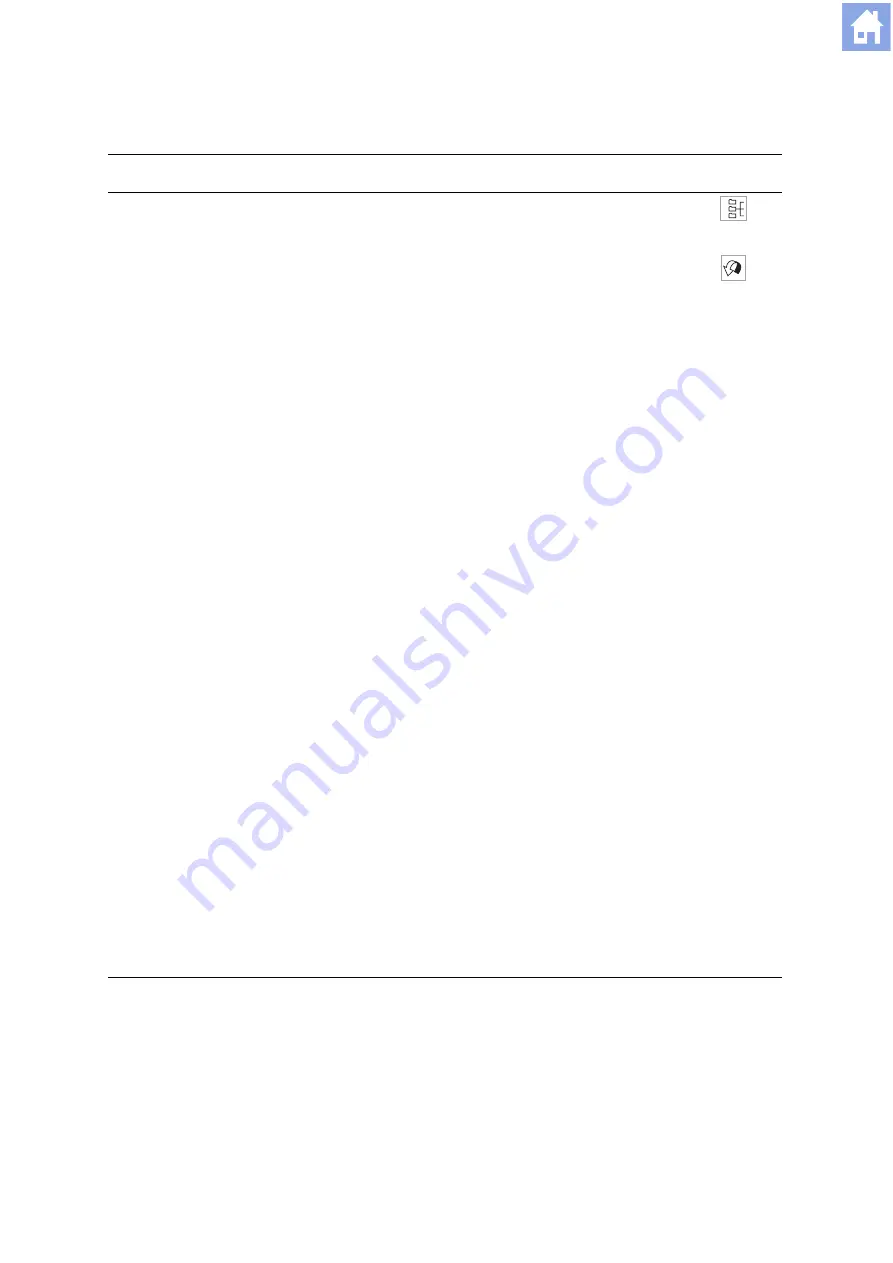
3 S y s t e m C o n t r o l s
[ 1 ] I N S T R U C T I O N S F O R U S E
3 - 69
View Menu Selections
Menu Selection
Description
Toolbar
Button
Open Subtree
Displays all series objects for the selected patient folder. A series object
may contain multiple images.
Close Subtree
Hides all series objects for the selected patient folder.
----
Refresh
Manually updates the display of patient data.
Note:
The system automatically updates patient data at regular intervals.
Note:
This selection does not update the
Worklist
.
Update Worklist
For systems connected to a HIS/RIS server, manually updates the
Scheduler
display of data for scheduled patients by sending (invoking) a
HIS/RIS query.
----
Tree
When checked, displays patient data according to the pre-selected format
options for Tree View layout.
When not checked, displays patient data according to the pre-selected
format options for Single View layout.
To configure the format options for Tree View or Single View layout, access
the
Browser Configuration
dialog box by selecting
Configure Browser...
from the
Options
menu.
----
Image Stamps
When checked, displays miniature representations of the images within
the selected series object, according to the pre-selected format options for
image presentation.
When not checked, displays information about the images within the
selected series object, according to the pre-selected headings for images.
To configure the format options for Tree View or Single View layout, access
the
Browser Configuration
dialog box by selecting
Configure Browser...
from the
Options
menu.
Note:
This selection is not available for the Single View display format.
----
Toolbar
When checked, displays the pre-selected toolbar buttons. To configure
toolbar buttons, access the
Browser Configuration
dialog box by
selecting
Configure Browser...
from the
Options
menu.
----
Info Area
When checked, displays information above the content section depending
on the level of selected patient data:
patient folder – patient name, date of birth, patient ID
study folder – study description and study date, in addition to patient
folder information
series object or image – modality, in addition to study folder information
----
Source
►
1 Scheduler
When checked, displays the
Scheduler
icon for viewing of pre-registered
and scheduled patients.
----
2 Local
Database
When checked, displays the
Local Database
icon for viewing of patient
data stored on the local database.
----
3 CD-R
When checked, displays the
CD-R
icon for viewing of patient data stored
on an inserted CD.
----
Summary of Contents for ACUSON Antares
Page 2: ......
Page 4: ...ii 1 I N S T R U C T I O N S F O R U S E ...
Page 6: ...iv 1 I N S T R U C T I O N S F O R U S E ...
Page 10: ...viii 1 I N S T R U C T I O N S F O R U S E ...
Page 12: ...1 Introduction 1 2 1 I N S T R U C T I O N S F O R U S E ...
Page 180: ...4 System Setup 4 36 1 I N S T R U C T I O N S F O R U S E ...
Page 182: ...5 Beginning an Examination 5 2 1 I N S T R U C T I O N S F O R U S E ...
Page 200: ...5 Beginning an Examination 5 20 1 I N S T R U C T I O N S F O R U S E ...
Page 230: ...6 Technical Description 6 30 1 I N S T R U C T I O N S F O R U S E ...






























