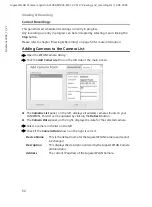62
Viewing & Recording
Gigaset WLAN Camera / english / A31008-M1026-R101-2-7619 / Viewing_and_recording.fm / 19.04.2005
Sc
hablone 2004_12_27
Files
To view recorded videos or snapshot (still image) pictures, click the
Files
button under
the
Files
panel on the main screen, then select the desired option.
ì
Open the WLAN Camera Utility.
ì
Click the
Files
button on the right side.
ì
Click the
Recorded Videos
button to view a list of all recorded files.
Recorded File
Location
This is the drive and folder on your PC where recorded files will be
stored. You need a drive that has large amounts of free space (approx.
2.5 MB / minute, resolution 320 x 240).
ì
Click the
Browse
button to select the drive and folder.
Note that file names are automatically assigned using the date and
time.
Übersicht Werte kommt
Snapshot File
Location
This shows the location where snapshot images (still images, in JPEG
format) will be stored.
ì
Click the
Browse
button to select the drive and folder.
Note that file names are automatically assigned using the date and
time.
Time Limit For
Unscheduled
Recordings
This sets the maximum size of a recording, which is started by clicking
the
Record
button on the
View
screen.
If the recording is not stopped manually, it will be terminated after
the time period indicated here.
Stop Recording If
Free Disk Space
Less Than
Set the minimum disk space of the recording drive in MB, which can
not be used by recordings of your camera.