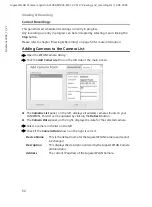44
Web-based Management
Gigaset WLAN Camera / english / A31008-M1026-R101-2-7619 / Web_based_management.fm / 19.04.2005
Sc
hablone 2004_12_27
ì
Change the settings:
Video Settings
Resolution
Select the desired video resolution format. The default resolution
is set to
320 x 240
.
Image Quality
Select the desired image quality. The default image quality is set
to
Normal
.
Note:
Higher image quality requires more bandwidth.
Power line
frequency
Select the power line frequency (
50 Hz
or
60 Hz
) used in your
region to improve the picture quality under fluorescent lighting.
Adjustments
Brightness
Select
Automatic
or
Manual
. The default is set to
Automatic
in
which case the camera will automatically adjust the brightness
based on the current environment. Select
Manual
if you want to
adjust the brightness manually.
Red
,
Green
,
Blue
Adjust these colour settings to the preferred values.
Note:
When
Automatic
is selected, these settings will not take
effect.
Default
button
Clicking this will set all the
Adjustment
fields to their default val-
ues. You must click
Apply
to save these changes.
Options
Time Stamp
Enable the check box if you want the time to be displayed on the
video image.
Text Display
If you want text to be displayed on the video image, enable this
feature by ticking the checkbox. You can enter text up to
20 characters. This feature is often used to identify a camera
when multiple cameras are installed.
Audio
If you want audio to be included with the video, enable this
option. Some bandwidth will be allocated to the audio stream. In
some situations, this may affect the quality of the video.
Preview Video
Click the button to open a preview window showing your
changed settings.