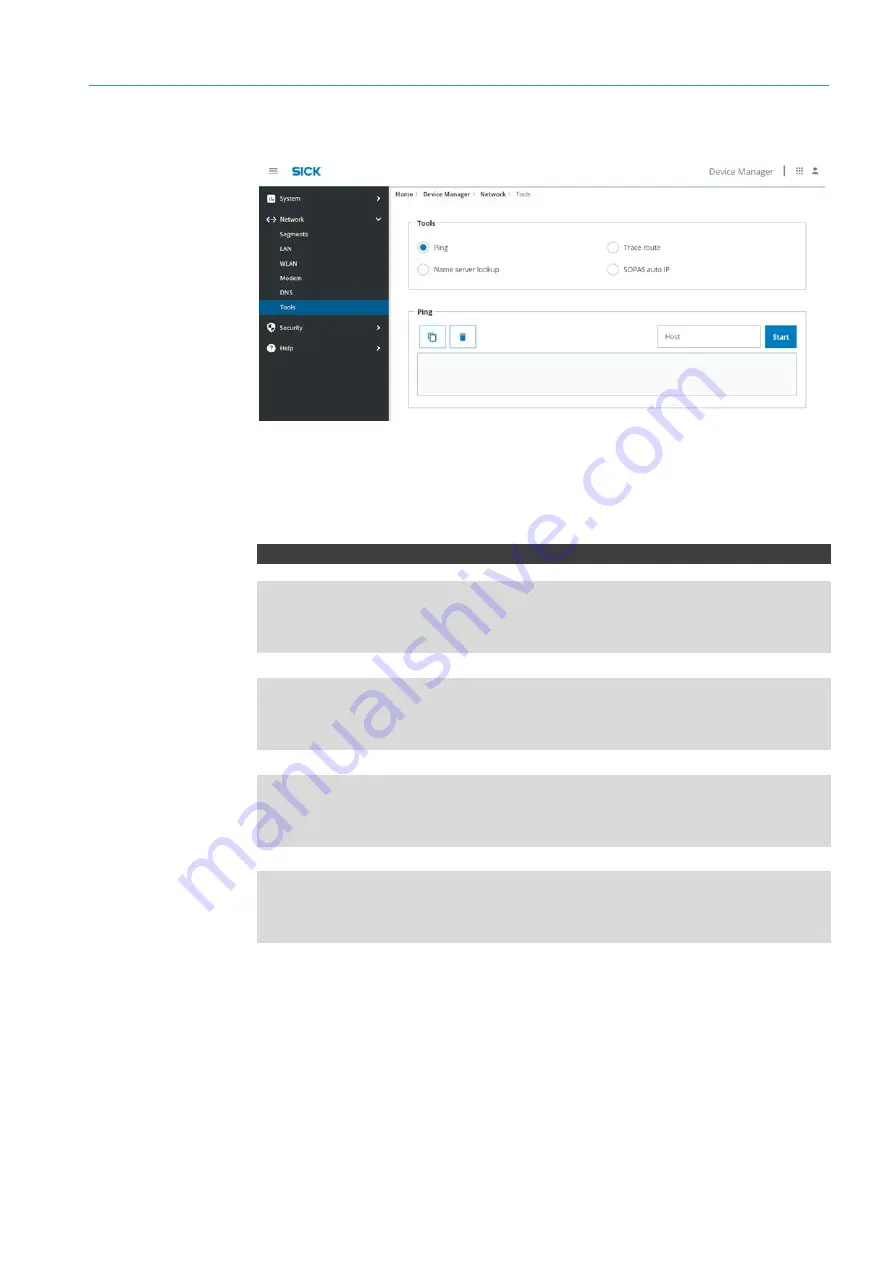
CONFIGURATION OF THE DEVICE SETTINGS
7
51
8027311 / V1-0/2022-04|SICK
Subject to change without notice
O P E R A T I N G I N S T R U C T I O N S | TDC-E (Telematic Data Collector)
7.3.7
Tools
•
The Device Manager has several tools to check the network connectivity of the devices
connected to the TDC-E via Ethernet.
•
Select the appropriate option and start the network search.
REST API – settings
PUT/tools/tracerout
{
"host": "string
}
PUT/tools/ping
{
"host": "string
}
PUT/tools/nslookup
{
"host": "string
}
PUT/tools/sensors
{
"host": "string
}
Checking the network
connection
REST API
tools
















































