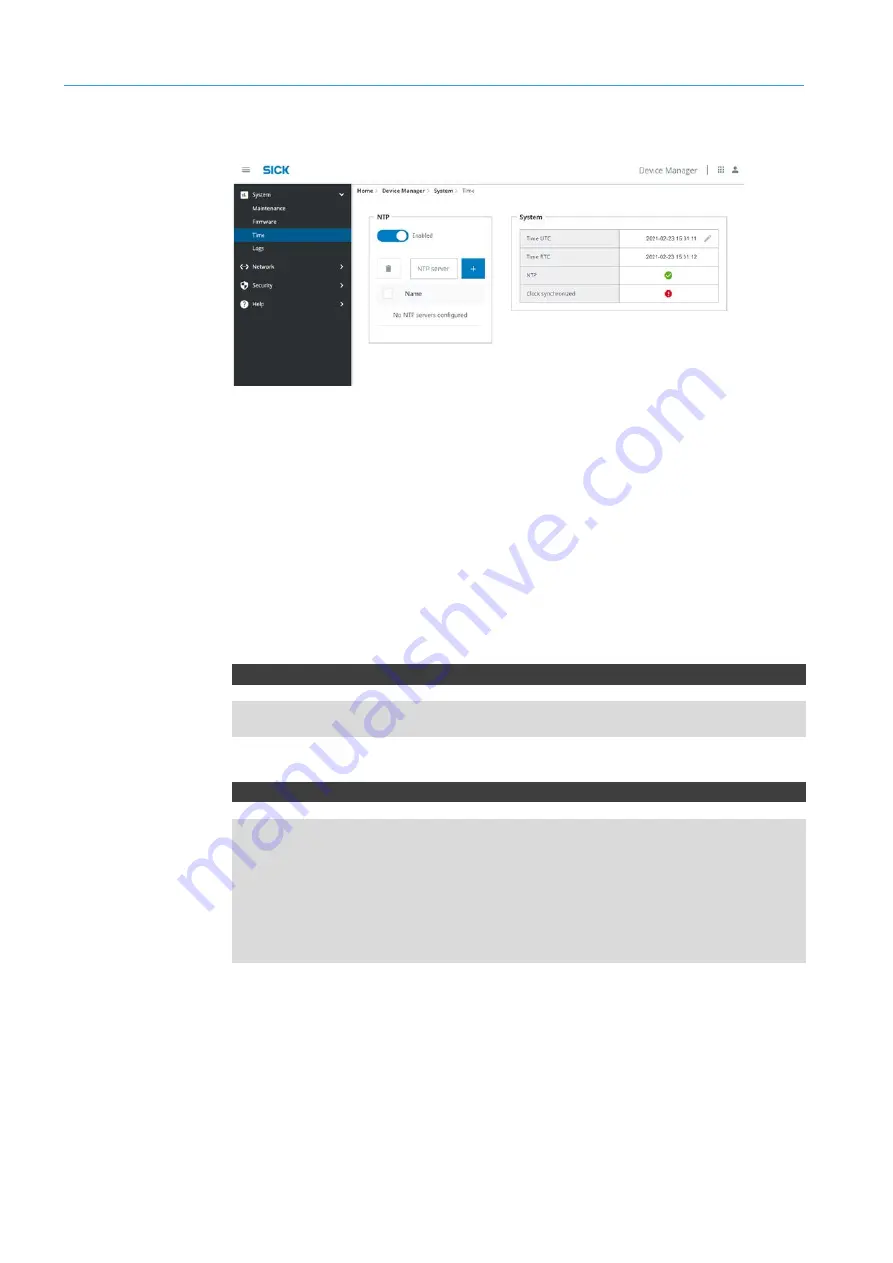
7
CONFIGURATION OF THE DEVICE SETTINGS
38
8027311 / V1-0/2022-04|SICK
O P E R A T I N G I N S T R U C T I O N S | TDC-E (Telematic Data Collector)
Subject to change without notice
7.2.4
Time
The system time of the TDC-E can be synchronized with a time server in the network.
Multiple NTP time servers can be configured.
NOTE
Requesting multiple time servers increases resilience in case of network problems.
▸
Activate NTP server.
▸
Enter IP address or name of the NTP server and confirm via the plus icon.
The system time must not deviate more than 10 min from the system time of the
computer which is connected to the TDC-E. If the deviation is greater, access to the
device is denied for safety reasons. Configuration of an NTP server is recommended
to avoid deviations over time.
REST API – queries
GET/system/time
GET/system/time/details
REST API – settings
PUT/system/time
{
"enabled": true,
"ntpServers": [
"string"
],
"currentTime": "2021-01-15T09:25:31.294Z"
}
NTP
REST API
time
















































