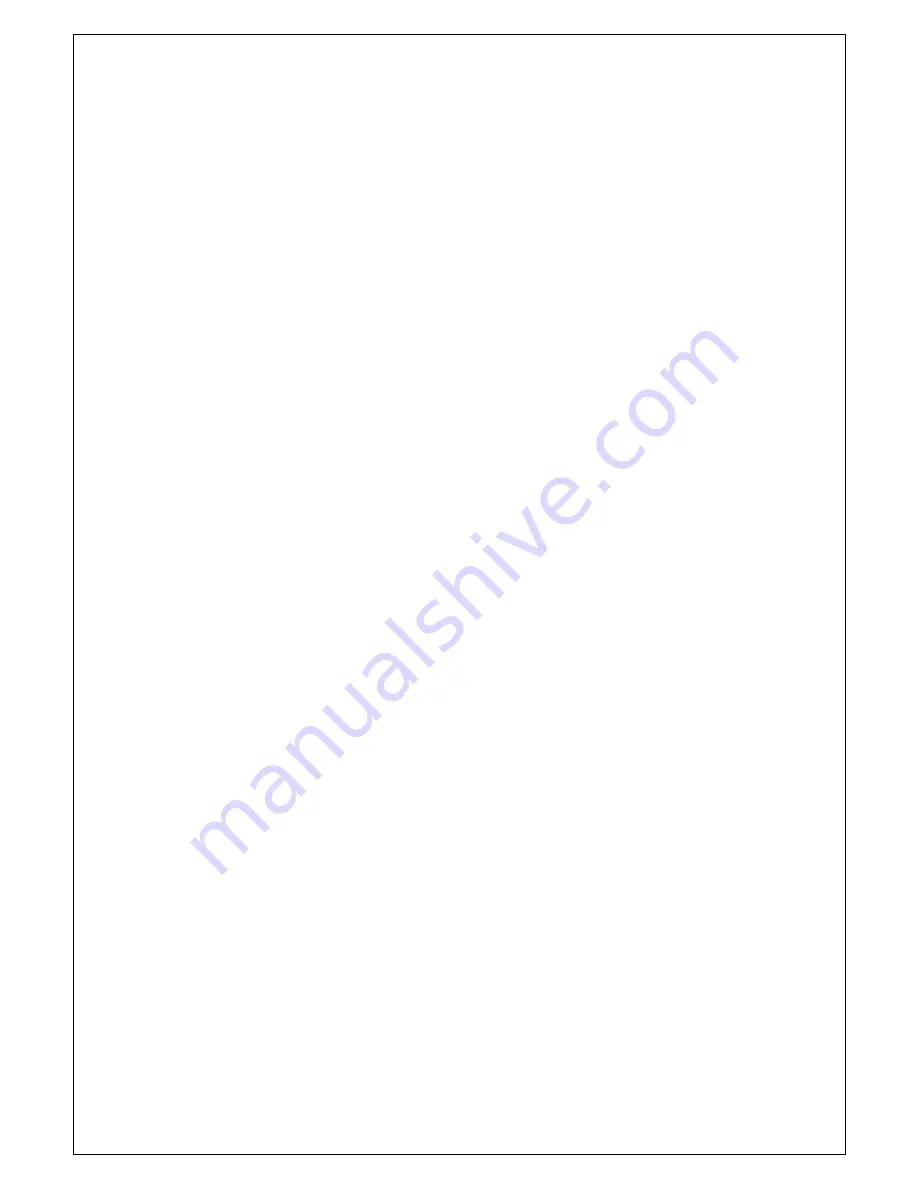
—
20
—
Short press “Scan” key is to activate the scan function which is searching for currently all working channels.
All scanning:
CH1-CH2-CH3-
…
-CH88
Memory scanning:
M1
–
M2
–
M3 -
…
M10
–
M1-
…
When a signal is detected, the scan pauses until the signal disappears. Long press the Scan Key, to activate the Priority
Scan.
Priority memory scanning:
M1
–
CH 16
–
M2
–
CH 16 -
… C
H 16
–
M1 …
Priority all scanning: CH1-CH16-CH2-CH16-CH3-CH16-…..CH88-CH16-L1-CH16-
Hi/Lo
Short press the Hi/Lo key will toggle the TX power from Hi to Lo or vice versa. The corresponding “25W/1W” icon
will be displayed on the LCD.
Some of the channels (such as channel 16 initially set for high power/channel13&67 initially set for low power) have
been initially set to be low power or high power, but can be reprogrammed manually to high power or low power. Thus, the
software needs to check against the channel setting stored in the EEPROM
Up/Down Key
At the normal mode, they act as Channel Up/Down key. When it presses > 0.5 sec, the channels will change in a quick
way. It returns to normal mode when key press is released.
LOC/DX
short press to get conversion between local and distance mode (DX allows normal receive sensitivity; and “LOCAL”
eliminates receiver noise, but degrades receiver sensitivity meanwhile “LOCAL” icon display on LCD)
16/9 Key
At the normal mode, pressing the 16 / 9 Key (short press to jump to priority CH16 at High Power and long press to
jump to priority CH9 at High Power) if the current channel is not the priority channel.
After the channel is tuned to the priority channel, “P-CH” or “P-2nd” icon is lit to indicate the priority CH16 or CH9
has been reached. UP/Down key functions normally.
Select second priority channel
Solution 1: Select the second priority channel by “16/9” key
: the second priority channel is set as channel 9 by
default. At the normal mode, long press “16/9” key, “P-2nd” will be displayed as the second priority channel on LCD, then
long press “16/9” key again, “set P-2nd CH” will be displayed on LCD and the displayed channel will keep on flashing,
then press “UP/Down” key to choose your preferred channel as new second priority channel. Finally, long press “16/9” key
again to save and confirm it.
Solution 2: Select the second priority channel by “CALL/Menu” key:
long press
“CALL/Menu”
key to select





























