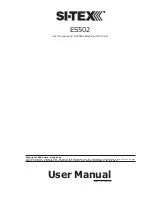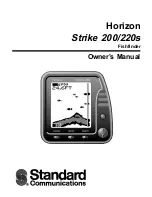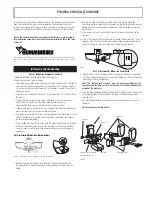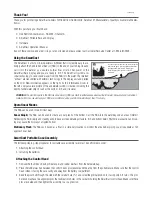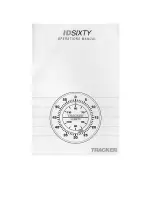8
User Manual
COLOR MAX SEALINK I
7" Sunlight Readable WVGA Color Display
S4igSW8wc
Internal GPS Receiver
COLOR MAX PRO
11" Sunlight Readable Color Display
S4egSW11c
External Smart GPS Receiver & Video Input
COLOR MAX 11
11" Color Display
S3egSW11c
External Smart GPS Receiver & Video Input
COLOR MAX 11*
11" Color Display
XSegSW11c
External Smart GPS Receiver & Video Input
TRAWL PLOT 12 SD
12" Color Display
S5egSW12c
External Smart GPS Receiver & Video Input
TRAWL PLOT 12*
12" Color Display
XSegSW12c
External Smart GPS Receiver & Video Input
COLOR MAX 15
15" Color Display
S5egSW15c
External Smart GPS Receiver & Video Input
COLOR MAX 15
15" Color Display
S3egSW15c
External Smart GPS Receiver & Video Input
EXPLORER II Plus
Controller for Color Display
S5egSWctc
External Smart GPS Receiver
EXPLORER II Plus
Controller for Color Display
S3egSWctc/ctcj
External Smart GPS Receiver
EXPLORER II Plus*
Controller for Color Display
XSegSWctcj
External Smart GPS Receiver
NOTE*
To connect the unit below s/n 4129999 (before February 2005) please contact
your local dealer (to make the hardware change necessary).
HOW THIS USER MANUAL IS ORGANIZED
♦
CHAPTER 1: Overview
Introduction to the basic information on the Fish Finder, its features
and use.
♦
CHAPTER 2: Fish Finder
Helps you understand how the chart plotter is connected to the Fish
Finder and how to operate to improve your fishing.
♦
♦
♦
♦
♦
CHAPTER 3: Setup your Fish Finder
Description of the Fish Finder Setup menu.
♦
♦
♦
♦
♦
CHAPTER 4: ES502
Technical specification, dimension and installation of the ES502 and
set up of the hardware configuration.
♦
♦
♦
♦
♦
CHAPTER 5: Transducers
Introduction to the basic information on the transducer (device that
transmits and receives sound waves into the water).
♦
♦
♦
♦
♦
CHAPTER 6: Frequently Asked Questions
The Analytical Index is at the end of this User Manual.
IF YOU NEED ASSISTANCE
If your chart plotter does not operate properly, please refer to the chart plotter
User Manual.
Summary of Contents for ES502
Page 24: ...26 User Manual...
Page 32: ...34 User Manual...