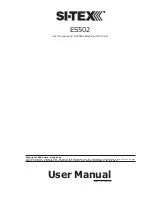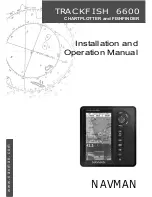17
User Manual
2.2.4 Zoom page
To display the zoomed Fish Finder page on the left half of the screen and the un-
zoomed Fish Finder Echogram on the right half of the screen, follow this procedure:
[MENU] + "PAGE" + [ENTER] + "FISH FINDER" + [ENTER] + "Zoom" +
[ENTER]
COLOR MAX 11/COLOR MAX PRO/COLOR MAX 15:
[DATA] + "FISH FINDER" + [ENTER] + "Zoom" + [ENTER]
TRAWL PLOT 12/TRAWL PLOT 12 SD:
[PAGE] + "FISH FINDER" + [ENTER] + "Zoom" + [ENTER]
Fig. 2.2.4 - Fish Finder Zoom Page
The Depth Cursor is shown only on the unzoomed Fish Finder Echogram.
The ZOOM IN and ZOOM OUT keys
When in this page pressing
[ZOOM IN]
changes to Zoom 4X, pressing
[ZOOM
OUT]
changes to Zoom 2X.
2.2.5 Chart/Fish page
To display the Chart page on the left half of the screen and the Fish Finder
Echogram on the right half of the screen, follow this procedure:
[MENU] + "PAGE" + [ENTER] + "FISH FINDER" + [ENTER] + "Chart/Fish"
+ [ENTER]
COLOR MAX 11/COLOR MAX PRO/COLOR MAX 15:
[DATA] + "FISH FINDER" + [ENTER] + "Chart/Fish" + [ENTER]
TRAWL PLOT 12/TRAWL PLOT 12 SD:
[PAGE] + "FISH FINDER" + [ENTER] + "Chart/Fish" + [ENTER]
Fig. 2.2.5 - Fish Finder Chart/Fish page
The MENU key (to change the active window)
When in Chart/Fish mode pressing
[MENU]
:
Summary of Contents for ES502
Page 24: ...26 User Manual...
Page 32: ...34 User Manual...