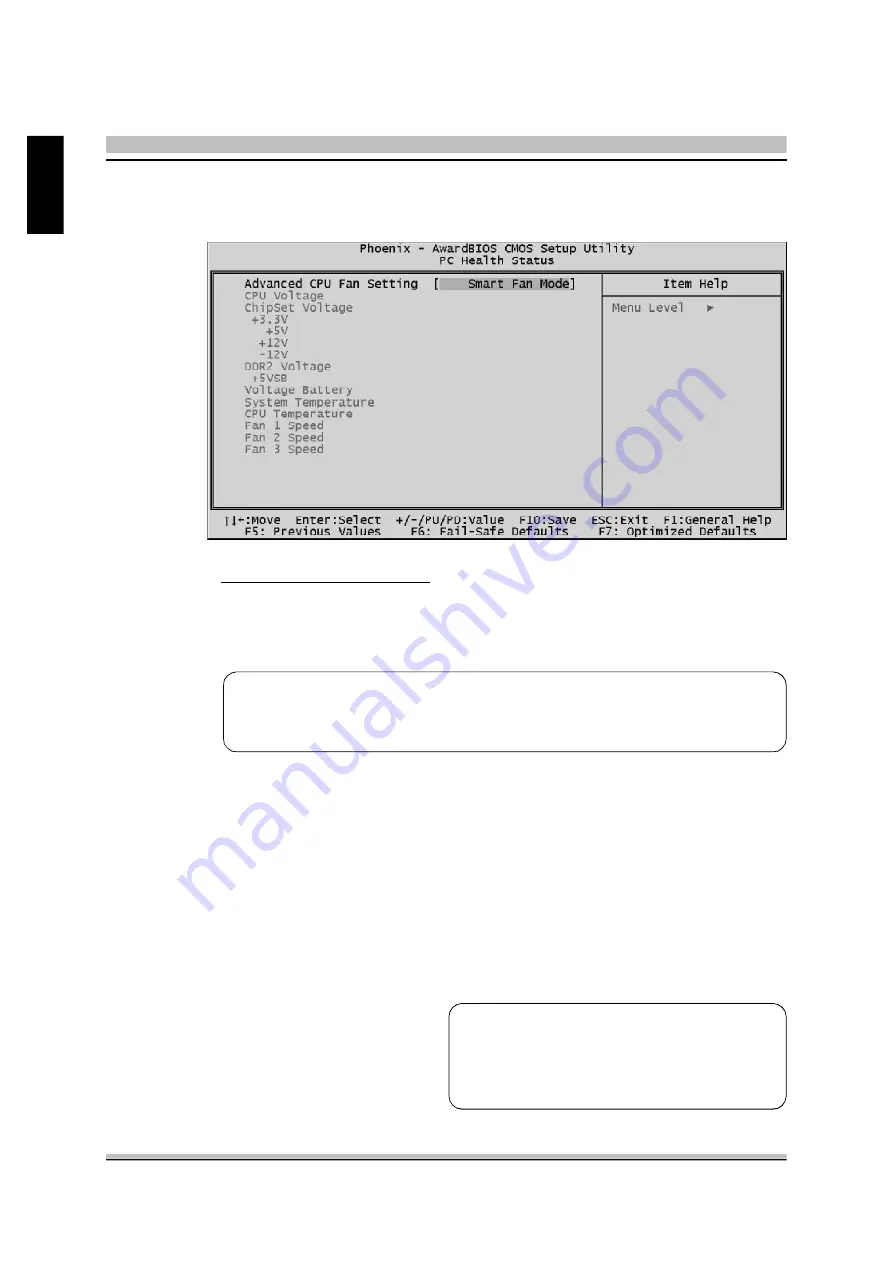
56
English
@
PC Health Status
Advanced CPU Fan Setting
Here you can set the CPU Fan Speed.
Ø
The choice: Smart Fan Mode, Ultra-Low Fan Speed, Low Fan Speed,
Mid Fan Speed, Full Fan Speed or Extreme PC Mode.
Note : Before manually modifying the CPU fan setting, please make
sure fan connectors are plug ged into the correct fan conne-
ctor on the mainboard.
CPU Voltage
ChipSet Voltage
+3.3V
+5V
+12V
-12V
DDR2 Voltage
+5VSB
Voltage Battery
System Temperature
CPU Temperature
Fan 1 Speed
Fan 2 Speed
Fan 3 Speed
Warning : It is Strongly reco-mmended
to disable 'Smart Fan' if you
use an alternative fan to the
default.







































