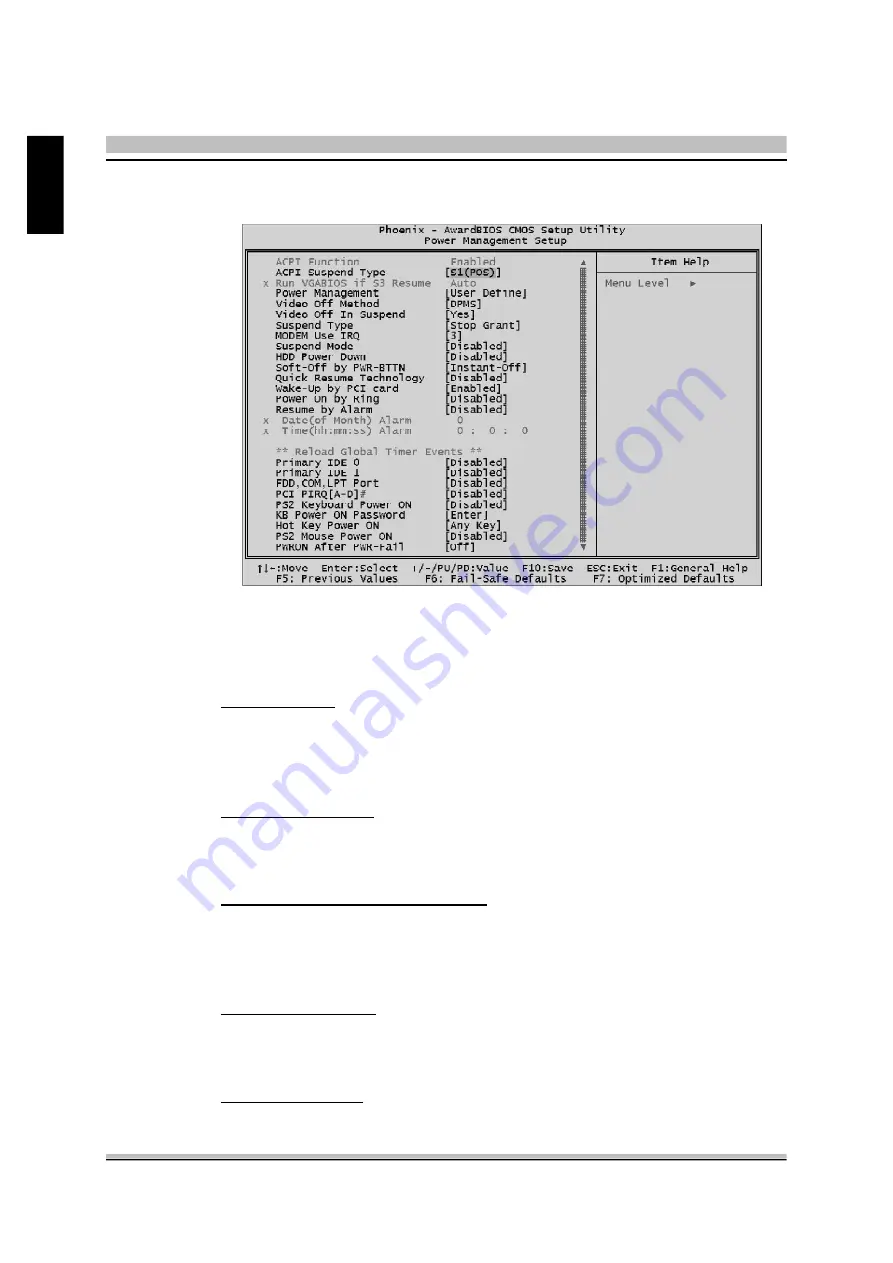
50
English
@
Power Management Setup
The Power Management Setup allows you to configure your system to
most effectively save energy while operating in a manner consistent with
your computer usage.
ACPI Function
This item allows you to enable/disable the Advanced Configuration and
Power Management (ACPI).
Ø
Always "Enabled".
ACPI Suspend Type
This item allows you to select sleep state when suspend.
Ø
The choice: S1(POS) or S3(STR).
Run VGABIOS if S3 Resume(Auto)
This item allows the system to initialize the VGA BIOS from S3(Sus-
pend to RAM) sleep state.
Ø
The choice: Auto, Yes or No.
Power Management
This item allows you to decide the timing to enter suspend mode.
Ø
The choice: User Define, Min Saving, Max Saving.
Video Off Method
This determines the manner in which the monitor is blanked.













































