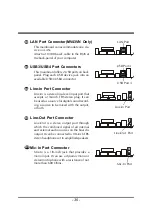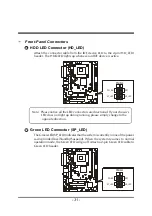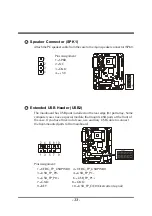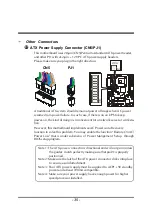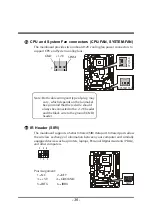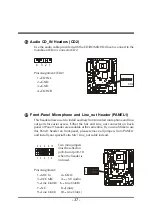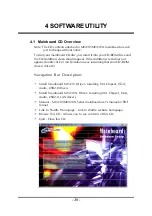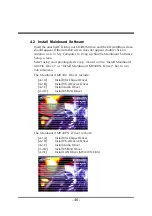- 44 -
4.2.D Install USB2.0 Driver
Select using your pointing device (e.g. mouse) on the “Install USB2.0
Driver"” bar to install USB2.0 driver.
Once you made your selection, a Setup window run the installation
automatically.
When the copying files is done, make sure you reboot the system to take the
installation effect.
MV43V
MV43VN