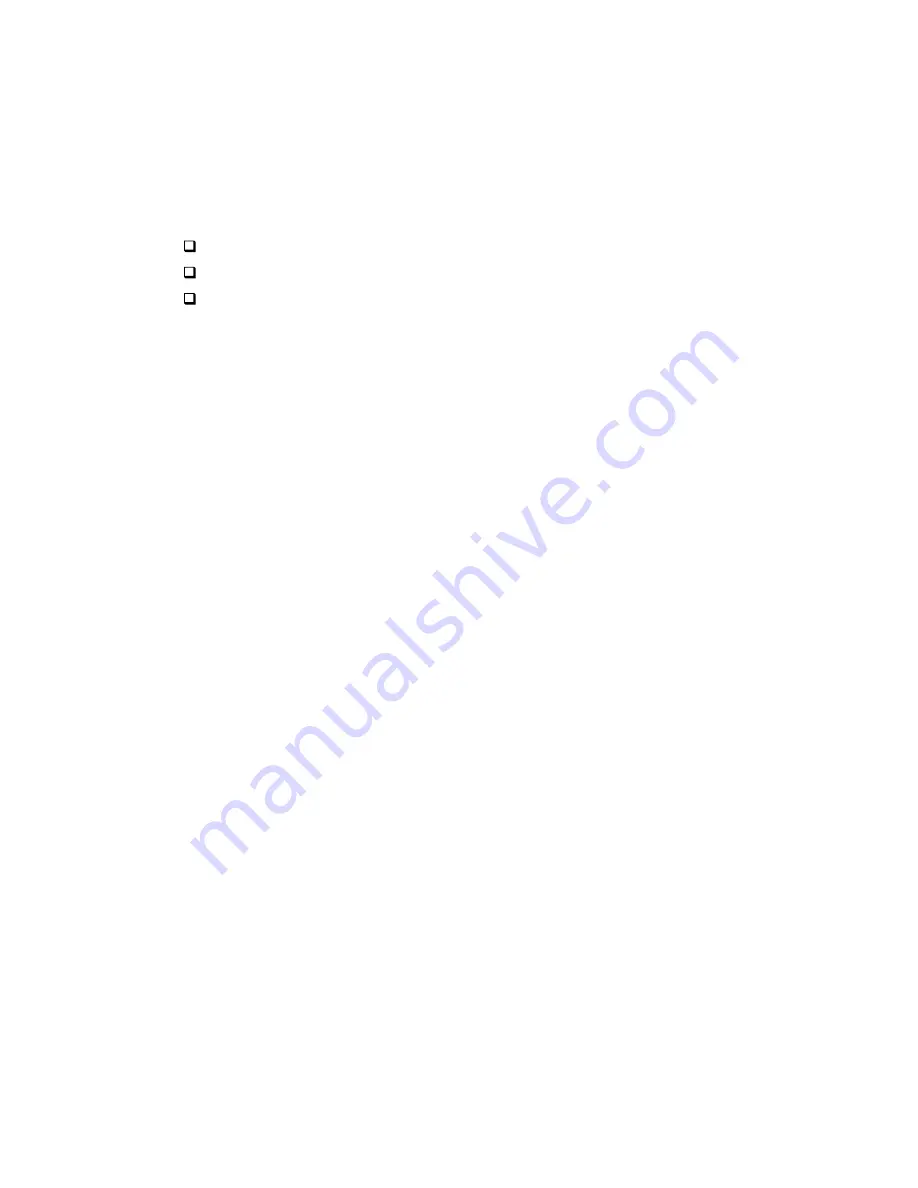
Installing AudioPCI 64V in Windows NT4.0
This section shows you how to properly install the audio drivers under Windows NT 4.0.
It contains the following sections:
Installing Software in Windows NT 4.0
Uninstalling AudioPCI in Windows NT 4.0
Reinstalling the Audio Drivers From the Installation Disc.
Installing Software in Windows NT 4.0
To install the software:
The software installation in NT 4.0 includes the installation of audio drivers.
1. Insert the installation CD into your CD-ROM drive.
The AutoPlay screen appears.
2. Follow the instructions on the screen to complete the installation.
Uninstalling AudioPCI in Windows NT 4.0
To uninstall the software:
1. Click the Start button, point to Settings and click Control Panel. Double-click the
Multimedia icon.
2. From the Audio Devices tabbed page, select any existing audio devices and then click
Remove. Click Yes when prompted to remove the driver.
3. Close the Multimedia Properties window and restart your computer.
Reinstalling the Audio Drives From the Installation Disc
You may want to reinstall the audio drivers if you think they are corrupted. To do so:
1. Insert the installation CD into your CD-ROM drive.
2. Run the UPDPCINT.EXE program from the
D:\AUDIO\NT4DRV
folder,
where D:represents your CD-ROM drive and Language represents the language
of the software that you want to install.
A brief message appears. Then the pointer returns to its normal shape, indicating that the
update is complete.
55















