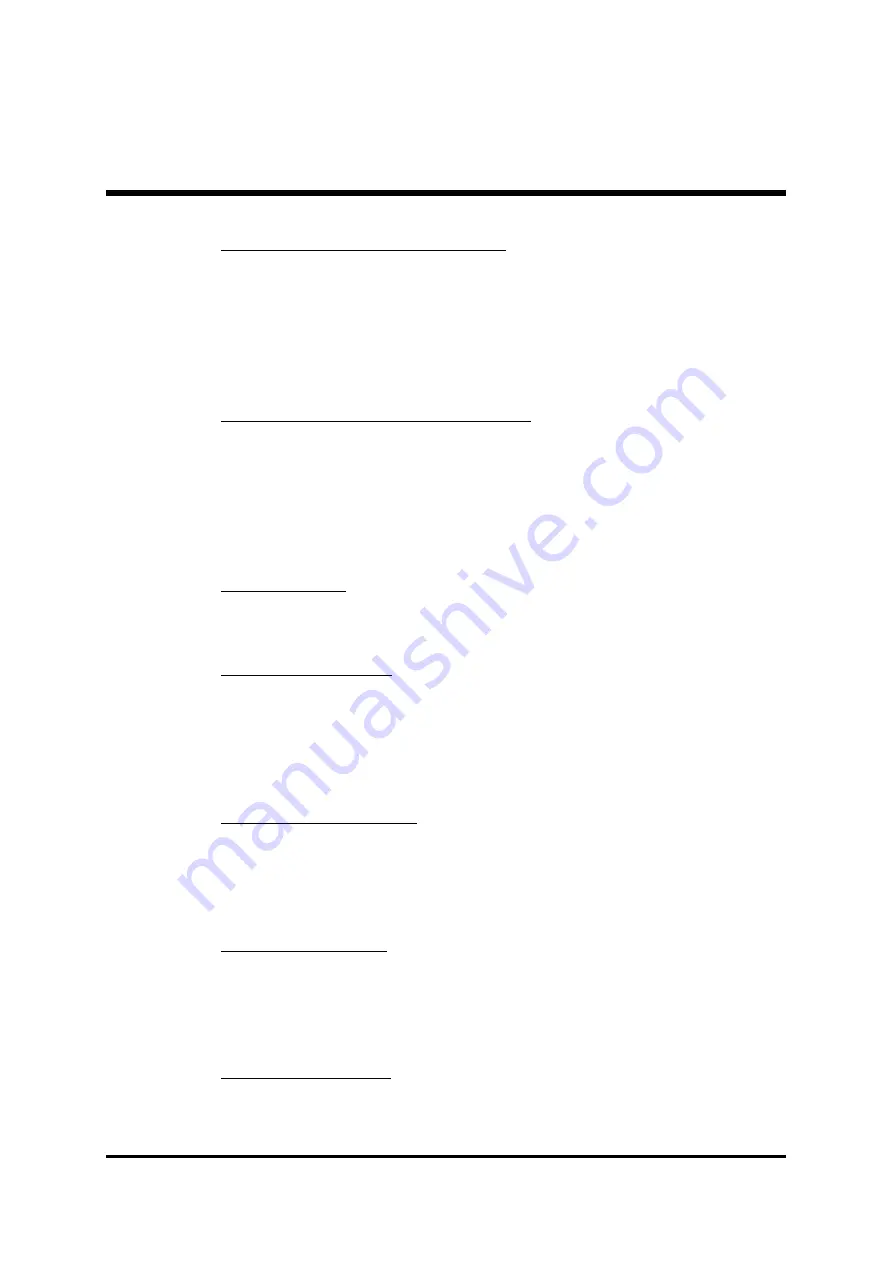
- 70 -
Primary/Secondary Master/Slave PIO
The four IDE PIO (Programmed Input/Output) fields let you set a PIO
mode (0-4) for each of the four IDE devices that the onboard IDE inter-
face supports. Modes 0 through 4 provide successively increased
performance. In Auto mode, the system automatically determines the
best mode for each device.
Ø
The choice: Auto, Mode 0, Mode 1, Mode 2, Mode 3, or Mode 4.
Primary/Secondary Master/Slave UDMA
Ultra DMA/100 implementation is possible only if your IDE hard drive
supports it and the operating environment includes a DMA driver
(Windows 95 OSR2 or a third-party IDE bus master driver). If both of
your hard drive and your system software support Ultra DMA/100,
select Auto to enable BIOS support.
Ø
The choice: Auto or Disabled.
Init Display First
This item allows you to decide to activate PCI Slot or on-chip VGA first.
Ø
The choice: PCI Slot or AGP.
IDE HDD Block Mode
Block mode is also called block transfer, multiple commands, or mul-
tiple sector read/write. If your IDE hard drive supports block mode
(most new drives do), select Enabled for automatic detection of the
optimal number of block read/write per sector the drive can support.
Ø
The choice: Enabled or Disabled
Onboard FDD Controller
Select Enabled if your system has a floppy disk controller (FDC) in-
stalled on the system board and you want to use it. If you install add-on
FDC or the system has no floppy drive, select Disabled in this field.
Ø
The choice: Enabled or Disabled.
Onboard Serial Port1
Select an address and corresponding interrupt for the first and second
serial ports.
Ø
The choice: 3E8/IRQ4, 2E8/IRQ3, 3F8/IRQ4, 2F8/IRQ3,Auto, or
Disabled.
Onboard Parallel Port
This item allows you to determine onboard parallel port controller I/O
address setting.
Ø
The choice:: 378/IRQ7, 278/IRQ5, 3BC/IRQ7, or Disabled.















































